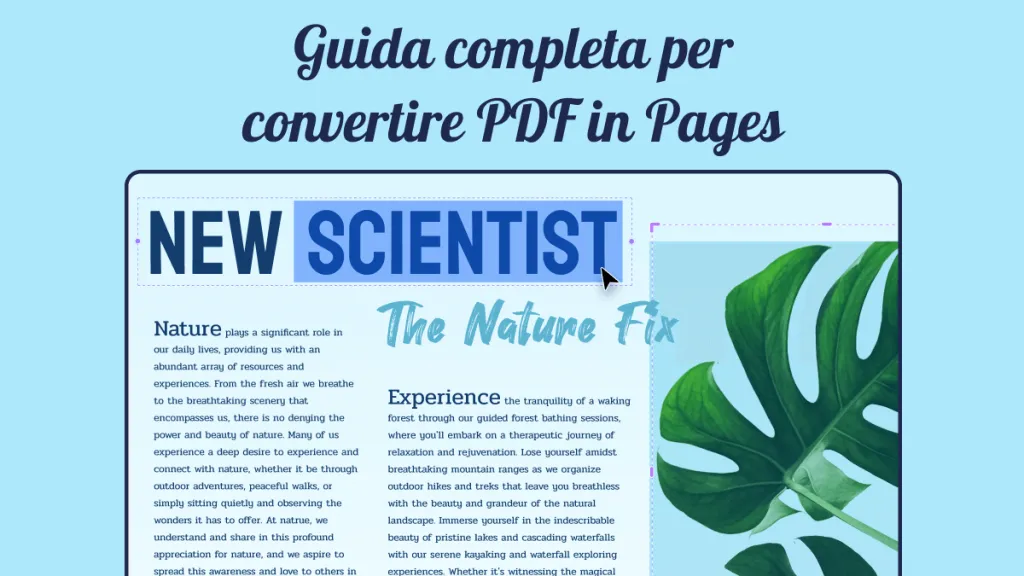Convertire da PDF a Word è un compito comune, spesso necessario per modificare facilmente contenuti, grafica e layout. Sebbene ci siano molti convertitori online da PDF a Word, Smallpdf è una delle opzioni più popolari.
In questo articolo, ti guideremo su come convertire da PDF a Word con Smallpdf. Ti presenteremo anche una potente alternativa offline: UPDF. A differenza di Smallpdf, UPDF è un editor PDF AI tutto-in-uno che offre funzionalità più avanzate, incluso un assistente AI basato su GPT-4o. Inoltre, supporta facilmente la conversione di documenti Word in PDF.
Clicca il pulsante qui sotto per iniziare la tua prova gratuita!
Windows • macOS • iOS • Android 100% sicuro
1. Passaggi per convertire da PDF a Word con Smallpdf
Smallpdf è una piattaforma basata su web che offre una vasta gamma di strumenti PDF per convertire, firmare, modificare, comprimere e altro ancora. Parlando specificamente della sua funzione di conversione, Smallpdf consente di convertire da PDF a Word, Excel, PowerPoint e formato immagine. Può anche convertire file Word, Excel, PowerPoint e immagini in PDF.
Segui i passaggi seguenti per imparare come convertire da PDF a Word con Smallpdf:
Passo 1. Vai al sito web di Smallpdf dal tuo browser.
Passo 2. Clicca sull'opzione PDF in Word.

Passo 3. Carica uno o più file PDF da convertire. Sarà anche possibile caricare PDF direttamente da Dropbox o Google Drive.
Passo 4. Scegli la modalità di conversione. Sarà possibile scegliere "Convertire solo testo selezionabile" o "Convertire il testo in scansioni (OCR)".
Tuttavia, solo gli utenti a pagamento potranno utilizzare la funzione OCR per riconoscere il testo su documenti o immagini scansionati.

Passo 5. Dopo che la conversione è terminata, sarà possibile scaricare o condividere il documento Word o riconvertirlo.
Ecco come puoi facilmente utilizzare Smallpdf come il tuo convertitore PDF in Word preferito e convertire da PDF a Word online.
2. Un convertitore migliore di Smallpdf: UPDF
Smallpdf è uno strumento utile per convertire da PDF a Word, ma cosa succederebbe se ti dicessimo che c'è un'alternativa migliore a Smallpdf che offrirà maggiore precisione e flessibilità. Questo strumento è conosciuto come UPDF.

UPDF è un potente convertitore PDF basato su desktop che potrà convertire da PDF a Word con un'accuratezza eccezionale. Preserverà il layout e la formattazione del documento durante la conversione, facendo sì che la versione Word del PDF appaia esattamente identica. Inoltre, sarà in grado di eseguire il riconoscimento OCR di documenti scansionati, convertire in batch PDF, supportare la personalizzazione dell'intervallo di pagina della conversione, e così via. Inoltre, manterrà la formattazione originale dopo la conversione.
Non fidarti solo delle parole. Scarica UPDF e vedi tu stesso la sua funzione di conversione in azione.
Windows • macOS • iOS • Android 100% sicuro
Leggi anche: UPDF vs Smallpdf >>
3. Perché UPDF è migliore di Smallpdf?
Il miglior convertitore PDF è quello in grado di convertire il PDF nel formato desiderato con precisione, senza perdere contenuti, formattazione e altri aspetti. Con il convertitore UPDF, avrai una maggiore precisione e una gestione migliore dei PDF complessi rispetto a Smallpdf.
Ecco alcuni motivi per cui UPDF è la migliore alternativa alla conversione PDF in Word di Smallpdf:
Risultati di conversione più accurati
UPDF preserva layout, caratteri e formattazione, anche con elementi complessi come tabelle e immagini. Il file Word convertito apparirà esattamente identico al PDF, con tutti i dettagli perfettamente preservati. Le font supportate da Smallpdf potrebbero essere limitate e, a volte, il layout dei documenti esportati potrebbe essere caotico.
Conversione in Batch
UPDF offre la conversione in batch di PDF anche per gli account gratuiti, permettendo di convertire più PDF in documenti Word contemporaneamente. Questo è ideale per chi avrà bisogno di convertire un grande volume di file in modo rapido ed efficiente.
Al contrario, il piano gratuito di Smallpdf non supporta la conversione in batch.

Personalizzabile
UPDF offre la possibilità di personalizzare l'intervallo di documenti da convertire. Sarà possibile convertire solo un intervallo di pagine selezionato da un PDF. D'altro canto, Smallpdf non ha opzioni di personalizzazione.

Veloce
UPDF converte i PDF rapidamente, mentre Smallpdf può impiegare più tempo per riconoscere ed elaborare il documento. Anche file di grandi dimensioni vengono gestiti senza problemi da UPDF. Abbiamo testato una conversione da PDF a Word di 100 MB con UPDF e Smallpdf. UPDF ha completato il processo in soli 10 secondi, mentre Smallpdf ha impiegato un tempo significativamente maggiore.
Capacità offline
UPDF offre un'app desktop offline per Windows e Mac. Sarà possibile convertire da PDF a Word in modo sicuro e veloce senza connessione a Internet. Questa conversione offline è davvero utile quando si tratta di documenti sensibili. Al contrario, Smallpdf richiede di caricare, convertire e scaricare online. E gli utenti gratuiti possono scaricare solo due file convertiti.
La parte migliore è che UPDF offre funzionalità ancora più avanzate, come OCR, editing, annotazioni, firma e protezione. Inoltre, sarà disponibile un assistente AI in grado di riassumere, tradurre e spiegare i PDF.
Cogli l'attimo! UPDF sta offrendo uno sconto incredibile che non vorrai assolutamente perderti. Acquista oggi UPDF a questo prezzo speciale e sfrutta le sue potenti funzionalità per migliorare la tua produttività!
Guarda il video per scoprire di più sul confronto tra UPDF e Smallpdf:
Windows • macOS • iOS • Android 100% sicuro
4. Passaggi per convertire da PDF a Word con UPDF
UPDF offre un'esperienza di conversione da PDF a Word basata su clic. Ecco i semplici passaggi da seguire:
Passo 1. Scarica e installa UPDF sul tuo computer Windows/Mac.
Passo 2. Avvia UPDF e clicca su "Apri File" per importare il PDF da convertire.
Passo 3. Dal pannello di destra, clicca sulla funzione "Esporta PDF" e seleziona "Word".

Passo 4. Personalizza l'intervallo di pagine da convertire. Sarà anche possibile abilitare l'opzione OCR se stai convertendo un PDF scansionato. Dopodiché, clicca sul pulsante "Esporta" per salvare il file convertito.

Ecco fatto! In questo modo, sarà possibile convertire da PDF a Word offline utilizzando i semplici clic di UPDF.
UPDF può essere utilizzato contemporaneamente su Windows, Mac, iOS e Android. Scarica UPDF e utilizza questo strumento definitivo per convertire da PDF a Word e soddisfare altre esigenze PDF.
Windows • macOS • iOS • Android 100% sicuro
5. FAQ sulla conversione di PDF in Word con Smallpdf
D1: È gratuito convertire da PDF a Word con Smallpdf?
Sì, è gratuito convertire da PDF a Word con Smallpdf. Sarà possibile semplicemente caricare il PDF e convertirlo in Word gratuitamente. Tuttavia, se stai convertendo PDF scansionati, dovrai pagare per eseguire l'OCR.
D2: È sicuro convertire da PDF a Word con Smallpdf?
Smallpdf è certificato ISO/IEC 27001, rispetta le normative GDPR e utilizza connessioni TLS sicure. Inoltre, elimina i file dai suoi server dopo un'ora. Quindi, sembra sicuro convertire da PDF a Word con Smallpdf. In alternativa, potrai utilizzare convertitori offline come UPDF per avere conversioni più sicure.
D3: La conversione da PDF a Word con Smallpdf è precisa? La formattazione verrà preservata o diventerà illeggibile?
La conversione da PDF a Word con Smallpdf potrebbe non essere sempre precisa. Se il PDF contiene solamente del testo semplice e senza grafiche, la conversione sarà accurata. Tuttavia, se il PDF include tabelle, immagini e altre grafiche complesse, Smallpdf potrebbe compromettere il formato e non includere tutto il contenuto.
D4: Smallpdf riconoscerà accuratamente la lingua in un documento PDF?
Smallpdf supporta un'ampia gamma di lingue per il riconoscimento del testo in un documento PDF. Tuttavia, l'accuratezza del riconoscimento linguistico dipenderà dalla qualità del PDF e dalla complessità del testo.
Conclusione
Smallpdf offre un modo semplice per convertire da PDF a Word. Dovrai solamente caricare il PDF, eseguire la conversione e scaricare il file Word convertito. Tuttavia, la conversione da PDF a Word con SmallPDF avrà un'accuratezza incerta con i PDF più complessi. Al contrario, abbiamo trovato che UPDF possa essere una migliore alternativa grazie alla sua conversione offline sicura e all'accuratezza ultra-elevata della conversione. Quindi, scarica UPDF ora e inizia a convertire un PDF in Word con i migliori risultati di qualità.
Windows • macOS • iOS • Android 100% sicuro
 UPDF
UPDF
 UPDF per Windows
UPDF per Windows UPDF per Mac
UPDF per Mac UPDF per iPhone/iPad
UPDF per iPhone/iPad UPDF per Android
UPDF per Android UPDF AI Online
UPDF AI Online UPDF Sign
UPDF Sign Leggi PDF
Leggi PDF Annota PDF
Annota PDF Modifica PDF
Modifica PDF Converti PDF
Converti PDF Crea PDF
Crea PDF Comprimi PDF
Comprimi PDF Organizza PDF
Organizza PDF Unisci PDF
Unisci PDF Dividi PDF
Dividi PDF Ritaglia PDF
Ritaglia PDF Rimuovi pagine
Rimuovi pagine Ruota PDF
Ruota PDF Firma PDF
Firma PDF Modulo PDF
Modulo PDF Confronta PDF
Confronta PDF Proteggi PDF
Proteggi PDF Stampa PDF
Stampa PDF Batch PDF
Batch PDF OCR
OCR UPDF Cloud
UPDF Cloud Cos'è UPDF AI
Cos'è UPDF AI Revisione di UPDF AI
Revisione di UPDF AI FAQ su UPDF AI
FAQ su UPDF AI Riassumi PDF
Riassumi PDF Traduci PDF
Traduci PDF Spiega PDF
Spiega PDF Chat con PDF
Chat con PDF Chat con immagine
Chat con immagine Da PDF a Mappa mentale
Da PDF a Mappa mentale Chat con AI
Chat con AI Guida Utente
Guida Utente Specifiche Tecniche
Specifiche Tecniche Aggiornamenti
Aggiornamenti Domande Frequenti
Domande Frequenti Trucchi per UPDF
Trucchi per UPDF Blog
Blog News
News Recensioni di UPDF
Recensioni di UPDF Download
Download Contattaci
Contattaci