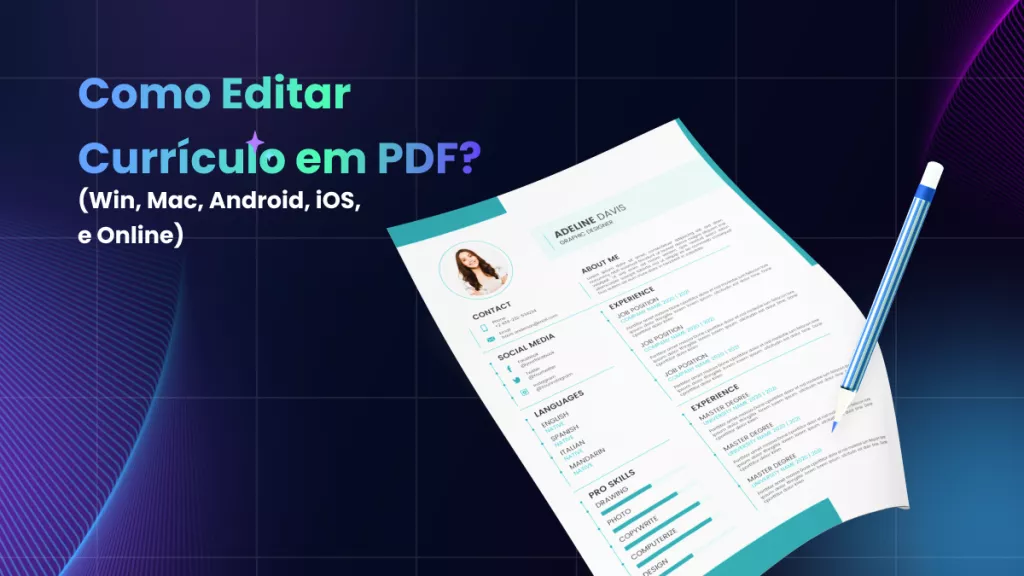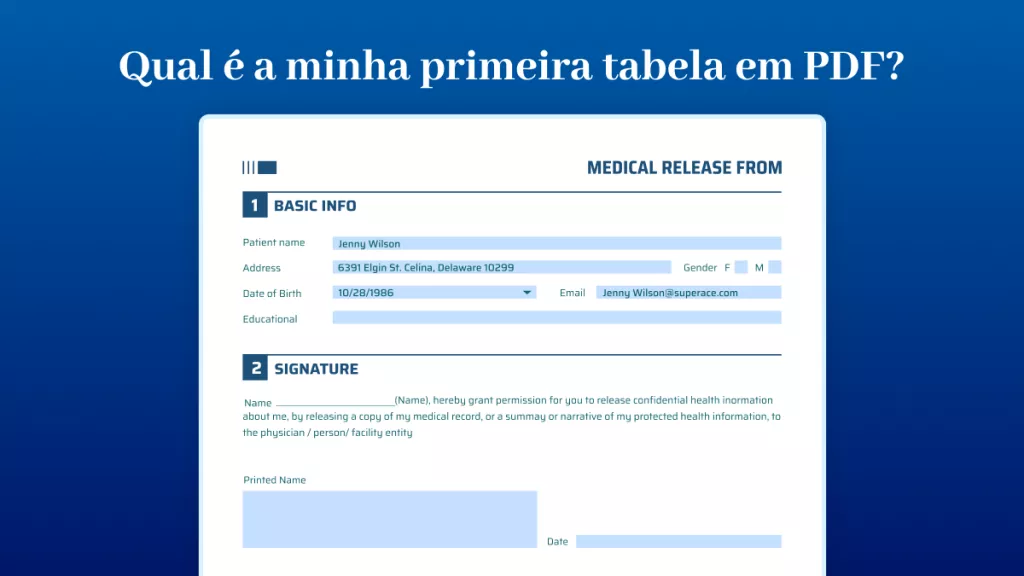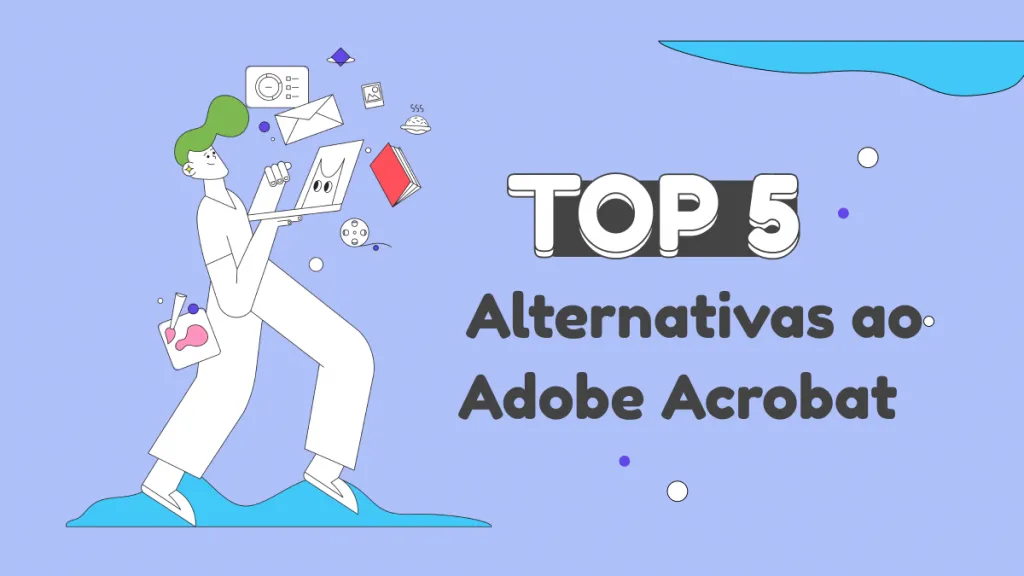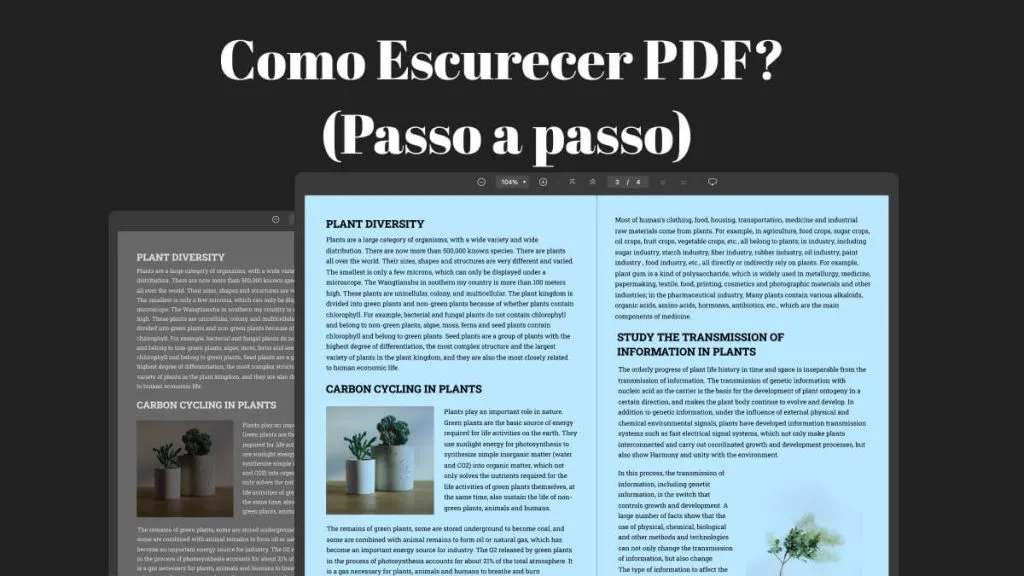Todos os usuários da rede elétrica recebem suas faturas de serviços públicos regularmente. No entanto, alguns podem querer editá-las por diversos motivos, como corrigir imprecisões nos cálculos.
A edição ajuda a eliminar esses erros e permite que você pague o valor devido. Da mesma forma, algumas pessoas podem contestar as cobranças feitas por um prestador de serviços e querer renegociar o valor total das suas faturas. Outras podem querer editar faturas para solicitar reembolso por problemas diferentes.
Leia nosso artigo para saber se você pode alterar as informações da sua fatura e aprender como editá-las.
Parte 1. Posso editar informações de faturas?
Sim, é possível alterar as informações e editar faturas, pois a maioria das faturas está em PDF. O nível de dificuldade e a qualidade da edição podem variar dependendo da ferramenta. Felizmente, hoje em dia, existem diversos programas e recursos de software disponíveis para modificar as informações das suas faturas em PDF sem esforço. Você pode editar qualquer fatura digital com a ajuda do UPDF.
Se você tem uma fatura em papel, o Reconhecimento Óptico de Caracteres (OCR, também disponível em UPDF ) é útil. Também conhecido como reconhecimento de texto, ele converte o texto de uma imagem em texto legível por máquina, possibilitando a edição.
Embora a maioria das faturas esteja em PDF, os usuários geralmente precisam da tecnologia OCR para faturas em papel. Surpreendentemente, o UPDF pode editar faturas digitais e impressas.
Parte 2. Como editar faturas sem esforço - Mais versátil (2 maneiras)
Editar suas faturas de serviços públicos não é uma tarefa incrivelmente difícil, mas você precisa do software certo para isso. Embora você encontre muitas ferramentas de edição, o UPDF é a mais eficaz e popular. É um método rápido de editar faturas e inserir as informações desejadas nelas. Você pode clicar no botão abaixo para baixar a versão de teste gratuita do UPDF e conferir seus recursos.
Windows • macOS • iOS • Android Seguro 100%
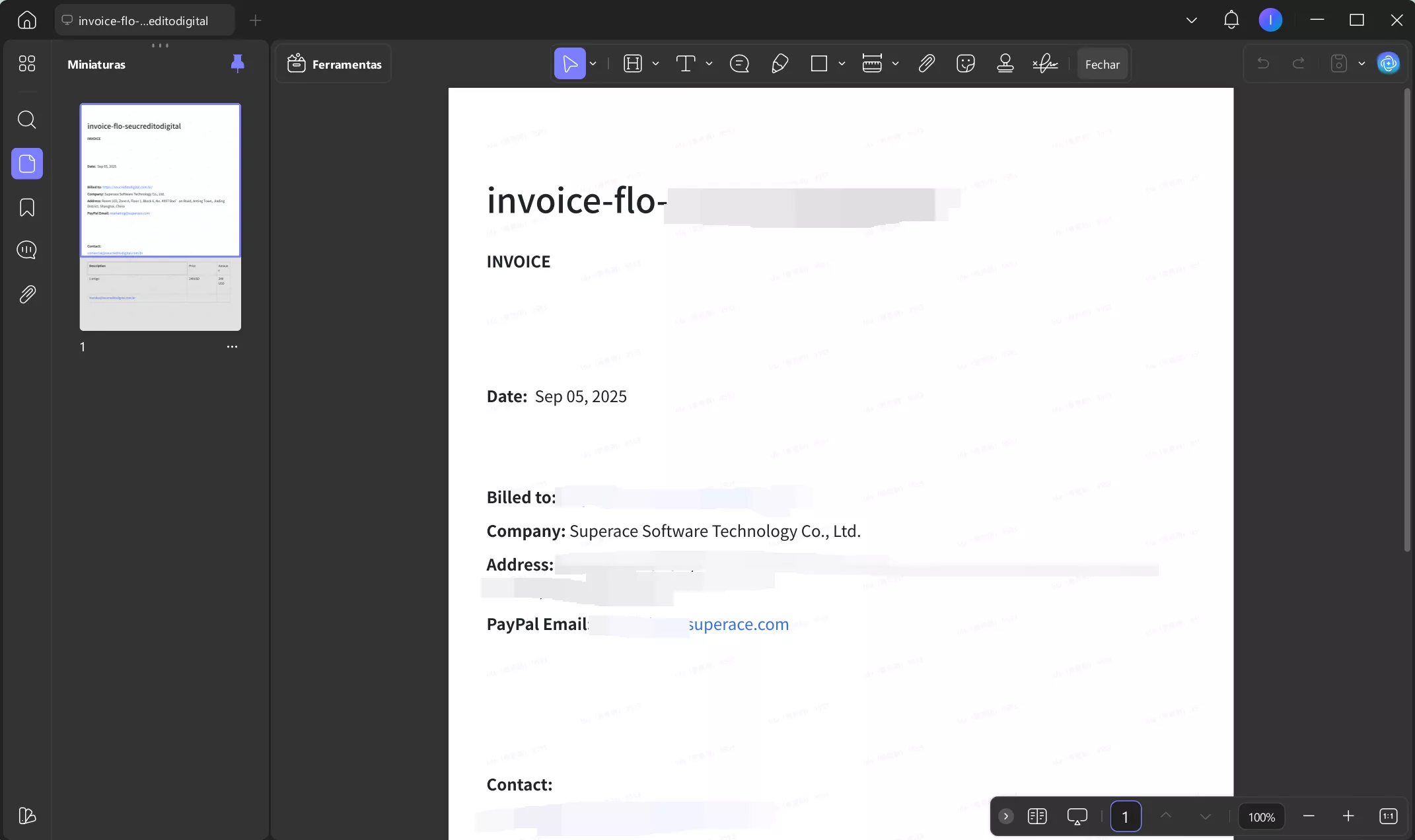
Vamos discutir alguns dos melhores recursos de edição do UPDF antes de passarmos para o tutorial de edição.
Recursos do UPDF
O UPDF traz alguns recursos de edição incríveis que são difíceis de encontrar em outros programas.
- Um conjunto completo de ferramentas de edição, incluindo edição de texto, links e imagens, para tornar seus modelos altamente eficazes.
- Uma implementação de OCR eficaz e altamente precisa que funciona perfeitamente em suas faturas digitalizadas ou em papel e as torna editáveis.
- Funciona nas principais plataformas, como iOS, Android, Windows e macOS, para que você possa gerenciar seu fluxo de trabalho livremente.
- O armazenamento gratuito na nuvem na forma do UPDF Cloud fornece acesso prático aos seus modelos em um só lugar.
- Permite que você compartilhe seus modelos com outras pessoas por meio de link ou e-mail.
- A segurança robusta dos seus arquivos é garantida pela proteção por senha.
Para saber mais sobre o UPDF, assista ao vídeo abaixo ou leia este artigo de revisão .
#1 Etapas para editar fatura em formato PDF
O UPDF permite que você edite suas faturas em formato PDF com um processo simples, porém eficaz, que permite adicionar, remover e substituir texto sem esforço. Basta seguir o processo de edição de faturas abaixo.
- Abra o UPDF e clique em Abrir arquivo para importar a fatura de destino.
- Clique em " Ferramentas" > "Editar ", que abre a barra de edição de PDF.
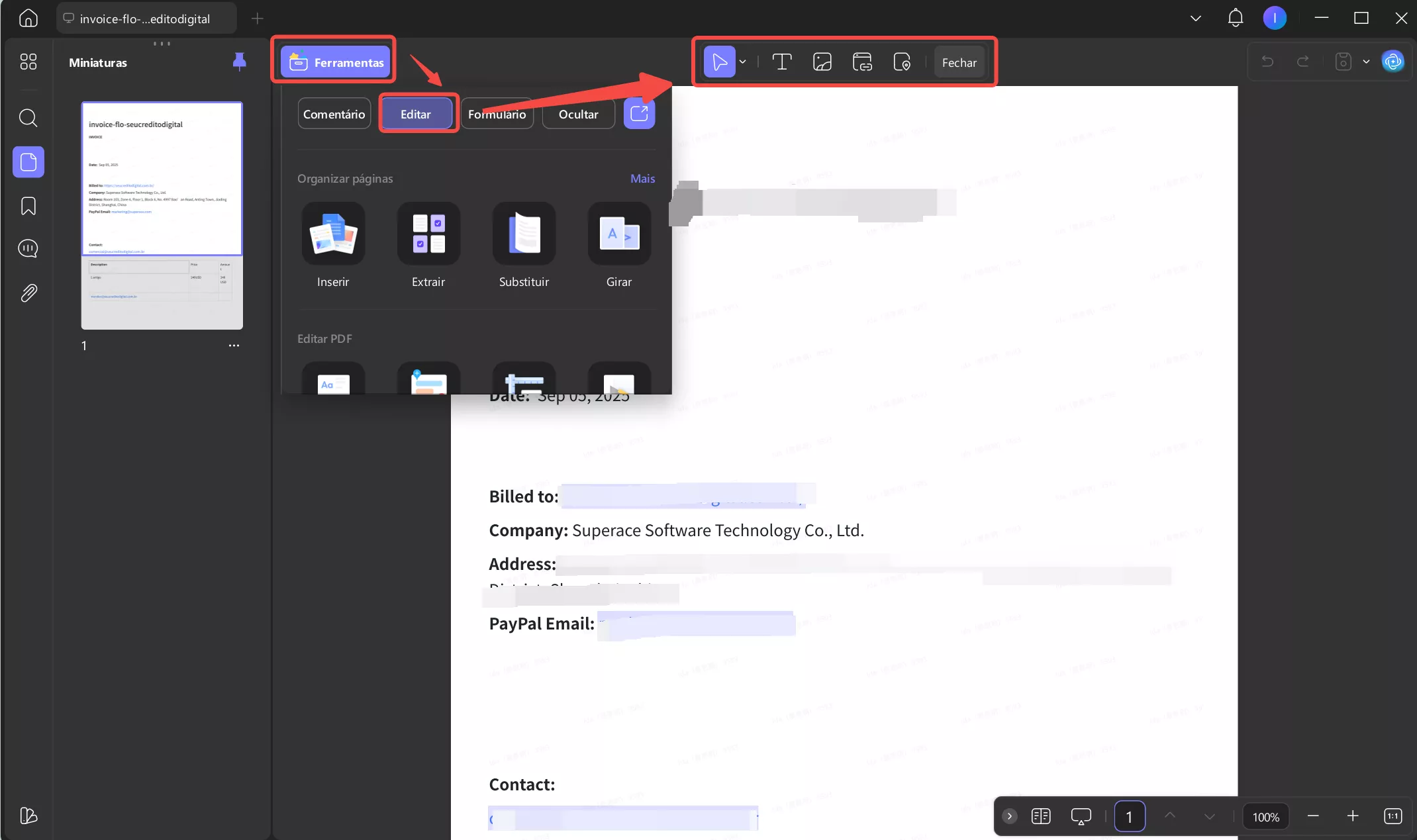
- Clique no ícone " Inserir e Editar Texto " para tornar todo o texto editável. Selecione o bloco de texto para edição e uma borda roxa aparecerá ao redor dele.
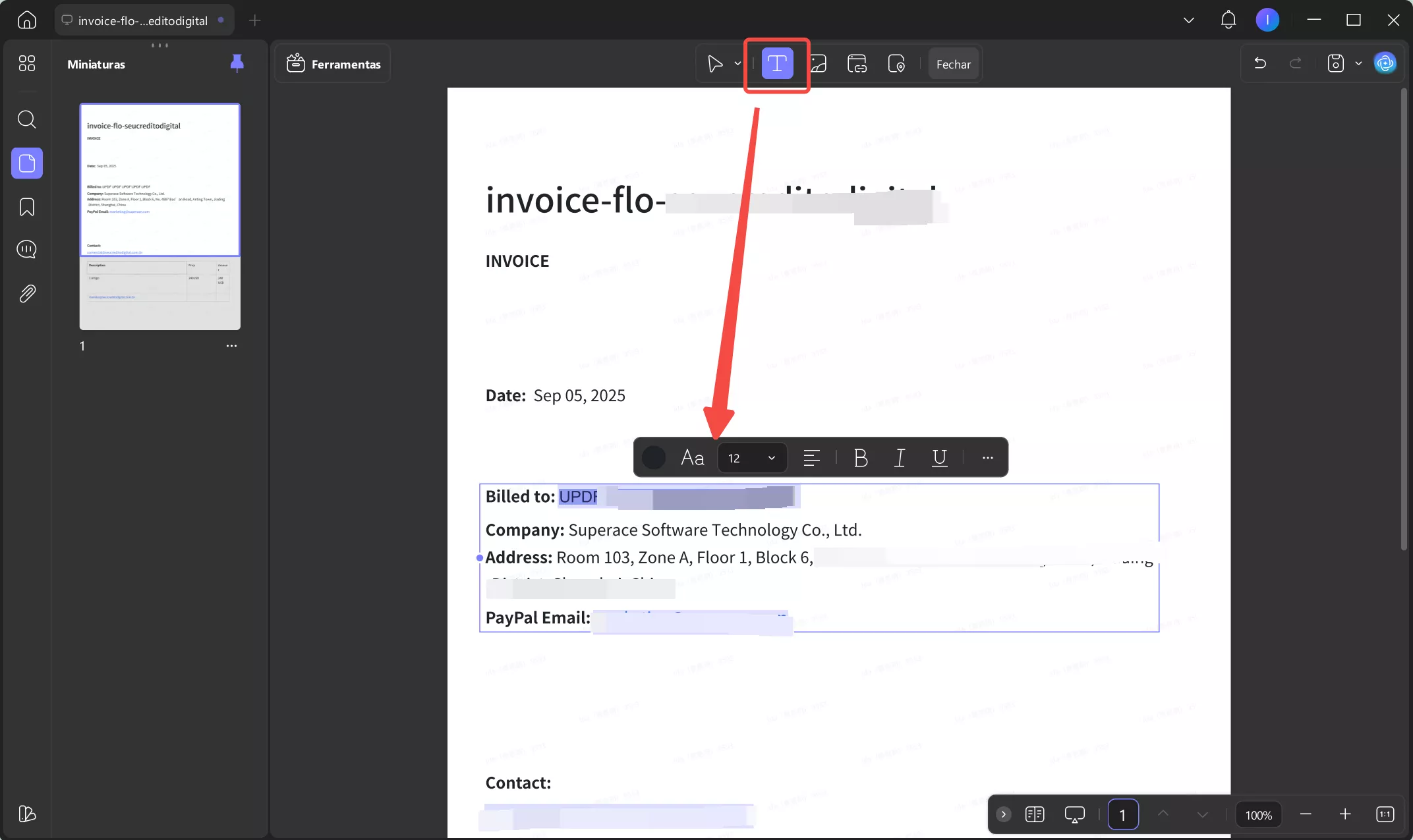
- Esta etapa permite que você insira ou exclua texto da sua fatura, assim como no MS Word. Você também pode colar um novo texto da sua área de transferência ou alterar a fonte, o tamanho ou a cor do texto.
Seguindo o método mencionado acima, você pode editar suas faturas digitais em PDF meticulosamente e alterar informações incorretas.
#2 Etapas para editar imagens de faturas ou faturas em papel
O UPDF permite que você edite o texto e as imagens das suas faturas impressas com a ajuda da mais recente tecnologia de OCR. Você pode editar facilmente o conteúdo de uma fatura impressa após o OCR da fatura em PDF com o UPDF. Clique no botão abaixo para editar as imagens e as faturas impressas.
Como editar informações de faturamento com UPDF (para faturas em imagem ou em papel)
- Primeiro, transforme suas faturas em papel ou em imagem em um PDF.
Cenário 1. Se você tiver um dispositivo iOS, pode baixar o UPDF para iOS na App Store para digitalizar uma fatura para PDF. Abra o UPDF no seu iOS e digitalize-o para PDF seguindo este guia. Em seguida, carregue a fatura em papel para o UPDF Cloud.
Cenário 2. Se você tem um scanner e deseja digitalizar sua fatura em papel para um PDF, pode usar o UPDF para Windows e Mac. Basta baixá-lo através do botão abaixo e usar a ferramenta "Criar a partir do scanner" do UPDF para transformar uma fatura em papel em um PDF digital. Aqui está o guia que você pode seguir.
Windows • macOS • iOS • Android Seguro 100%
Cenário 3. Sem iOS e sem scanner? Não se preocupe, você pode usar seu celular para tirar uma foto, usar um cabo ou outras ferramentas de armazenamento em nuvem, como Google Drive, Dropbox ou outras, para transferir a imagem para o computador e, em seguida, usar o UPDF para converter a imagem em uma fatura em PDF. Veja como usar o UPDF para converter uma imagem em uma fatura em PDF. Acesse " Ferramentas " e escolha " Outro " na seção " CRIAR PDF ". Selecione " PDF da imagem " e clique em "
Selecionar arquivos " para importar a fatura em imagem e em "
Aplicar " para convertê-la em PDF.
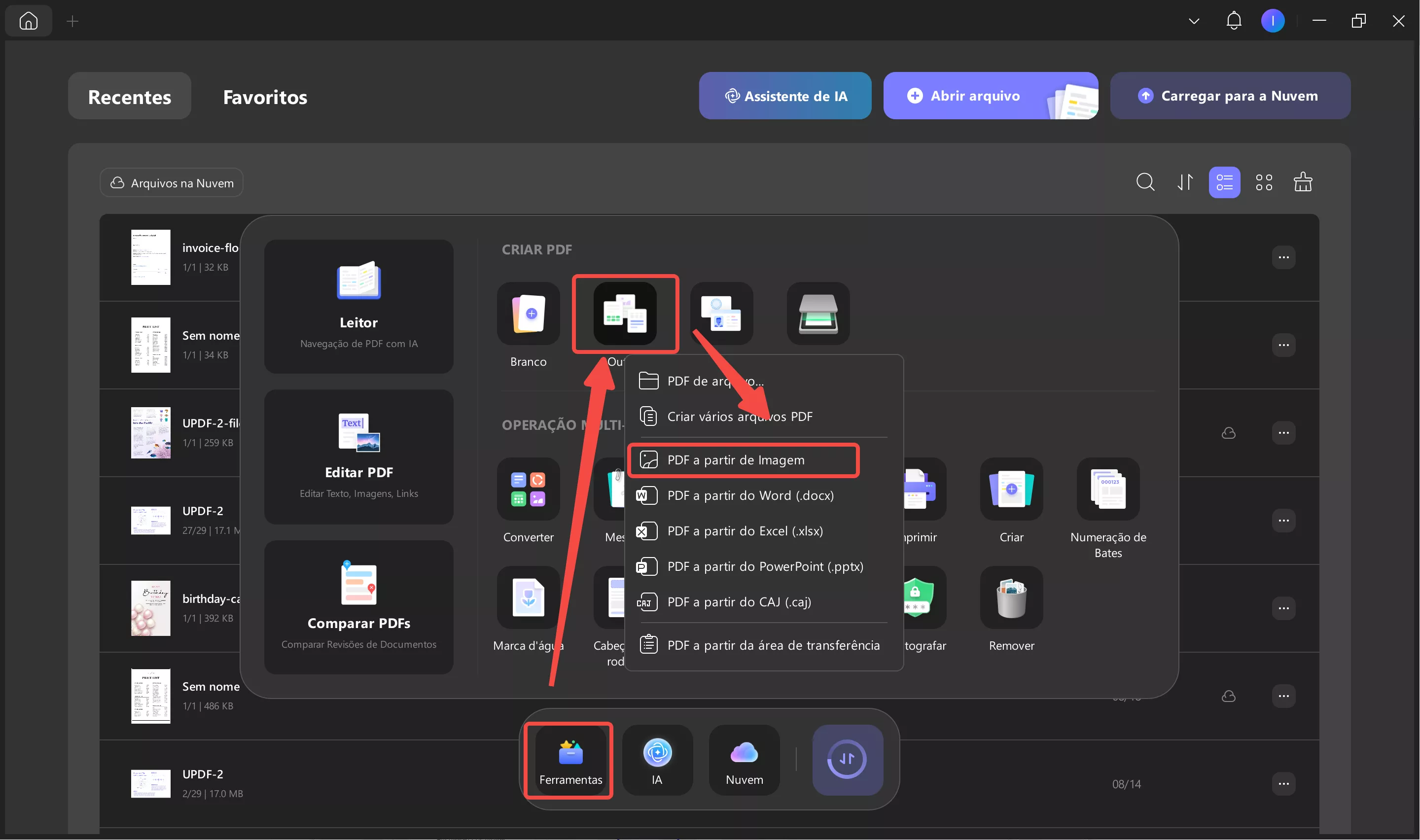
- Isso importará a fatura para o UPDF. Agora você pode clicar em "Ferramentas" > "OCR", escolher "PDF editável" e escolher o idioma correto do documento. Aqui, preciso selecionar "Inglês". Clique em "Converter" para salvar a fatura editável. Quando o processo terminar, você poderá abrir a fatura editável no UPDF automaticamente.
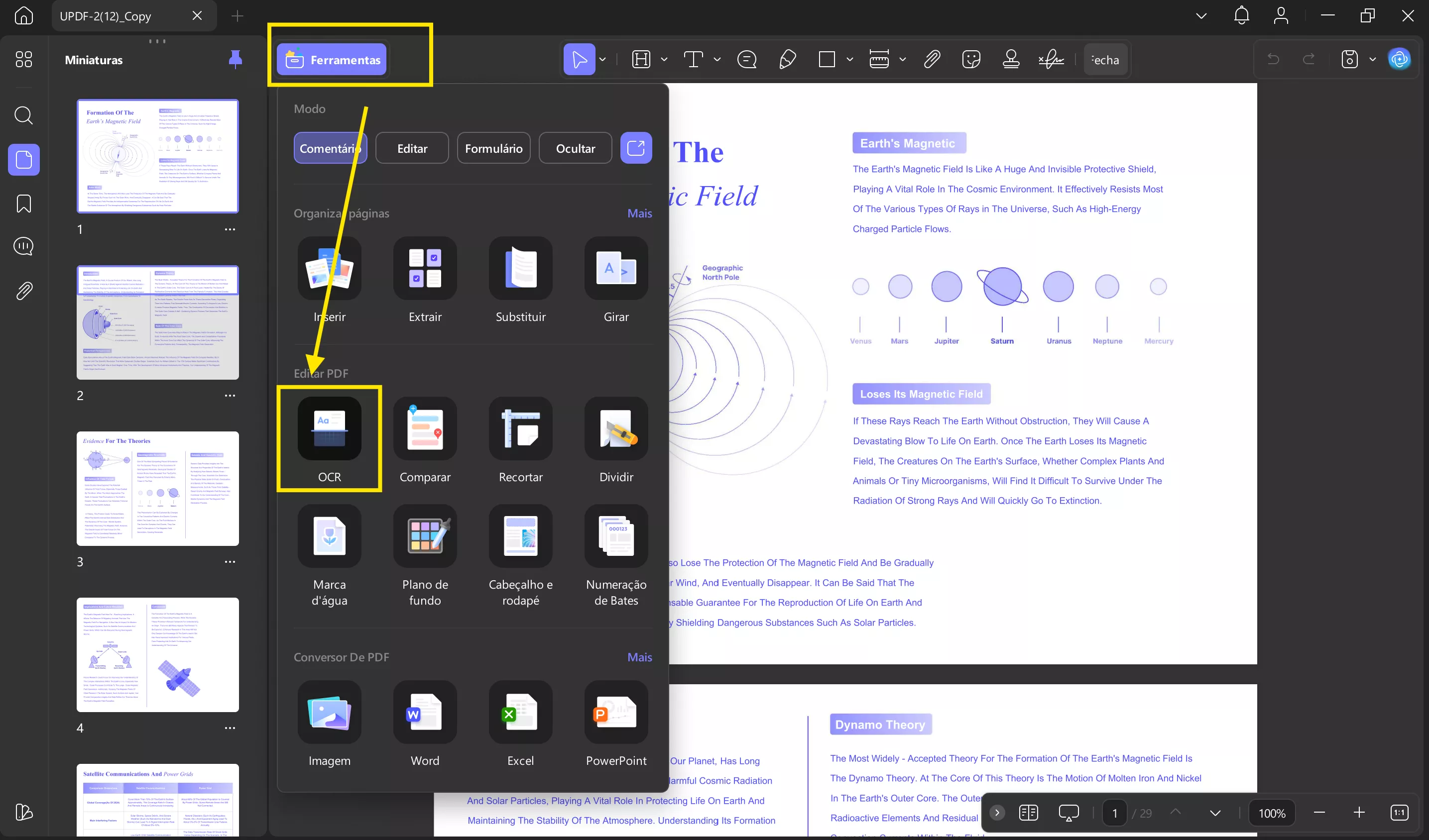
- Depois disso, clique em " Ferramentas" > "Editar " para editar o conteúdo da sua fatura.
Parte 3. Como Editar Fatura Online - Menos Seguro (3 Maneiras)
Se você não quiser usar o UPDF e preferir editores online, nós temos a solução. No entanto, eles são menos seguros, eficazes e precisos que o UPDF. Vamos dar uma olhada em algumas das maneiras populares de editar faturas online.
3.1 DocHub
O DocHub é um editor online que permite modificar suas faturas, mantendo o formato original. Possui uma interface simples e fácil de usar, mesmo para iniciantes. Você pode editar suas faturas no DocHub em etapas simples, independentemente do tipo de documento.
Aqui estão alguns prós e contras do DocHub para ter em mente:
Prós
- Uma interface simples.
- Funciona com vários tipos de arquivo.
Contras
- Às vezes, o resultado não corresponde à edição que você fez.
3.2 Preenchimento de PDF
O PDFFiller é outra maneira popular de editar faturas online sem complicações. O programa possui um kit de ferramentas de edição de PDF rico em recursos, onde você pode editar texto, pesquisar e substituir, adicionar datas e marcas de verificação, fazer anotações e realizar verificações ortográficas rápidas. Os usuários adoram o fato de o PDFFiller ser simples e eficiente em suas operações.
Vamos dar uma olhada em alguns prós e contras deste programa.
Prós
- Oferece proteção por senha para arquivos importantes.
- Sua assinatura eletrônica parece bem realista.
Contras
- Algumas pessoas podem achar a interface um pouco pouco intuitiva.
- Seu editor de texto nem sempre funciona perfeitamente.
Parte 4. Perguntas Frequentes sobre Edição de Faturas
P1. Como edito uma fatura no Photoshop? É grátis?
Você pode editar uma fatura no Photoshop. Mas a edição não é gratuita. Você precisa comprar a licença do Photoshop. Aqui estão alguns passos para editar sua fatura:
1. Abra a fatura no Photoshop, escolha "Tipo" na barra de ferramentas e clique no texto que deseja editar.
2. Selecione o texto e clique em "Formatar" na barra de ferramentas para alterar a fonte.
3. Clique em "Arquivo" e depois em "Salvar como" para salvar a fatura editada com um novo nome.
P2. Como posso editar uma fatura pelo meu celular?
Você pode editar faturas de gás no seu celular usando o UPDF, que funciona tanto em iOS quanto em Android. Basta seguir estes passos após baixar o UPDF:
1. Importe o arquivo PDF desejado para o aplicativo.
2. Clique em Editar no painel superior para abrir as ferramentas de edição.
3. Abra a Caixa de Texto, adicione o texto desejado ao seu PDF e altere a fonte, a cor e o tamanho.
Conclusão
Editar suas faturas não é uma tarefa assustadora se você tiver as ferramentas certas, como o UPDF. Embora existam muitos programas disponíveis para essa tarefa, o UPDF os superou com seus recursos e funcionalidades superiores. Sua interface limpa e simples funciona perfeitamente para todos, incluindo iniciantes.
Então, baixe o UPDF hoje mesmo e edite faturas de serviços públicos como nunca antes!
Windows • macOS • iOS • Android Seguro 100%
 UPDF
UPDF
 UPDF para Windows
UPDF para Windows UPDF para Mac
UPDF para Mac UPDF para iPhone/iPad
UPDF para iPhone/iPad UPDF para Android
UPDF para Android UPDF AI Online
UPDF AI Online UPDF Sign
UPDF Sign Editar PDF
Editar PDF Anotar PDF
Anotar PDF Criar PDF
Criar PDF Formulário PDF
Formulário PDF Editar links
Editar links Converter PDF
Converter PDF OCR
OCR PDF para Word
PDF para Word PDF para Imagem
PDF para Imagem PDF para Excel
PDF para Excel Organizar PDF
Organizar PDF Mesclar PDF
Mesclar PDF Dividir PDF
Dividir PDF Cortar PDF
Cortar PDF Girar PDF
Girar PDF Proteger PDF
Proteger PDF Assinar PDF
Assinar PDF Redigir PDF
Redigir PDF Sanitizar PDF
Sanitizar PDF Remover Segurança
Remover Segurança Ler PDF
Ler PDF Nuvem UPDF
Nuvem UPDF Comprimir PDF
Comprimir PDF Imprimir PDF
Imprimir PDF Processamento em Lote
Processamento em Lote Sobre o UPDF AI
Sobre o UPDF AI Soluções UPDF AI
Soluções UPDF AI Guia do Usuário de IA
Guia do Usuário de IA Perguntas Frequentes
Perguntas Frequentes Resumir PDF
Resumir PDF Traduzir PDF
Traduzir PDF Converse com o PDF
Converse com o PDF Converse com IA
Converse com IA Converse com a imagem
Converse com a imagem PDF para Mapa Mental
PDF para Mapa Mental Explicar PDF
Explicar PDF Pesquisa Acadêmica
Pesquisa Acadêmica Pesquisa de Artigos
Pesquisa de Artigos Revisor de IA
Revisor de IA Escritor de IA
Escritor de IA  Assistente de Tarefas com IA
Assistente de Tarefas com IA Gerador de Questionários com IA
Gerador de Questionários com IA Resolutor de Matemática com IA
Resolutor de Matemática com IA PDF para Word
PDF para Word PDF para Excel
PDF para Excel PDF para PowerPoint
PDF para PowerPoint Guia do Usuário
Guia do Usuário Truques do UPDF
Truques do UPDF Perguntas Frequentes
Perguntas Frequentes Avaliações do UPDF
Avaliações do UPDF Centro de Download
Centro de Download Blog
Blog Sala de Imprensa
Sala de Imprensa Especificações Técnicas
Especificações Técnicas Atualizações
Atualizações UPDF vs. Adobe Acrobat
UPDF vs. Adobe Acrobat UPDF vs. Foxit
UPDF vs. Foxit UPDF vs. PDF Expert
UPDF vs. PDF Expert