일부 종류의 용지에서는 컬러 인쇄가 불가능할 수 있습니다. 이 경우 PDF 파일을 처음부터 다시 만들어야 하므로 부담스럽게 느껴질 수 있습니다. 하지만 다행히도, 이제는 몇 가지 간단한 방법만으로 즉시 PDF 배경색 변경할 수 있습니다. 지금부터 그 방법들을 함께 살펴보겠습니다.
1 부. Windows 및 Mac에서 PDF 배경색 변경하는 방법
PDF 문서는 학업 및 업무 용도로 가장 널리 사용되는 형식입니다. UPDF는 이러한 PDF 파일을 관리하고 편집할 수 있는 탁월한 프로그램입니다. 강력한 편집 도구를 통해 PDF 배경색 바꾸기 아주 쉽게 변경할 수 있습니다. 아래 "무료 다운로드" 버튼을 클릭하여 UPDF를 설치하고 지금 바로 PDF 배경색 변경을 시작해보세요.
Windows • macOS • iOS • Android 100% 안전
PDF 배경색 변경 단계별 가이드
다음은 UPDF를 이용해 PDF 배경색 변경하는 방법입니다.
- 먼저 UPDF 애플리케이션을 다운로드 및 설치하세요. "파일 열기"를 클릭해 배경색을 변경할 PDF 파일을 엽니다.
- 왼쪽 도구 패널에서 "페이지 도구" 아이콘을 클릭합니다. 이후 상단 메뉴에서 "배경" 버튼을 클릭하세요.
- 새로운 배경색을 추가하려면 "추가" 버튼을 누르세요. 기존 배경색을 변경하려면 "배경 편집" 아이콘을 클릭합니다.
- "배경색" 설정 메뉴에서 원하는 색상을 선택하거나 변경하세요. 색상이 마음에 들면 "저장" 버튼을 클릭해 적용합니다.
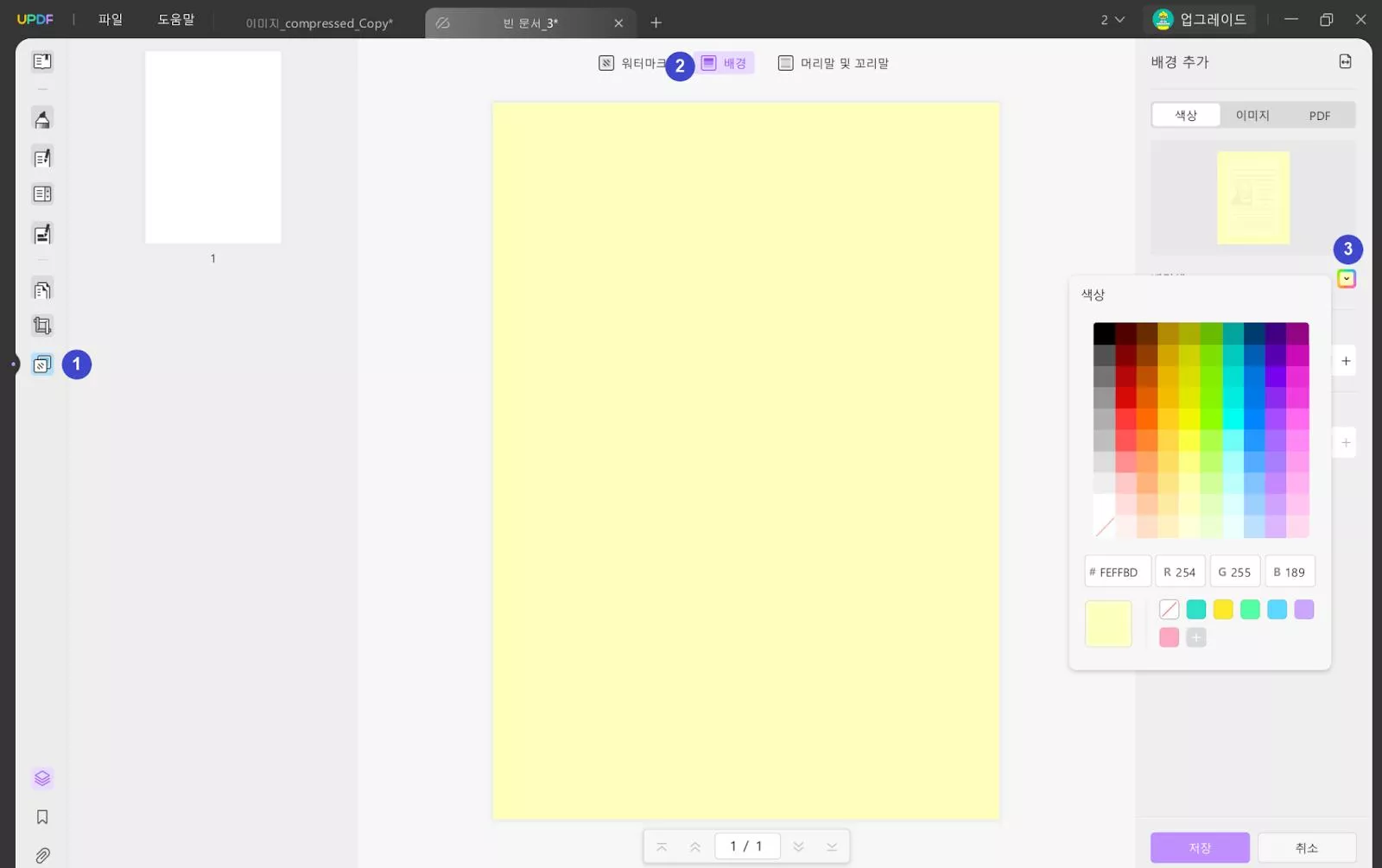
또한 UPDF는 흑백 PDF를 컬러 PDF로 변경하는 것도 가능합니다. "배경색" 항목에서 원하는 색상을 선택하면 손쉽게 전환할 수 있습니다. 위의 단계들, 정말 간단하죠? UPDF를 다운로드해 체험해보고, UPDF Pro로 업그레이드하면 더욱 강력한 기능들을 활용할 수 있습니다! UPDF는 단순한 편집기를 넘어, 다음과 같은 다양한 기능을 제공합니다.
- 다양한 PDF 파일을 원본 레이아웃을 그대로 유지한 채 열람할 수 있도록 지원합니다.
- 또한, PDF 파일에 댓글, 검토 메모, 스티커 등으로 주석을 추가할 수 있으며, 서명을 삽입하거나 직접 서명하는 기능도 제공합니다.
- 변환 기능을 통해 PDF를 Word, Excel, PowerPoint 등 다른 파일 형식으로 손쉽게 변환할 수 있습니다.
- 페이지 이동, 교체, 방향 회전 등 다양한 방식으로 PDF 파일을 정리하는 것도 가능합니다.
- 기존 내용을 편집하거나 새로운 텍스트를 삽입하는 것도 가능합니다.
- 고급 OCR 기능을 활용하면 스캔된 PDF를 편집 가능하고 검색 가능한 문서로 변환할 수 있습니다.
지금까지 사용하던 불편한 PDF 편집기는 그만! UPDF는 문서 작업에 신선한 바람 같은 존재가 되어줄 것입니다.
Windows • macOS • iOS • Android 100% 안전
2 부. 온라인에서 PDF 배경색 변경하는 방법
온라인 PDF 변환 도구를 찾는 것은 비교적 쉽지만, 온라인 PDF 편집기를 찾는 것은 그리 간단하지 않습니다. 특히 PDF 배경색 바꾸기가 가능한 온라인 도구는 매우 드뭅니다. 또한, 온라인 도구를 사용할 때는 다음과 같은 여러 가지 단점이 있습니다:
- PDF 문서를 인터넷에 업로드하는 것은 보안상 안전하지 않습니다.
- 인터넷 연결 상태에 따라 온라인 도구의 안정성이 떨어질 수 있으며, 네트워크가 불안정한 경우 PDF 파일이 손상될 위험이 있습니다.
- 대부분의 온라인 도구가 무료라고 홍보하지만, 실제로는 기능 제한이 많고, 완전한 편집 기능을 무료로 제공하는 도구는 거의 없습니다.
그럼에도 불구하고 온라인에서 PDF 배경색 변경할 수 있는 방법을 찾고 계시다면, 아래 Workin Tool을 활용한 절차를 따라 해보시기 바랍니다:
- 1 단계. Workin Tool 웹사이트에서 PDF 변환기 도구를 찾습니다.
- 2 단계. PDF 콘텐츠 편집기 메뉴에서 "배경색” 아이콘을 찾습니다.
- 3 단계. 배경색을 변경하고자 하는 PDF 파일을 드래그 앤 드롭하여 업로드하고 설정을 선택합니다.
- 4 단계. 잠시 기다린 후, 변환된 PDF 파일을 다운로드합니다.
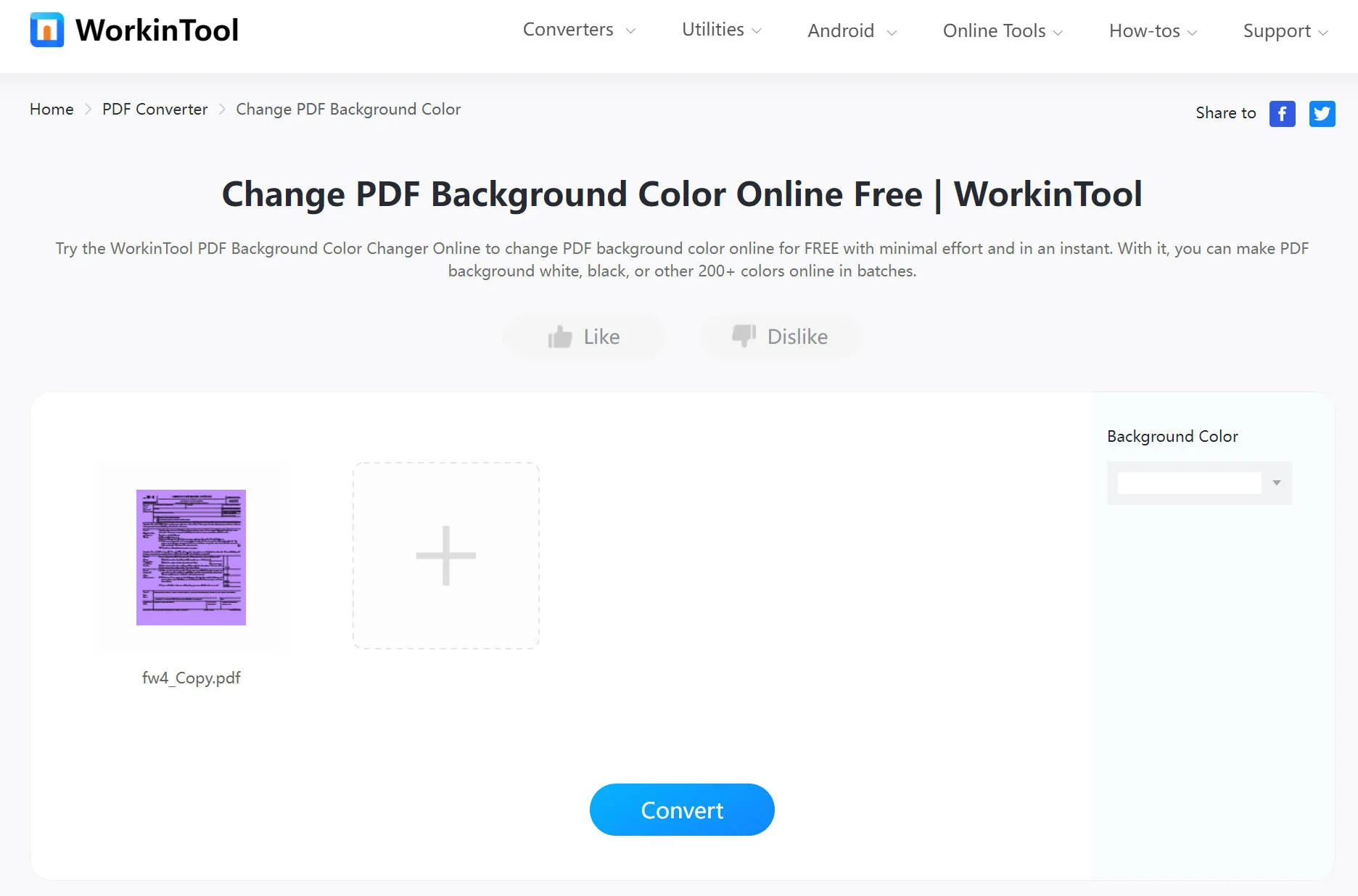
3 부. Adobe Acrobat으로 PDF 배경색 변경하는 방법
Adobe Acrobat에서는 PDF의 배경색을 간단하게 변경할 수 있습니다. 아래 단계를 따라 현재 보고 있는 PDF 배경색 바꾸기 실행해 보세요.
- 먼저 PDF 파일을 엽니다. 상단 메뉴에서 "도구" > "PDF 편집"을 선택합니다.
- PDF 편집 도구 모음에서 "더 보기> 배경 > 업데이트" 버튼이 표시됩니다. 해당 버튼을 클릭합니다.
- 이미 문서에 배경이 설정되어 있다면, "배경 교체"가 기본 선택값으로 나타납니다. 새 배경이 특정 페이지만 적용될 경우, 기존 배경은 나머지 페이지에 그대로 유지됩니다.
- "색상"을 선택하여 단색 배경을 적용합니다. 색상 견본 중에서 선택하거나, 색상 선택 도구에서 사용자 정의 색상을 지정할 수 있습니다. 선택 후 "OK"를 클릭하여 완료합니다.
- 배경의 표시 방식 및 불투명도등을 조정합니다. 모든 설정이 완료되면 "저장" 버튼을 눌러 저장합니다.
Adobe Acrobat을 사용한 PDF 배경색 변경 방법은 상대적으로 복잡하고, 무엇보다도 사용 비용이 매우 높습니다. 그렇다면 UPDF로 전환하는 것은 어떨까요? 아래 버튼을 눌러 Adobe Acrobat과 UPDF의 비교를 직접 확인해보세요. UPDF가 더 나은 선택임을 알게 되셨다면, 지금 바로 다운로드해보세요.
Windows • macOS • iOS • Android 100% 안전
4 부. PDF 배경색 바꾸기 3가지 방법 비교
PDF의 레이아웃과 구성 요소를 유지하면서 배경색을 변경할 수 있는 도구는 다양합니다. 그중에서도 상위 3개의 도구는 UPDF, 온라인 도구, Adobe Acrobat입니다. 이 세 가지 중 어떤 도구가 더 편리하게 PDF 배경색 변경할 수 있는지 아래 비교표를 통해 확인해보세요:
| 비교 항목 | Adobe Acrobat | 온라인 도구 | UPDF |
| 가격 | 표준: ₩211,200/년 Pro: ₩316,800/년 | 도구별 상이 | 연간:₩54,397/년 영구 라이선스: ₩96,248/평생 |
| 지원 OS | Windows, Mac, Android, iOS | 웹 전용 | Windows, Mac, Android, iOS |
| PDF에 이미지 배경 추가 | |||
| 다른 PDF를 배경으로 추가 | |||
| 배경색 불투명도 조정 | |||
| 배경 비율 조정 | |||
| AI 어시스턴트 | |||
| UI 디자인 평점 | 4.3/5 | 3.9/5 | 4.9/5 |
| 보안성 | 4.7/5 | 3.2/5 | 4.9/5 |
| 성능 | 4.5/5 | 3.1/5 | 4.9/5 |
| 안정성 | 보통 | 낮음 | 높음 |
5 부. PDF 배경색 변경에 대한 자주 묻는 질문(FAQ)
1. PDF 배경색을 흰색으로 변경할 수 있나요?
네, PDF 배경색을 흰색으로 변경할 수 있습니다. 앞서 소개한 UPDF 방법을 활용하면 되며, 색상 선택 단계에서 흰색을 선택하시면 됩니다.
2. 왜 PDF 배경색을 변경해야 하나요?
문서의 시각적 완성도는 콘텐츠의 집중도와 전달력에 큰 영향을 미칩니다. 배경색은 PDF 문서의 시각적 요소 중 하나로, 적절한 배경을 적용하면 가독성 향상, 시선 유도, 브랜딩 테마 표현 등 다양한 효과를 얻을 수 있습니다. 특히 산업 분야에서는 PDF 배경 설정이 문서의 전달력과 전문성을 강화하는 데 중요한 역할을 합니다.
3. PDF 배경색 변경은 무료인가요?
실제로 배경색을 자유롭게 변경할 수 있는 완전 무료 PDF 편집기는 없습니다. 정확하고 안정적인 결과를 원한다면, UPDF와 같은 신뢰할 수 있는 PDF 편집기를 사용하는 것이 좋습니다.
4. PDF 배경색은 어떤 용도로 사용되나요?
PDF 배경색은 문서를 더 보기 좋고, 이해하기 쉽게 만드는 역할을 합니다. 밝기나 색상 대비를 조정함으로써 가독성을 높이고, 기업 브랜딩, 테마 표현, 시각적 전달력 향상 등 다양한 용도로 활용됩니다. 특히 배경색이 적절히 설정되어 있으면 문서를 보다 전문적이고 세련되게 보여줄 수 있습니다.
마무리
UPDF 덕분에 PDF 배경색 변경은 더 이상 어려운 작업이 아닙니다. UPDF는 배경을 추가, 편집, 삭제하는 기능을 모두 제공하며, 온라인과 오프라인을 아우르는 강력한 PDF 편집 도구로 자리매김하고 있습니다.
UPDF에 관심이 있다면 아래 다운로드 버튼을 클릭해 직접 사용해보세요. 또한, How-To-Geek 사이트에서 UPDF에 대한 객관적인 리뷰도 확인할 수 있습니다.
Windows • macOS • iOS • Android 100% 안전
 UPDF
UPDF
 Windows용 UPDF
Windows용 UPDF Mac용 UPDF
Mac용 UPDF iPhone/iPad용 UPDF
iPhone/iPad용 UPDF 안드로이드용 UPDF
안드로이드용 UPDF UPDF AI 온라인
UPDF AI 온라인 UPDF Sign
UPDF Sign PDF 편집
PDF 편집 PDF 주석
PDF 주석 PDF 생성
PDF 생성 PDF 양식
PDF 양식 링크 편집
링크 편집 PDF 변환
PDF 변환 OCR
OCR PDF → Word
PDF → Word PDF → 이미지
PDF → 이미지 PDF → Excel
PDF → Excel PDF 정리
PDF 정리 PDF 병합
PDF 병합 PDF 분할
PDF 분할 PDF 자르기
PDF 자르기 PDF 회전
PDF 회전 PDF 보호
PDF 보호 PDF 서명
PDF 서명 PDF 민감 정보 가리기
PDF 민감 정보 가리기 PDF 민감 정보 제거
PDF 민감 정보 제거 보안 제거
보안 제거 PDF 보기
PDF 보기 UPDF 클라우드
UPDF 클라우드 PDF 압축
PDF 압축 PDF 인쇄
PDF 인쇄 일괄 처리
일괄 처리 UPDF AI 소개
UPDF AI 소개 UPDF AI 솔루션
UPDF AI 솔루션 AI 사용자 가이드
AI 사용자 가이드 UPDF AI에 대한 FAQ
UPDF AI에 대한 FAQ PDF 요약
PDF 요약 PDF 번역
PDF 번역 PDF 설명
PDF 설명 PDF로 채팅
PDF로 채팅 AI 채팅
AI 채팅 이미지로 채팅
이미지로 채팅 PDF를 마인드맵으로 변환
PDF를 마인드맵으로 변환 학술 연구
학술 연구 논문 검색
논문 검색 AI 교정기
AI 교정기 AI 작가
AI 작가 AI 숙제 도우미
AI 숙제 도우미 AI 퀴즈 생성기
AI 퀴즈 생성기 AI 수학 문제 풀이기
AI 수학 문제 풀이기 PDF를 Word로
PDF를 Word로 PDF를 Excel로
PDF를 Excel로 PDF를 PowerPoint로
PDF를 PowerPoint로 사용자 가이드
사용자 가이드 UPDF 팁
UPDF 팁 FAQ
FAQ UPDF 리뷰
UPDF 리뷰 다운로드 센터
다운로드 센터 블로그
블로그 뉴스룸
뉴스룸 기술 사양
기술 사양 업데이트
업데이트 UPDF vs Adobe Acrobat
UPDF vs Adobe Acrobat UPDF vs. EZPDF
UPDF vs. EZPDF UPDF vs. ALPDF
UPDF vs. ALPDF











