¿Te interesa aprender cómo crear una firma digital? Descubre UPDF, la opción más rápida y segura para firmas digitales. Una firma digital no es solo un lujo del mundo empresarial actual; es una necesidad. Es la base de la identificación segura de documentos y te permite firmar documentos de manera instantánea y legal con solo unos clics.
Dicho esto, en este artículo aprenderás a hacer una firma digital siguiendo nuestra guía. Te mostraremos los pasos detallados para crear una firma digital, las múltiples funciones de nuestra aplicación UPDF y compararemos técnicas clásicas y modernas utilizando otras alternativas de software. ¡Vamos a ello!
¿Cómo Crear una Firma Digital con UPDF?
Si buscas una solución simple para crear firmas digitales, UPDF es tu plataforma ideal. UPDF es más que solo una aplicación de firmas; también es un editor de PDF de primera categoría impulsado por IA. Te permite editar, firmar, convertir y hacer mucho más con tus PDFs en diferentes plataformas. Con la interfaz intuitiva de UPDF, puedes agregar firmas digitales a tus PDFs de manera rápida y sencilla. Descarga la última versión y comienza a crear y editar al instante.
Windows • macOS • iOS • Android 100% Seguro

Gracias a su interfaz intuitiva podrás crear firmas seguras y legalmente vinculantes tanto para necesidades laborales como personales, acelerando el proceso de firma digital de tus documentos.
Si te has estado preguntando: "¿Cómo creo una firma digital?", esta guía te enseñará a firmar correctamente tus documentos utilizando las avanzadas funciones de UPDF, minimizando el esfuerzo requerido para hacerlo. A continuación encontrarás los sencillos pasos que debes seguir:
Pasos para Crear Tu Firma Digital en UPDF
Paso 1: Descarga UPDF
Comienza por instalar UPDF y configurar tu cuenta si aún no lo has hecho. El programa se puede descargar directamente desde el botón de abajo, y configurarlo es cosa de segundos.
Windows • macOS • iOS • Android 100% Seguro
Paso 2: Crear un Campo de Firma Digital (Opcional)
Abre la interfaz de UPDF y carga la plantilla del formulario que deseas utilizar. Después de eso, haz clic en el icono "Preparar Formulario" para obtener una lista de opciones de campos de PDF que puedes personalizar en el documento.
Una vez estés en el modo "Preparar Formulario", haz clic en el botón "Firma Digital". Elige un lugar donde aparecerá el campo rellenable y personaliza su nombre y tamaño. También puedes ajustar otros detalles como su apariencia y función.

Paso 3: Crear un ID Digital
A continuación, cambia a modo "Vista Previa" para ver tu documento como usuario final. Ahora, haz clic en campo de firma y verás la ventana "Firmar Documento" con la que interactuaremos en los siguientes pasos.
Configurar tu ID digital en UPDF es simple y rápido. Comienza haciendo clic en el botón "Crear" en la esquina superior derecha de la ventana "Firmar Documento".

Aparecerá otra ventana emergente para "Crear una Nueva ID Digital", solicitando información personal como tu nombre, dirección de correo electrónico y organización. Después de proporcionar esta información, haz clic en "Aceptar".

Configurar la Apariencia de la Firma (Opcional):
También puedes personalizar la apariencia de la firma. En la sección de Apariencia, haz clic en el icono "Crear".

Cuando hagas clic en "Crear", serás redirigido a la ventana "Configurar Apariencia de la Firma", donde puedes personalizar tu firma y ocultar o mostrar ciertos parámetros como la fecha. Para finalizar y guardar la firma una vez que hayas terminado, simplemente haz clic en el botón "Aceptar".

Paso 4: Usar tu Nueva Firma Digital
A partir de ahora, cuando abras un nuevo documento, simplemente haz clic en el botón "Firmar" después de iniciar sesión. De esta manera, tu firma digital se añadirá oficialmente al documento, demostrando que es auténtico y está listo para ser compartido.
es tu opción más fiable si buscas el mejor lector de PDF impulsado por IA disponible. Descárgalo ahora y te darás cuenta de que todo, desde editar hasta crear firmas digitales, se vuelve sencillo con UPDF.
Windows • macOS • iOS • Android 100% Seguro
Cómo Crear una Firma Digital en Adobe Acrobat
Ahora que estás familiarizado con UPDF, veamos brevemente cómo crear una firma digital en Adobe Acrobat:
Pasos para Crear Tu Firma Digital en Adobe Acrobat
Paso 1: Iniciar Adobe Acrobat
Inicia Adobe Acrobat en tu ordenador. Si aún no tienes el programa, puedes descargarlo desde el sitio web de Adobe. Una vez que se inicie, navega al menú "Acrobat" en la barra superior y selecciona "Preferencias".
Paso 2: Crear y Administrar Tu Firma
Dirígete a la sección "Categorías" y elige "Firmas". Luego busca el apartado "Identidades y Certificados de Confianza" y haz clic en "Más".
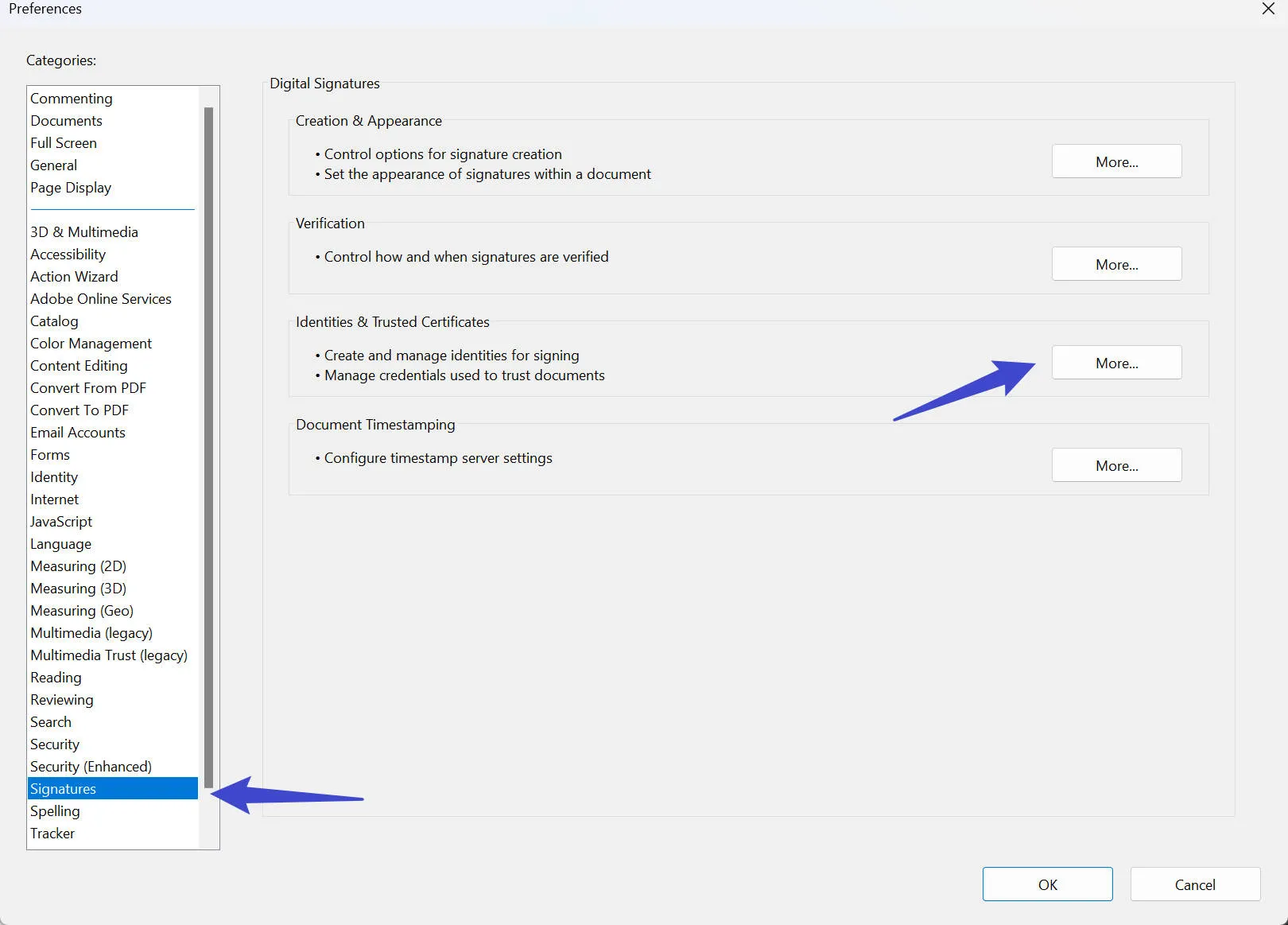
Paso 3: Crear un ID Digital en Adobe Acrobat
Tu siguiente paso es hacer clic en "Agregar ID", luego selecciona "Un ID digital nuevo que quiero crear ahora", y finalmente haz clic en "Siguiente". Asegúrate de que esté seleccionada la opción "Nuevo archivo de ID digital PKCS#12". Luego continúa haciendo clic en "Siguiente".

Aparecerá una ventana emergente y te pedirá que completes tu información. No modifiques los campos de "Algoritmo de Clave", "Usar ID digital para" ni "País/Región". Selecciona "Siguiente".
Antes de terminar el proceso, elige una contraseña para tu ID digital. Una vez que hayas hecho clic en "Finalizar" verás tu nueva firma.
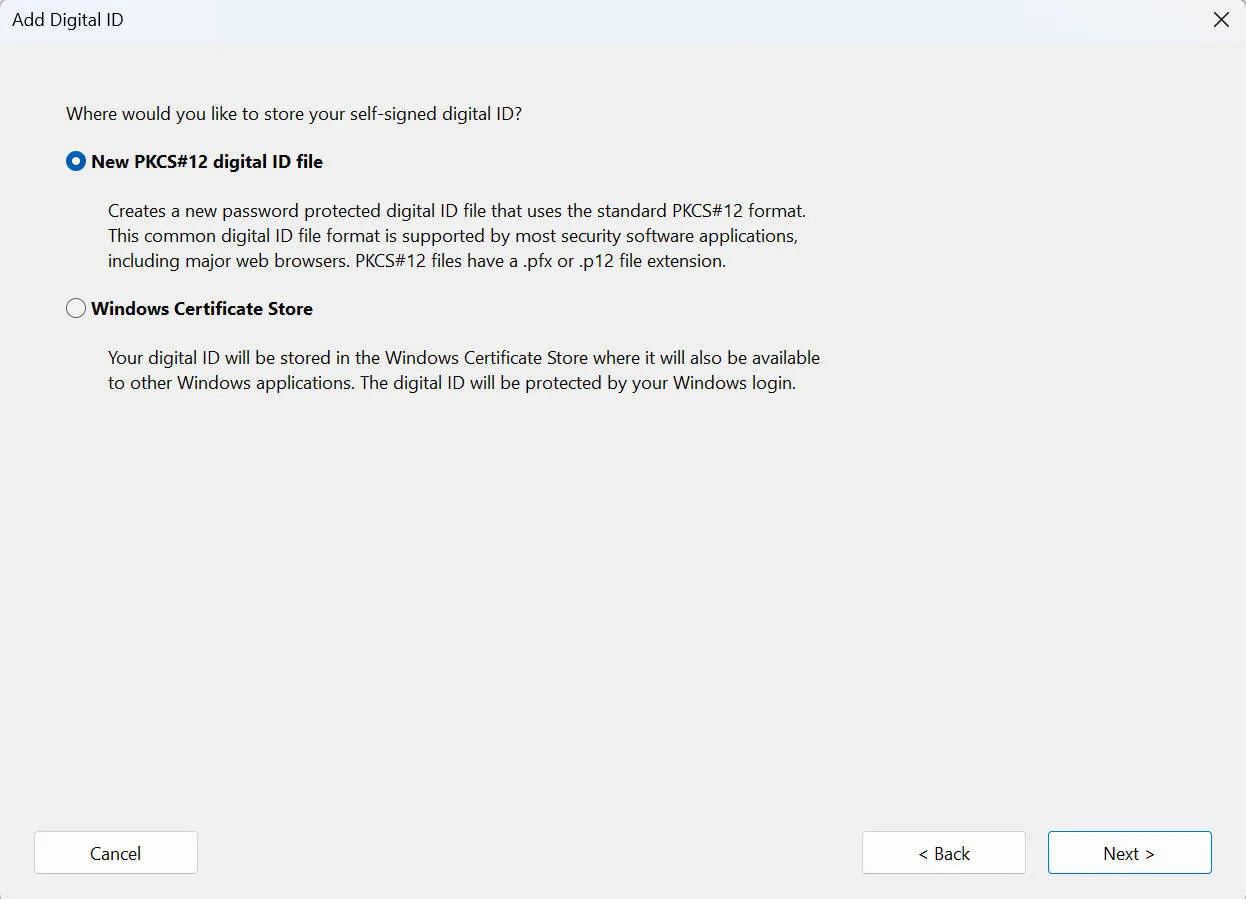
Paso 4: Firmar Tu Documento
Cuando estés listo para firmar tu documento recién editado, simplemente haz clic en la sección donde deseas colocar tu firma y haz clic en "Certificados" en la barra lateral derecha.
Paso 5: Colocar Tu Firma
Haz clic en "Firmar Digitalmente" y sigue las instrucciones que se te indiquen. Puedes cambiar el tamaño y la posición de la firma una vez que se haya colocado si es necesario.
Paso 6: Guardar Tu Documento
Para que tu firma digital sea efectiva, guarda tu documento. Ahora que está firmado de manera segura, puedes descargarlo o compartirlo con otros.
Creando Tu Firma Digital: UPDF vs. Adobe Acrobat
Comparar UPDF con otras plataformas como Adobe Acrobat te ayudará a tomar una decisión informada al elegir un software de firma digital. En la tabla de abajo hemos recopilado algunos factores a tener en cuenta al comparar ambos:
| UPDF | Adobe Acrobat Estándar | Adobe Acrobat Pro | |
| Precio | Plan Anual: 35,99€ Plan Perpetuo: 59,99€ | Plan Anual: US$155.88 | Plan Anual: US$239.88 |
| Firma Digital | |||
| OCR | |||
| Integraciones de IA | |||
| 100+ Stickers | |||
| Económico | |||
| Compatibilidad | Windows, Mac, iOS, Android | Windows | Windows, Mac, iOS, Android |
Precios
UPDF: UPDF es una opción asequible que ofrece servicios y funciones de alta calidad. UPDF ayuda a empresas e individuos a obtener resultados sobresalientes a bajo coste. Como verás, los planes de UPDF están disponibles a partir de 35,99€ al año y ofrecen numerosas características beneficiosas. Y por si esto no fuera suficiente, aquí te dejamos un descuento exclusivo para UPDF para que puedas obtener cualquiera de sus planes individuales al mejor precio del año.
Adobe Acrobat: Adobe Acrobat tiene sus propias funciones, pero su elevado precio puede convertirlo en una opción inviable para algunos consumidores. Dependiendo del plan, Adobe Acrobat puede costar alrededor de $239.88 USD al año.
Pros
UPDF: UPDF tiene una interfaz intuitiva y eficaz que te permite firmar digitalmente tus documentos de forma rápida y sencilla con una gran cantidad de opciones de personalización. Además, UPDF ofrece diversos planes para ajustarse a los presupuestos de aquellos clientes que solo buscan un servicio de firma digital seguro y eficaz.
Adobe Acrobat: Con su amplio abanico de herramientas, Adobe Acrobat ofrece más que solo firmas digitales; permite a los usuarios manipular, transformar y trabajar con documentos PDF de maneras complejas y sofisticadas.

Contras
UPDF: UPDF es excelente para gestionar documentos y firmas digitales, pero no es tan conocido como Adobe Acrobat en la actualidad.
Adobe Acrobat: La cantidad de funciones disponibles en Adobe Acrobat puede ser abrumadora para los usuarios que únicamente están interesados en la firma digital, y puede que incluso sea más de lo que necesitan. Además, el coste anual de Adobe Acrobat puede no cumplir con las expectativas de esos clientes.
Calificación
UPDF: Muchos usuarios valoran positivamente a UPDF por su énfasis en firmas digitales, rapidez y diseño intuitivo.
Adobe Acrobat: A pesar de ser elogiado por su versatilidad, las extensas características de Adobe Acrobat pueden ser un poco difíciles de manejar para personas con necesidades muy específicas.
¿Puedo Crear una Firma Digital Gratuita Online?
Aunque puedes crear lo que parece ser una firma manuscrita o electrónica en línea de forma gratuita con una tableta, bolígrafo, ratón o fuentes similares a una firma, estas no son firmas digitales y no deben considerarse como tales. Actualmente no existe una forma segura de crear firmas digitales en línea. Para diferenciarse de las simples firmas manuscritas o electrónicas, las firmas digitales en línea utilizan un mecanismo de autenticación seguro y cifrado.
En términos sencillos, las firmas digitales, cuando son legítimas, emplean funciones de hash para garantizar la autenticidad de un documento. Requieren una protección de primer nivel y una ID digital única emitida por una autoridad establecida. Con esta ID digital, se asegura que la firma es auténtica y no falsa.
Es comprensible por qué algunas plataformas en internet no ofrecen generación gratuita de firmas digitales, dada la complejidad y seguridad que se requiere. Sin embargo, aquí es donde UPDF sobresale. UPDF es una opción inteligente y útil para la seguridad y la eficiencia.
UPDF simplifica las firmas digitales seguras y ofrece una opción de ID digital que puede almacenar de manera segura tu firma digital. No solo la plataforma UPDF te proporciona un sistema para crear una firma digital profesional, sino que también te ayuda a importar el certificado de firma digital de terceros para asegurar el futuro de tus documentos en el mundo digital en constante cambio. Descarga el software ahora.
Windows • macOS • iOS • Android 100% Seguro
Guía: Crea Tu Firma Digital con UPDF
Esperamos que esta guía paso a paso para crear tu firma digital te haya sido de utilidad para aprender cómo hacer una firma digital. Si bien Adobe Acrobat es ampliamente utilizado, a veces la herramienta más útil es aquella que es simple y directa; y aquí es donde UPDF entra en juego.
UPDF es tu aliado definitivo para la gestión segura de documentos. Su interfaz fácil de usar y el cumplimiento legal lo convierten en la mejor opción para firmar digitalmente tus formularios. Si deseas comenzar a crear tu propia firma digital con UPDF, ¡descarga nuestra herramienta gratis y regístrate hoy!
Windows • macOS • iOS • Android 100% Seguro
 UPDF
UPDF
 UPDF para Windows
UPDF para Windows UPDF para Mac
UPDF para Mac UPDF para iPhone/iPad
UPDF para iPhone/iPad UPDF para Android
UPDF para Android UPDF AI ONLINE
UPDF AI ONLINE UPDF Sign
UPDF Sign Editar PDF
Editar PDF Anotar PDF
Anotar PDF Crear PDF
Crear PDF Formulario PDF
Formulario PDF Editar enlaces
Editar enlaces Convertir PDF
Convertir PDF OCR
OCR PDF a Word
PDF a Word PDF a imagen
PDF a imagen PDF a Excel
PDF a Excel Organizar PDF
Organizar PDF Combinar PDF
Combinar PDF Dividir PDF
Dividir PDF Recortar PDF
Recortar PDF Girar PDF
Girar PDF Proteger PDF
Proteger PDF Firmar PDF
Firmar PDF Redactar PDF
Redactar PDF Desinfectar PDF
Desinfectar PDF Eliminar seguridad
Eliminar seguridad Leer PDF
Leer PDF UPDF Cloud
UPDF Cloud Comprimir PDF
Comprimir PDF Imprimir PDF
Imprimir PDF Proceso por lotes
Proceso por lotes Sobre UPDF IA
Sobre UPDF IA Soluciones de UPDF IA
Soluciones de UPDF IA Guía de Usuario de IA
Guía de Usuario de IA Preguntas frecuentes sobre UPDF IA
Preguntas frecuentes sobre UPDF IA Resumir PDF
Resumir PDF Traducir PDF
Traducir PDF Chat con PDF
Chat con PDF Chat con imagen
Chat con imagen PDF a Mapa Mental
PDF a Mapa Mental Chat con IA
Chat con IA Explicar PDF
Explicar PDF Investigación académica
Investigación académica Búsqueda de documentos
Búsqueda de documentos Corrector de IA
Corrector de IA Redactor de IA
Redactor de IA Ayudante de tareas con IA
Ayudante de tareas con IA Generador de cuestionarios con IA
Generador de cuestionarios con IA Solucionador de Matemáticas IA
Solucionador de Matemáticas IA PDF a Word
PDF a Word PDF a Excel
PDF a Excel PDF a PowerPoint
PDF a PowerPoint Guía del Usuario
Guía del Usuario Trucos de UPDF
Trucos de UPDF Preguntas Frecuentes
Preguntas Frecuentes Reseñas de UPDF
Reseñas de UPDF Centro de descargas
Centro de descargas Blog
Blog Sala de prensa
Sala de prensa Especificaciones Técnicas
Especificaciones Técnicas Actualizaciones
Actualizaciones UPDF vs. Adobe Acrobat
UPDF vs. Adobe Acrobat UPDF vs. Foxit
UPDF vs. Foxit UPDF vs. PDF Expert
UPDF vs. PDF Expert








 Thanakorn Srisuwan
Thanakorn Srisuwan 

