Working with PDF files has become a daily requirement for many people in the digital age. But while changing these documents, typos and inadvertent changes happen frequently. The "Undo" function saves users who want to undo PDF file changes. Using the "Undo" tool effectively will save you time and frustration when dealing with accidental deletions, changes, or formatting difficulties. Continue reading the following section to know how to undo in PDF as we explore the nuances of reversing modifications made to PDFs, giving you the skills you need to fix mistakes and guarantee that your documents never include errors.
Part 1: How to Undo in PDF with UPDF
Are you tired of trying to undo PDF edits? You only need to look at UPDF to undo PDF, the best solution for making it easier to reverse changes made to PDF files. With UPDF, you can quickly restore your PDF document to its initial condition and undo any inadvertent adjustments with a single click. Bid farewell to the aggravation caused by mistakes that cannot be undone and welcome the ease of using UPDF's unique PDF "Undo" tool. Discover the power of flawlessly altering PDFs and reversing edits with UPDF, the go-to tool for simple PDF management.
Undoing in PDF: The UPDF Way
Say goodbye to irreversible mistakes! With UPDF, the process is as simple as a magic keystroke: "Ctrl + Z."
UPDF can reverse PDF edits in a few easy steps:
- Open UPDF: Download UPDF by clicking the download button below. Launch UPDF by navigating to the application.
Windows • macOS • iOS • Android 100% secure
- Upload your PDF: Click "Open File" to import and select a PDF file.
- Make Changes to PDF with Edit Tool: Once you import PDF to UPDF, choose the "Edit" mode from "Tools". Here, you can access tools to add "Text", "Image" and "Links". Moreover, double-click on the content you want to edit or customize.
- Hit Ctrl+Z: Key "Ctrl + Z" in UPDF to undo on PDF.
- Save PDF File: After undoing changes, save your PDF file by selecting "Save" or "Save As" from the "Save" menu.
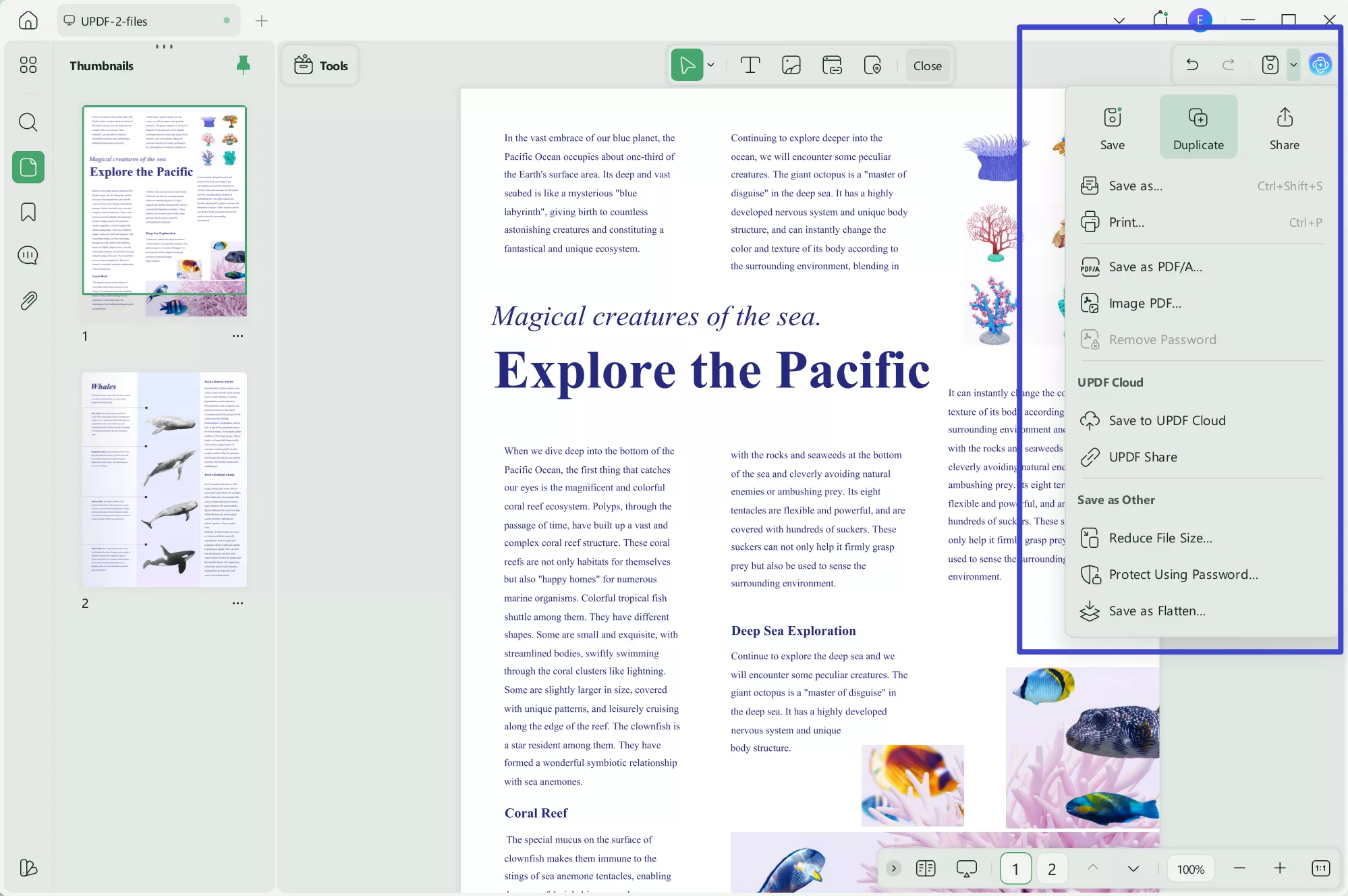
UPDF allows you to undo any changes you have made while editing to ensure the final output meets your vision. You can undo the following changes while working on PDF on UPDF:
- Text Editing Changes: You can undo the text editing changes if you have removed the useful text or made any typing mistakes.
- Image Related Editing: UPDF allows you to undo any changes made to image orientation, size, and position.
- Links Addition or Removal: If you have accidentally added a link to the wrong place or deleted it, UPDF allows you to undo this change in one go.
- Annotation Mistakes: Users can also undo annotation mistakes in case they have highlighted or underlined the wrong word or line.
- Page Organization Changes: This PDF management tool even allows you to undo changes if you have made a mistake while organizing a PDF file.
- Other Mistakes: In addition, whether cropping, watermarking, signing, or redacting PDF, UPDF allows you to undo any mistake you make during the process.
Why you should use UPDF!
UPDF is preferred for PDF editing and reversing due to its benefits:
- User-Friendly Interface: UPDF's interface makes it easy for novices and experts to use.
- Powerful AI Feature: UPDF's AI tools improve PDF editing accuracy and efficiency.
- Flexible Undo Functionality: UPDF's "Undo" in PDF shortcut key lets users easily undo PDF document modifications, giving them peace of mind and saving time.
- Multi-Platform Support: With its availability on almost every platform, including Windows, iOS, macOS, and Android, users can edit or undo changes from anywhere they want.
- Markup Tools: You can use the multi-featured annotation tool of UPDF to apply personalized changes to your files. However, if you make a mistake while doing so, the UPDF undo feature will have your back.
- PDF Page Organization: Users also get the chance to organize, delete, or split PDF pages using the help of UPDF. Moreover, they can undo any change if they do not like the outcome.
- Regular Updates: The UPDF team does its best to introduce regular updates to this tool, which helps users enjoy the latest features.
The Pricing of UPDF
UPDF has four pricing variants from US$35.99 to US$55.99 for different user needs. The tool offers a free trial also.
- Yearly Plan: US$35.99
- Perpetual Plan: US$55.99
So, are you ready to upgrade your PDF editing? Download UPDF today to maximize UPDF Pro. Upgrade to UPDF Pro for advanced features, smooth editing, and easy undo. Use this chance to improve your PDF editing workflow.
Windows • macOS • iOS • Android 100% secure
Part 2: How to Undo on PDF with Adobe Acrobat
Adobe is one of the premier companies when it comes to the world of editing. It's no doubt that Adobe Acrobat is one of the oldest and most used PDF editing tools available out there. But being old, it has its limitations in cranking up its undo PDF button.
Steps to Undo in Adobe Acrobat:
1. Toolbar Option: Open your PDF in Adobe Acrobat and locate the "Edit" toolbar.
2. Undo Button: Look for the undo icon, usually represented by a curved arrow pointing left.
3. Keyboard Shortcut: Press "Ctrl + Z" (Windows) or "Command + Z" (Mac) for a quick undo.
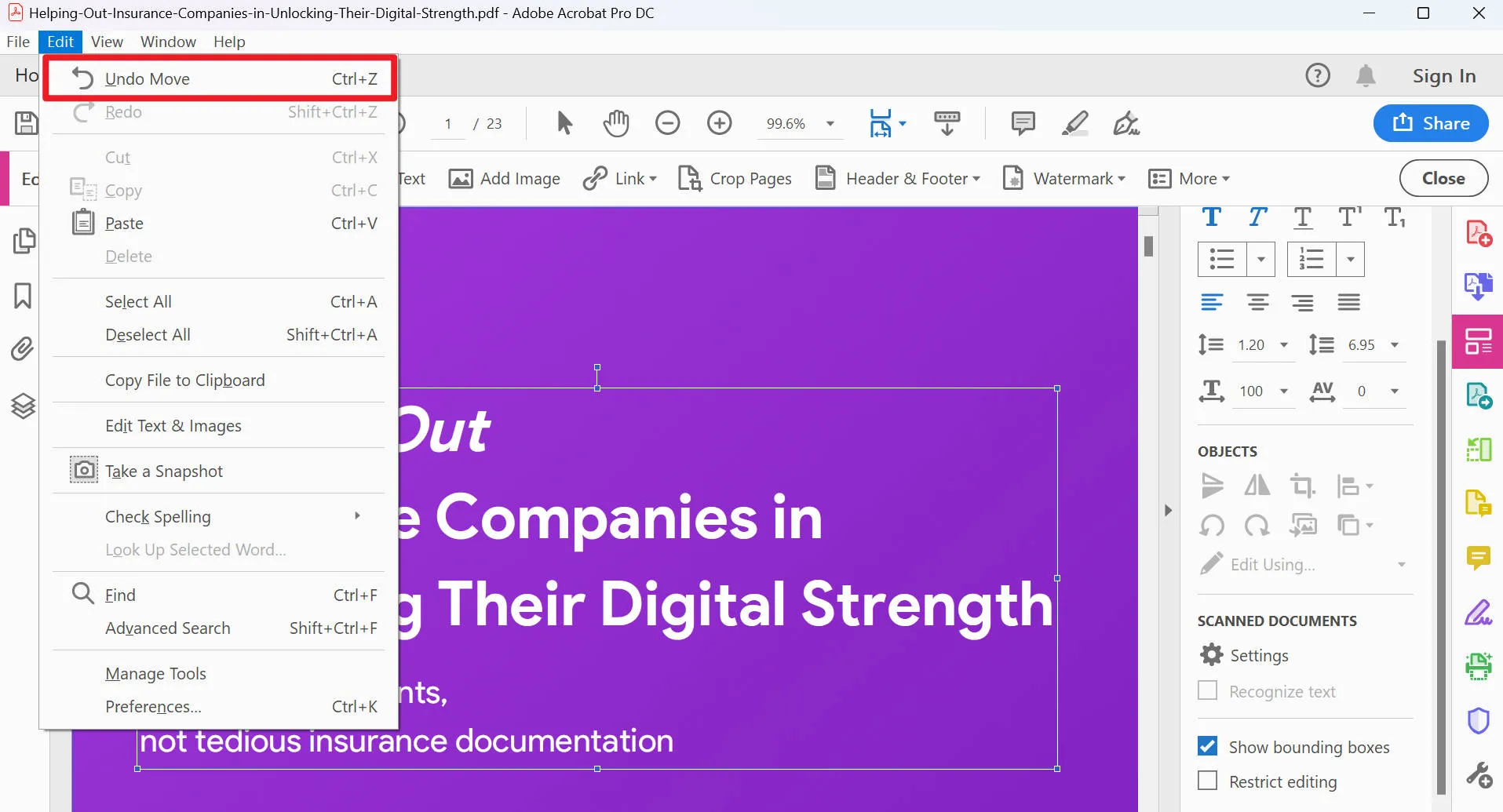
Pros and Pricing:
Adobe Acrobat's undo PDF edit feature enhances user experience, making edits more flexible. The software offers a range of plans: Acrobat DC subscription starts at US$14.99/month, while the Acrobat Standard DC plan is priced at US$12.99/month, providing essential features for individual users. For businesses, the Acrobat Pro DC plan at US$24.99/month includes advanced tools for professional PDF editing.
Comparing Adobe with UPDF
As we have seen, Adobe Acrobat is far more expensive compared to UPDF. In this section, we will further compare these PDF management tools to help you make a more informed decision. After going through this table, you will be able to choose UPDF over Adobe Acrobat for effective PDF handling:
| Metrics | UPDF | Adobe Acrobat |
| Pricing | Annual Plan: US$35.99 Perpetual Plan: US$55.99 UPDF AI Add-on: US$59 per year | Standard Plan: US$22.99 per month Pro Plan: US$29.99 per month |
| Undo Feature | ||
| AI Features | ||
| PDF Editing | ||
| PDF Annotation | ||
| Cost-Effective | ||
| Easy to Use | ||
| Platform Support | Windows, Mac, Android, iOS | Android, iOS, Windows, Mac, |
After analyzing this table, we can see that UPDF is a better option as compared to Adobe Acrobat. With its multi-dimensional AI features, UPDF has clearly taken the lead. Moreover, Adobe has fallen behind due to its complex interface that new users find difficult to use. Download UPDF and you will not regret it.
Windows • macOS • iOS • Android 100% secure
Part 3: How to Undo PDF Online
PDFfiller stands out with its user-friendly interface and robust features, including a crucial "Undo" function designed for effortless reversal of PDF edits. Whether you need to undo a specific PDF edit, revert text changes, or erase annotations, the "Undo" feature ensures a seamless experience in managing your documents..
Here's how to Undo in PDF Online:
- Select the Undo Option: Look for the "Undo" button, typically represented by a curved arrow or the Ctrl+Z (Command+Z on Mac) keyboard shortcut.
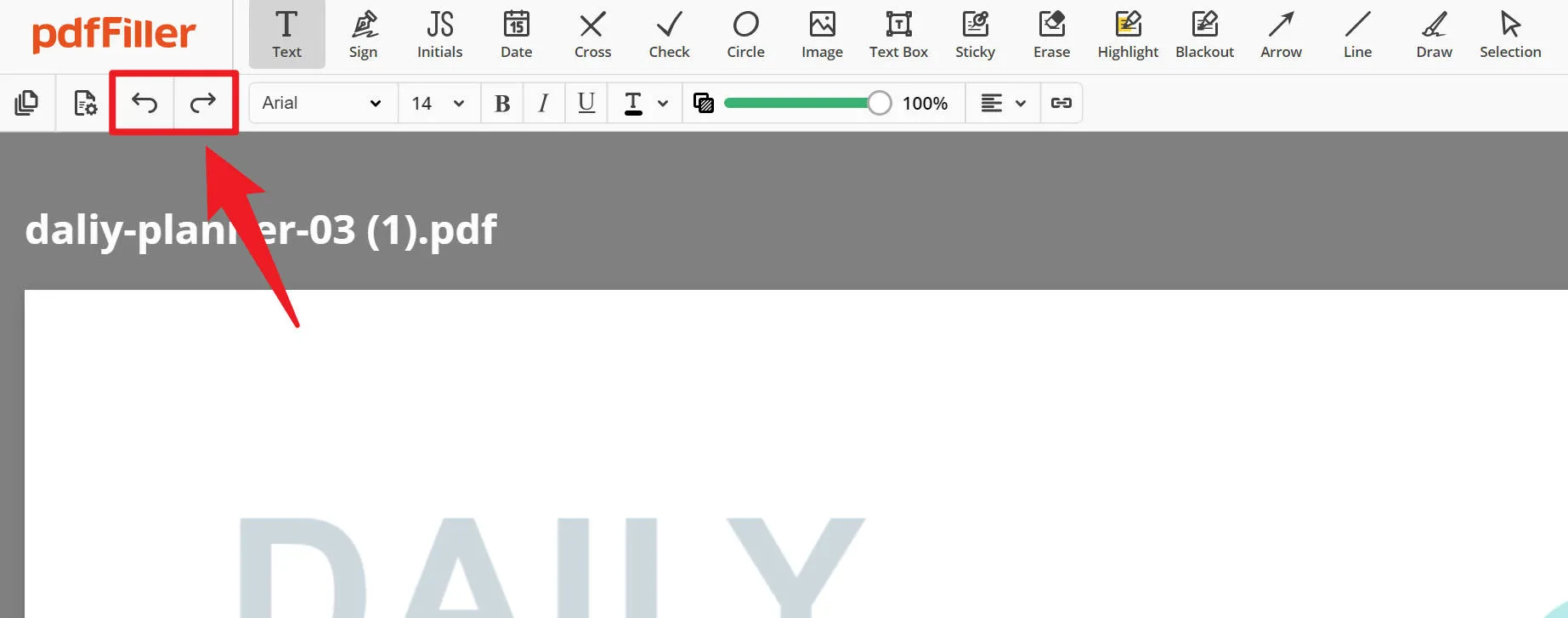
- Navigate to Edit History: Some online PDF editors provide a detailed edit history. Click on this feature to review changes and selectively undo specific actions.
- Use Keyboard Shortcuts: Mastering keyboard shortcuts can expedite the undo process. Learn the appropriate key combinations for your chosen online PDF editor.
Pros and Pricing:
PDFfiller's intuitive interface, coupled with its competitive pricing, makes it a top choice for undoing PDF edits. The Basic plan starts at $6 per month, offering essential editing tools, while the Premium plan, priced at $10 per month, includes advanced features like e-signatures and unlimited cloud storage. Opt for PDFfiller to efficiently manage your PDFs and enjoy the convenience of the "Undo PDF Edit" feature
Comparing PDFfiller to UPDF
While pdfFiller has a better basic pricing plan when compared to Adobe Acrobat, its other plans are still expensive. Let’s see where this PDF handling tool stands when we compare it with UPDF.
| Metrics | UPDF | PDFfiller |
| Pricing | Annual Plan: US$25.99 Perpetual Plan: US$43.99 UPDF AI Add-on: US$55 per year | Basic Plan: US$20 per month Plus Plan: US$30 per month Premium Plan: US$40 per month |
| Undo Feature | ||
| PDF Editing | ||
| AI Features | ||
| PDF Annotation | ||
| Cost-Effective | ||
| Fast Processing | ||
| Easy to Use | ||
| Platform Support | Windows, Mac, Android, iOS | Android, iOS, Windows, Mac, Online |
As we have analyzed through this table, PDFfiller is far more expensive than UPDF. Its premium plan is even heavier on your pocket as compared to Adobe Acrobat. However, UPDF, with its fast processing speed and lower rates, will prove to be the best companion for your PDF handling tasks.
Part 4: FAQs about Undoing PDF
1.How can I undo a PDF edit?
To undo a PDF edit, use the "Ctrl+Z" keyboard shortcut or navigate to the Edit menu and select "Undo."
2.Is there a back button on PDF?
Yes, the equivalent of a back button in a PDF is the "Ctrl+Z" shortcut, allowing you to undo the most recent action.
3.What is the opposite of Ctrl+Z on a PDF?
The opposite of "Ctrl+Z" (undo) on a PDF is "Ctrl+Y" or navigating to the Edit menu and selecting "Redo" to reverse the undo action.
4.How to redo a PDF?
To redo a PDF, use the "Ctrl+Y" shortcut or go to the Edit menu and choose "Redo."
Conclusion
Anyone working with PDF files must become proficient in reversing changes, such as undo in PDF. With UPDF, the procedure becomes simple and fluid, enabling you to undo changes with a few mouse clicks. With its intuitive UI, strong AI capabilities, and adaptable undo capabilities, UPDF is the best option for editing PDFs and rolling back modifications. Don't miss this chance to improve your workflow for editing PDFs. Experience the efficiency and ease of UPDF by downloading it now.
An independent UPDF review is here for you to check. Try UPDF now and take your PDF editing experience to new heights!
Windows • macOS • iOS • Android 100% secure
 UPDF
UPDF
 UPDF for Windows
UPDF for Windows UPDF for Mac
UPDF for Mac UPDF for iPhone/iPad
UPDF for iPhone/iPad UPDF for Android
UPDF for Android UPDF AI Online
UPDF AI Online UPDF Sign
UPDF Sign Edit PDF
Edit PDF Annotate PDF
Annotate PDF Create PDF
Create PDF PDF Form
PDF Form Edit links
Edit links Convert PDF
Convert PDF OCR
OCR PDF to Word
PDF to Word PDF to Image
PDF to Image PDF to Excel
PDF to Excel Organize PDF
Organize PDF Merge PDF
Merge PDF Split PDF
Split PDF Crop PDF
Crop PDF Rotate PDF
Rotate PDF Protect PDF
Protect PDF Sign PDF
Sign PDF Redact PDF
Redact PDF Sanitize PDF
Sanitize PDF Remove Security
Remove Security Read PDF
Read PDF UPDF Cloud
UPDF Cloud Compress PDF
Compress PDF Print PDF
Print PDF Batch Process
Batch Process About UPDF AI
About UPDF AI UPDF AI Solutions
UPDF AI Solutions AI User Guide
AI User Guide FAQ about UPDF AI
FAQ about UPDF AI Summarize PDF
Summarize PDF Translate PDF
Translate PDF Chat with PDF
Chat with PDF Chat with AI
Chat with AI Chat with image
Chat with image PDF to Mind Map
PDF to Mind Map Explain PDF
Explain PDF Scholar Research
Scholar Research Paper Search
Paper Search AI Proofreader
AI Proofreader AI Writer
AI Writer AI Homework Helper
AI Homework Helper AI Quiz Generator
AI Quiz Generator AI Math Solver
AI Math Solver PDF to Word
PDF to Word PDF to Excel
PDF to Excel PDF to PowerPoint
PDF to PowerPoint User Guide
User Guide UPDF Tricks
UPDF Tricks FAQs
FAQs UPDF Reviews
UPDF Reviews Download Center
Download Center Blog
Blog Newsroom
Newsroom Tech Spec
Tech Spec Updates
Updates UPDF vs. Adobe Acrobat
UPDF vs. Adobe Acrobat UPDF vs. Foxit
UPDF vs. Foxit UPDF vs. PDF Expert
UPDF vs. PDF Expert

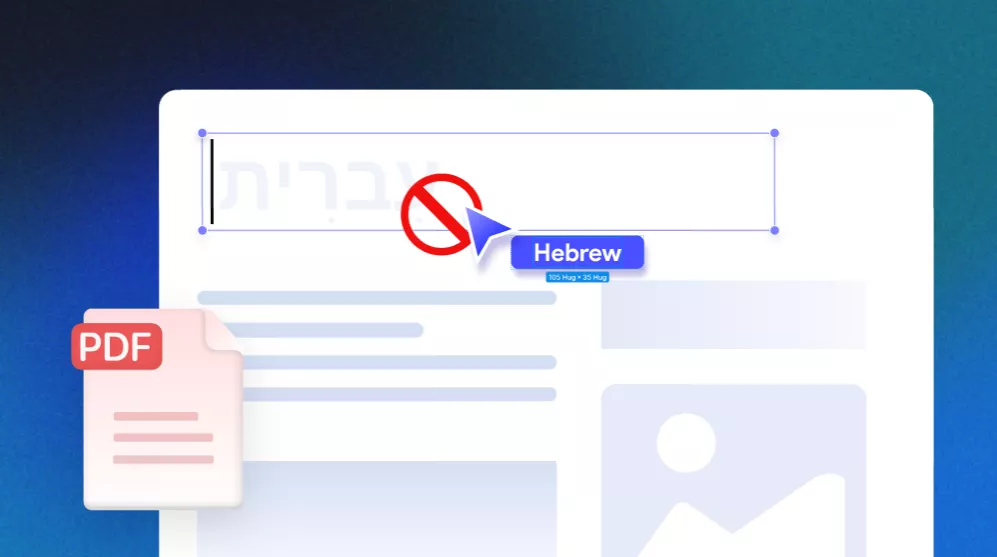



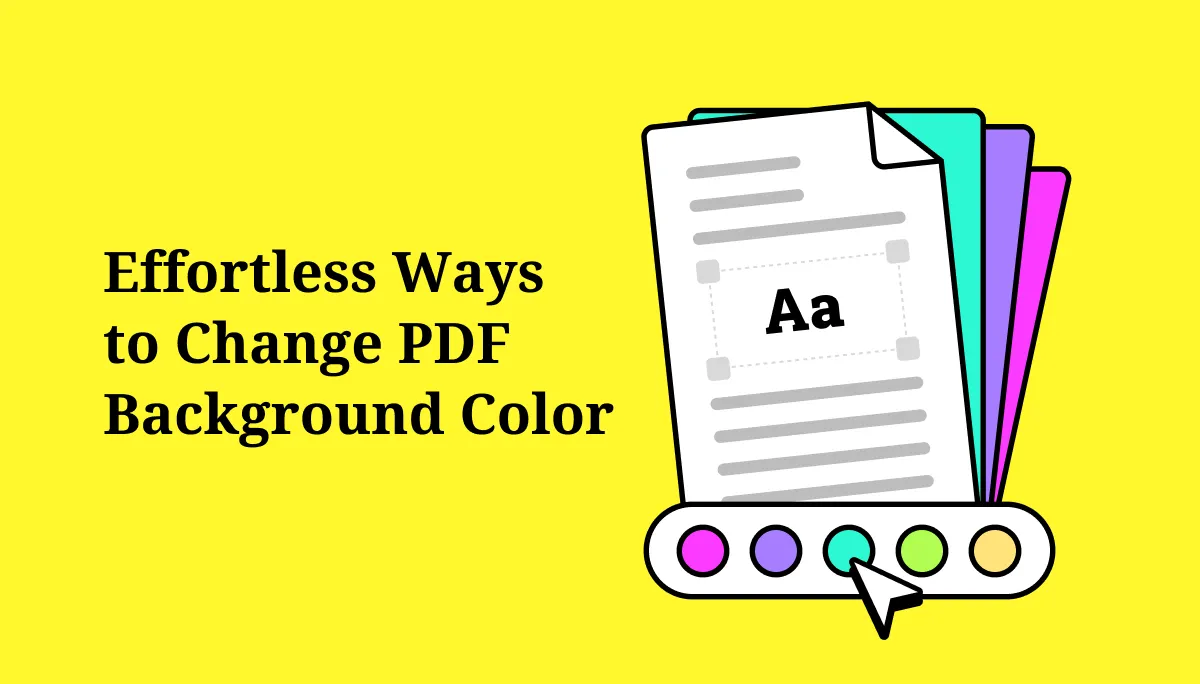


 Enid Brown
Enid Brown 
 Enola Miller
Enola Miller  Delia Meyer
Delia Meyer 
