Znalost přidání digitálního podpisu do PDF se stala zásadní jak pro profesionály, tak pro firmy. Snižuje potřebu tisku, podepisování a skenování souborů, což proces urychluje a zefektivnuje. Ať už jednáte o smlouvách, dohodách nebo právních dokumentech, přidání digitálního podpisu zajišťuje bezpečnost i pohodlí. Tento článek vás provede kroky, jak bez problémů přidat digitální podpis pomocí UPDF, výkonného PDF nástroje navrženého tak, aby podepisování dokumentů bylo hračkou. Pojďme se podívat, jak můžete zjednodušit svůj pracovní postup pomocí charakteristických funkcí UPDF.eatures.
Část 1. Jak přidat digitální podpis do PDF
Představte si, že finalizujete důležitou smlouvu s klientem. Obě strany pracují na dálku a čas je klíčový. Místo neustálého tisku, podepisování a skenování dokumentů můžete bezpečně přidat svůj digitální podpis do PDF během několika minut, čímž ušetříte čas i úsilí.
UPDF umožňuje neuvěřitelně snadné přidávání digitálních podpisů do PDF. Díky uživatelsky přívětivému rozhraní můžete jakýkoli dokument podepsat během několika kliknutí. UPDF zajišťuje, že váš podpis je právně závazný a bezpečně šifrován, čímž chrání vaše osobní údaje. Při přidávání digitálního podpisu máte možnost vytvořit nový nebo importovat stávající podpis z místního úložiště.
Navíc umožňuje snadnou spolupráci, což umožňuje ostatním podepsat stejný dokument. Tento nástroj podporuje širokou škálu formátů podpisů, včetně ručně psaných, psaných a obrazových podpisů. Stáhněte si UPDF ještě dnes a zjednodušte si správu PDF – ať už jde o smlouvy, dohody nebo osobní dokumenty – zefektivníte svůj pracovní postup několika rychlými kroky!
Windows • macOS • iOS • Android 100% bezpečné
Metoda 1: Vytvořit a přidat digitální podpis
Krok 1: Otevřete svůj PDF soubor
Nejprve spusťte UPDF software na svém počítači. Pro otevření PDF souboru, který chcete podepsat, klikněte na tlačítko "Otevřít soubor", nebo si uživatelé jednoduše soubor přetáhnou do okna UPDF. Tím se váš dokument okamžitě načte do editoru.
Krok 2: Přepnout na režim přípravy formy
Jakmile je váš soubor otevřený, přejděte na horní panel pažeb a vyberte režim "Nástroje" a poté "Formulář". To umožňuje funkce potřebné pro přidání formulářových polí do vašeho PDF. Odtud klikněte na možnost "Digitální podpis" v horním menu panelu.
Krok 3: Vytvořte pole podpisu
S vybranou volbou Digitální podpis nyní vytvoříte pole pro podpis. Vyberte jakékoli místo v PDF, kde chcete, aby se podpis objevil. Jakmile je umístěn, můžete velikost pole upravit tažením jeho rohů. Pro další přizpůsobení pole na něj dvakrát klikněte pro přístup k dalším nastavením podpisu.
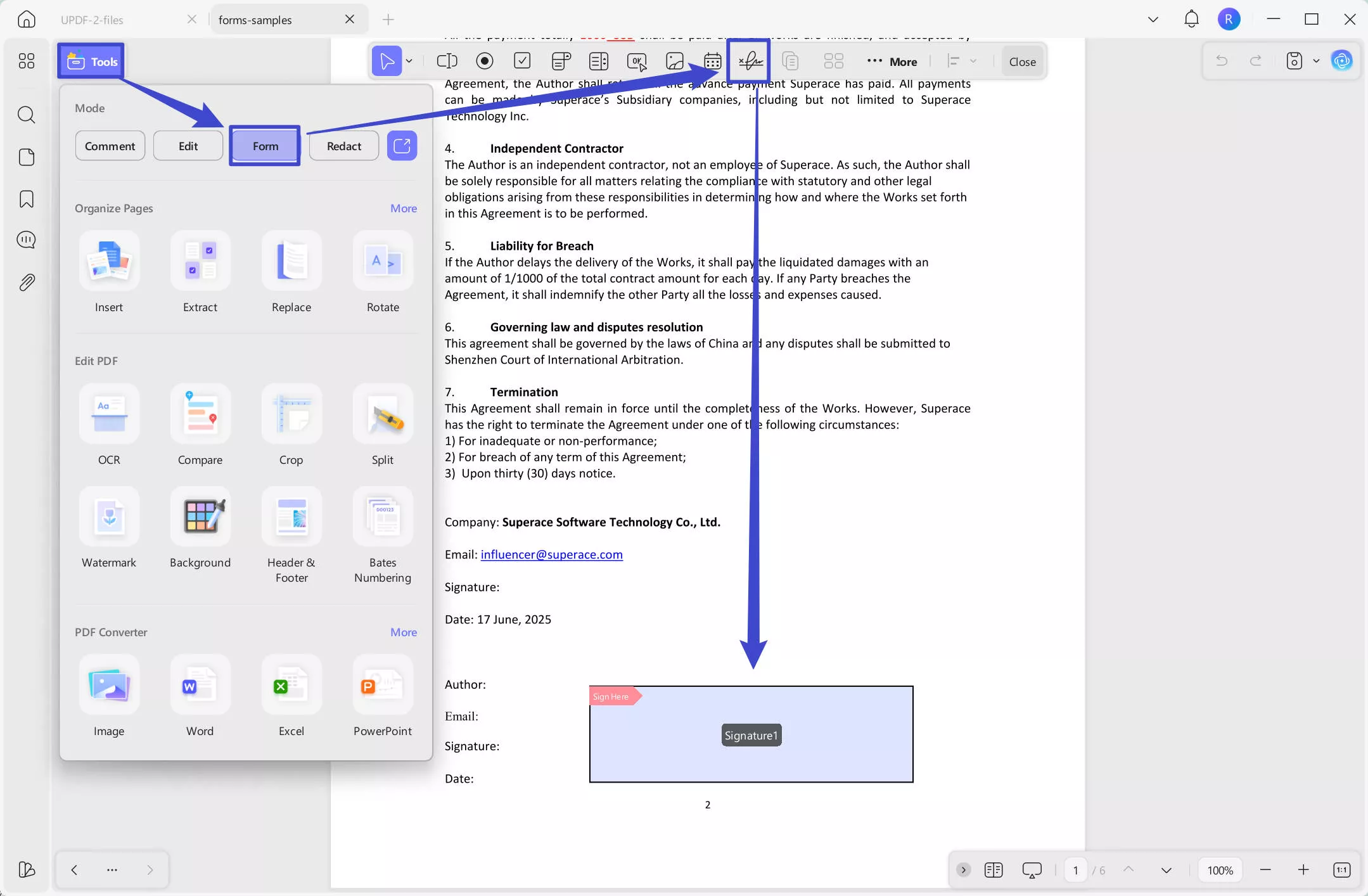
Krok 4: Přidejte digitální podpis
Kliknutím na ikonu "Zavřít" v horním menu ukončíte režim "Formulář". Nyní můžete začít přidávat podpis kliknutím na pole podpisu.
Podpis můžete vytvořit přímo v programu. Jednoduše klikněte na "Vytvořit" pro zadání svého jména nebo jiných údajů, poté klikněte na "OK" pro vytvoření digitálního podpisu. Vyberte místo, kde ho uložite, přidejte heslo, a pak klikněte na "OK".
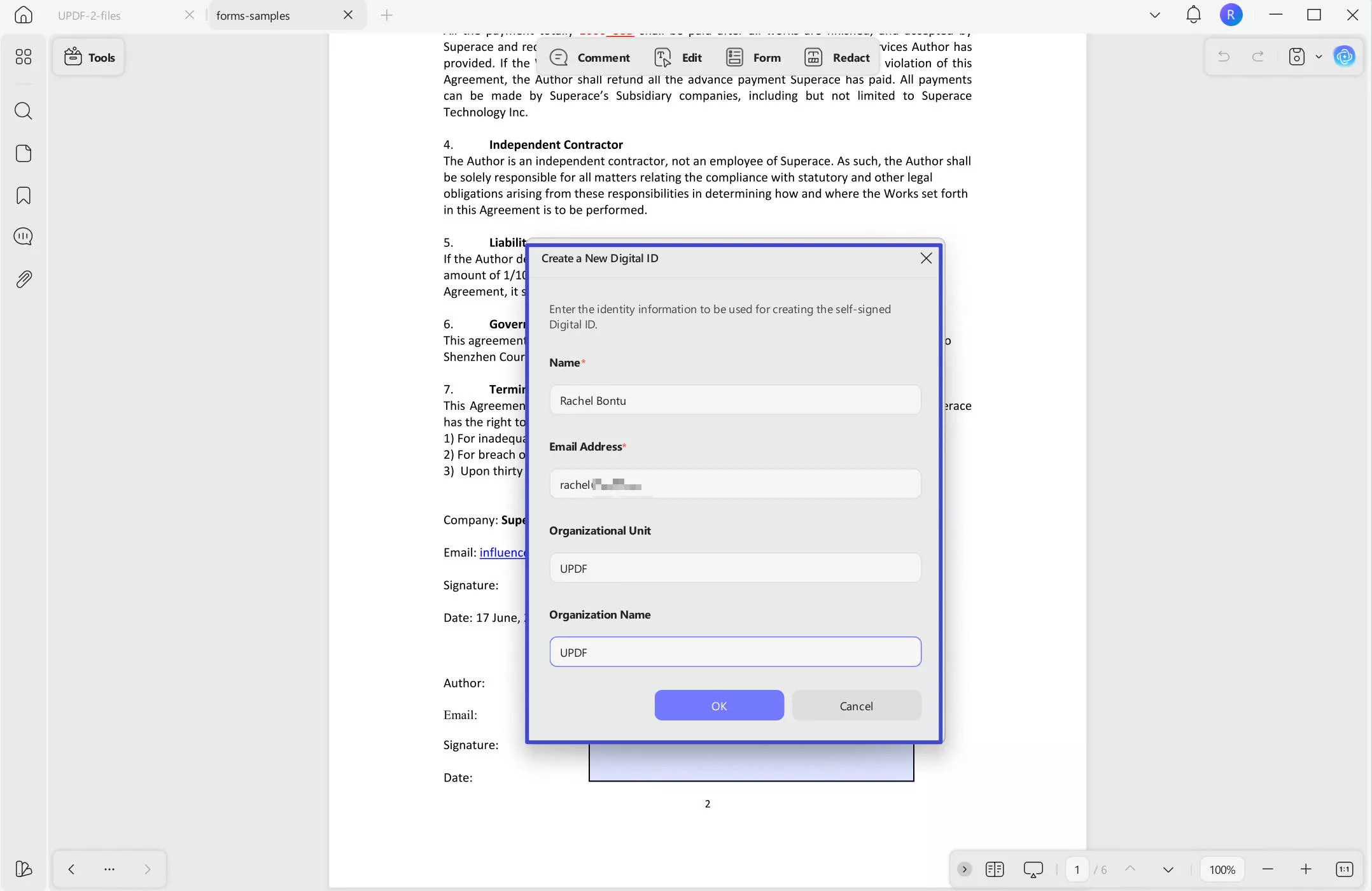
Krok 5: Podepište a uložte soubor
Po vytvoření podpisu klikněte na "Podpis" a vložte ho do určeného pole. Jakmile je podpis na místě, vyberte místo, kam chcete podepsané PDF uložit. Podpis je nyní bezpečně uložen v dokumentu.
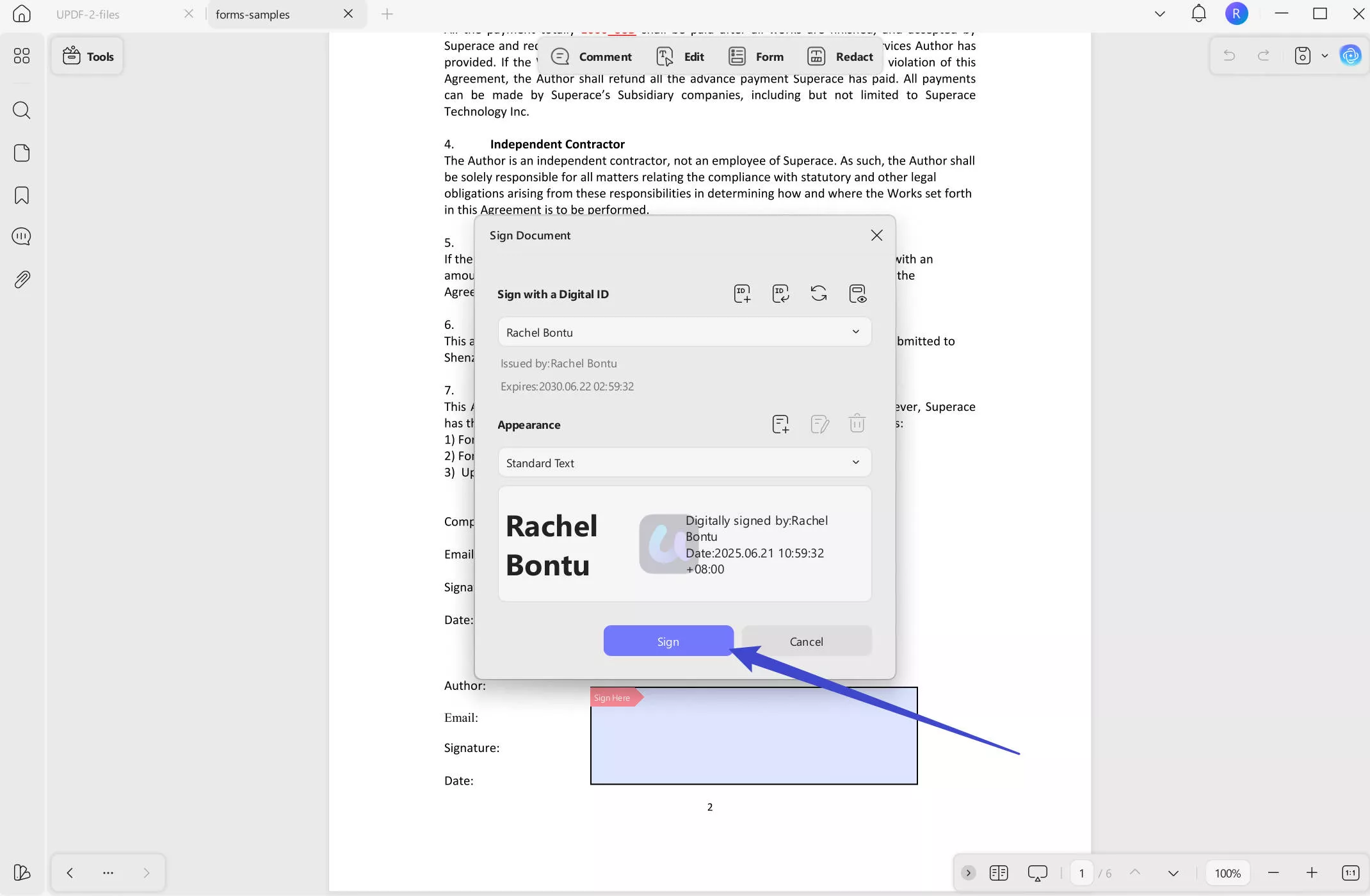
Metoda 2: Přidejte digitální podpis importem
Jakmile dokončíte kroky 1 až 3 z Metody 1, můžete pokračovat importem existujícího podpisu. Po kliknutí na pole podpisu místo vytvoření nového podpisu zvolte možnost "Importovat".
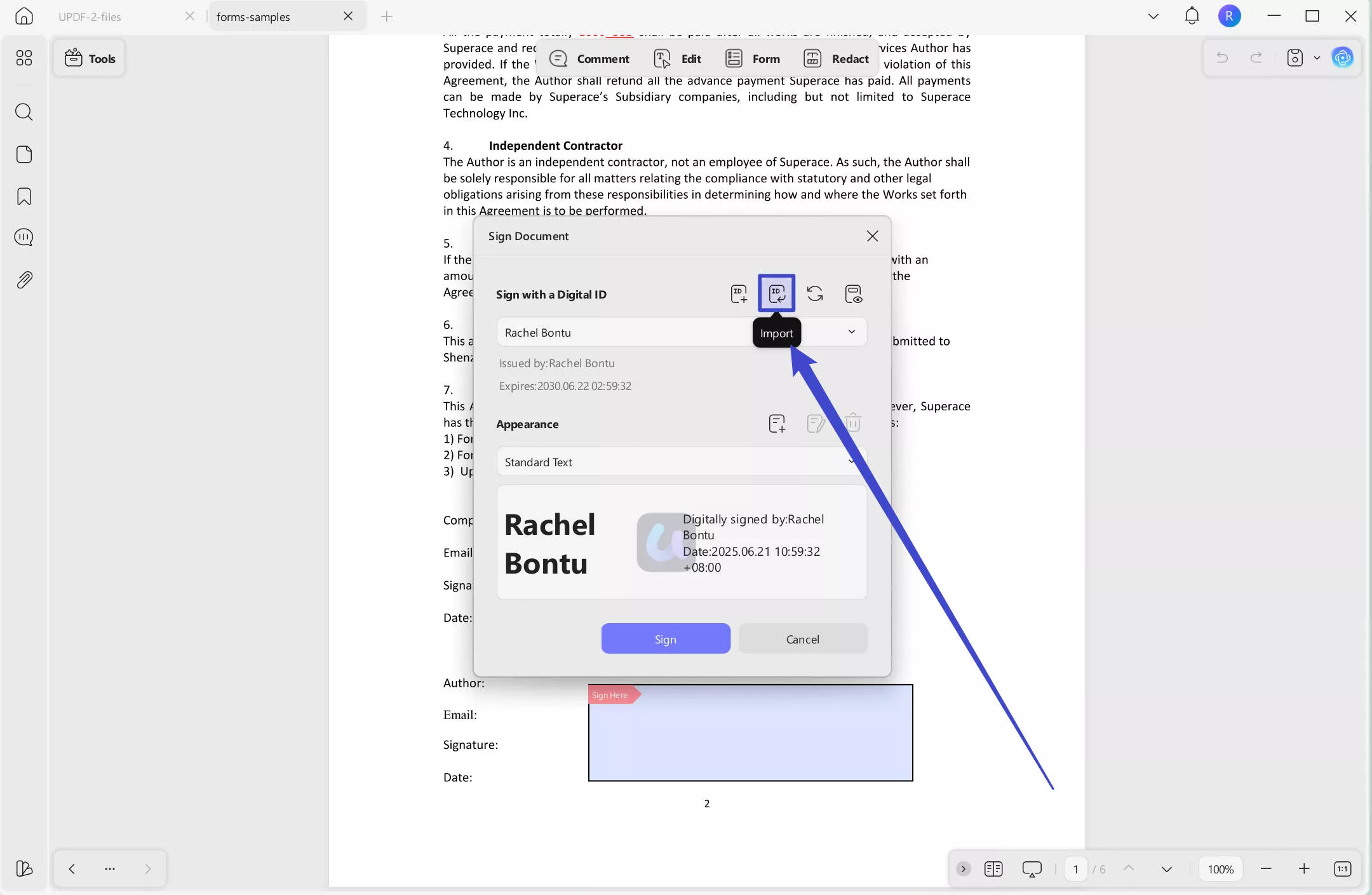
Nahrajte z vašeho zařízení již existující soubor s podpisem, klikněte na "Uložit" a poté na "Podepsat". Uložit soubor na finální zpracování.
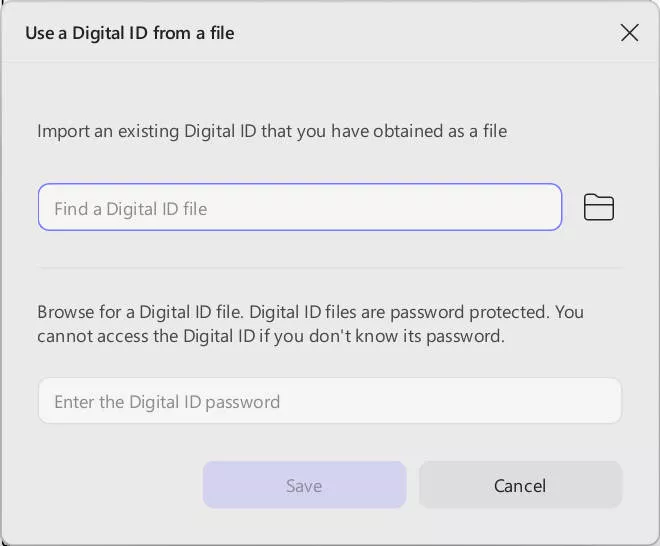
Odemkněte plný potenciál UPDF upgradem na Pro verzi ještě dnes! Získejte přístup k prémiovým funkcím, jako je neomezené digitální podpisy, pokročilé nástroje pro úpravu PDF a vylepšené bezpečnostní možnosti. Zlepšte svůj pracovní postup s PDF a efektivněji zvládejte dokumenty. Upgradujte nyní a zažijte sílu UPDF Pro!
Část 2. Proč zvolit UPDF pro přidání digitálních podpisů?
UPDF vyniká jako uživatelsky přívětivé řešení pro přidávání digitálních podpisů, což činí proces bezpečným a efektivním. Ať už vytváříte podpis od začátku, nebo ho importujete, jednoduché rozhraní UPDF zajišťuje, že váš podpis bude aplikován bez problémů. Díky funkcím jako jsou přizpůsobitelné podpisové pole a snadné ukládání dokumentů je to skvělá volba pro správu digitálních podpisů.
Kromě podpisů nabízí UPDF komplexní bezpečnostní funkce pro PDF. Můžete cenzurovat citlivé informace, čímž zabráníte neoprávněnému přístupu k soukromým údajům, a přidávat vodoznaky do svých dokumentů pro budování značky nebo bezpečnost. Dále je k dispozici ochrana heslem, která chrání vaše PDF před neoprávněným prohlížením nebo úpravami. Tyto funkce spolupracují a zvyšují jak soukromí, tak profesionalitu vašich dokumentů.
UPDF nabízí širokou škálu dalších nástrojů pro zlepšení vašeho zážitku ze správy PDF. Podívejte se na následující video a zjistěte, co všechno pro vás UPDF může nabídnout!
Závěr
Přidání digitálního podpisu do vašich PDF je jednoduchý proces při používání UPDF. Dodržováním uvedených kroků můžete efektivně vytvářet bezpečné, profesionální dokumenty s přizpůsobitelnými podpisovými poli. Kromě možností podpisů nabízí UPDF řadu pokročilých funkcí, jako je redakce, ochrana heslem a vodoznaky, což z něj činí komplexní PDF řešení. Ať už spravujete smlouvy nebo sdílíte důležité dokumenty, UPDF zajišťuje jak soukromí, tak snadnost použití. Vyzkoušejte UPDF a vyzkoušejte jeho výkonné nástroje sami – je to ideální způsob, jak zefektivnit workflow s dokumenty.
Windows • macOS • iOS • Android 100% bezpečné
 UPDF
UPDF
 UPDF pro Windows
UPDF pro Windows UPDF pro Mac
UPDF pro Mac UPDF pro iOS
UPDF pro iOS UPDF pro Android
UPDF pro Android UPDF AI Online
UPDF AI Online UPDF Sign
UPDF Sign Upravit PDF
Upravit PDF Anotovat PDF
Anotovat PDF Vytvořit PDF
Vytvořit PDF PDF formuláře
PDF formuláře Upravit odkazy
Upravit odkazy Konvertovat PDF
Konvertovat PDF OCR
OCR PDF do Wordu
PDF do Wordu PDF do obrázku
PDF do obrázku PDF do Excelu
PDF do Excelu Organizovat PDF
Organizovat PDF Sloučit PDF
Sloučit PDF Rozdělit PDF
Rozdělit PDF Oříznout PDF
Oříznout PDF Otočit PDF
Otočit PDF Chránit PDF
Chránit PDF Podepsat PDF
Podepsat PDF Redigovat PDF
Redigovat PDF Sanitizovat PDF
Sanitizovat PDF Odstranit zabezpečení
Odstranit zabezpečení Číst PDF
Číst PDF UPDF Cloud
UPDF Cloud Komprimovat PDF
Komprimovat PDF Tisknout PDF
Tisknout PDF Dávkové zpracování
Dávkové zpracování O UPDF AI
O UPDF AI Řešení UPDF AI
Řešení UPDF AI AI Uživatelská příručka
AI Uživatelská příručka Často kladené otázky o UPDF AI
Často kladené otázky o UPDF AI Shrnutí PDF
Shrnutí PDF Překlad PDF
Překlad PDF Chat s PDF
Chat s PDF Chat s AI
Chat s AI Chat s obrázkem
Chat s obrázkem PDF na myšlenkovou mapu
PDF na myšlenkovou mapu Vysvětlení PDF
Vysvětlení PDF Akademický výzkum
Akademický výzkum Vyhledávání článků
Vyhledávání článků AI Korektor
AI Korektor AI Spisovatel
AI Spisovatel AI Pomocník s úkoly
AI Pomocník s úkoly Generátor kvízů s AI
Generátor kvízů s AI AI Řešitel matematiky
AI Řešitel matematiky PDF na Word
PDF na Word PDF na Excel
PDF na Excel PDF na PowerPoint
PDF na PowerPoint Uživatelská příručka
Uživatelská příručka UPDF Triky
UPDF Triky FAQs
FAQs Recenze UPDF
Recenze UPDF Středisko stahování
Středisko stahování Blog
Blog Tiskové centrum
Tiskové centrum Technické specifikace
Technické specifikace Aktualizace
Aktualizace UPDF vs. Adobe Acrobat
UPDF vs. Adobe Acrobat UPDF vs. Foxit
UPDF vs. Foxit UPDF vs. PDF Expert
UPDF vs. PDF Expert





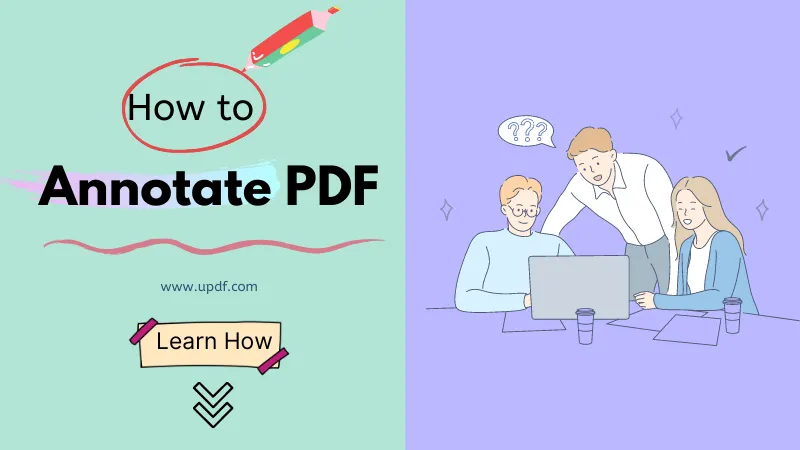


 Enrica Taylor
Enrica Taylor 
 Lizzy Lozano
Lizzy Lozano