Wyświetl PDF z UPDF
- 1. Tryby wyświetlania strony
- 2. Wyświetlanie wielu plików PDF
- 3. Nawigowanie w pliku PDF
- 4. Pokaz slajdów PDF
1. Tryby wyświetlania stron
UPDF oferuje zestaw trybów wyświetlania stron do przeglądania plików PDF.
Aby zmienić tryb wyświetlania strony , przejdź do paska na dole i naciśnij opcję Ustawienia widoku . Następnie wybierz jedną z następujących opcji:
- Wyświetlanie stron: Oferuje 2 opcje, mianowicie Pojedynczą stronę (można wyświetlić jedną stronę na raz) i Podwójną stronę (zapewnia widoki obok siebie).
- Włącz przewijanie: Po włączeniu tej opcji możesz płynnie przewijać pliki PDF.
- Tryb ochrony oczu: Po włączeniu tej opcji możesz wybierać różne motywy poprawiające czytelność.
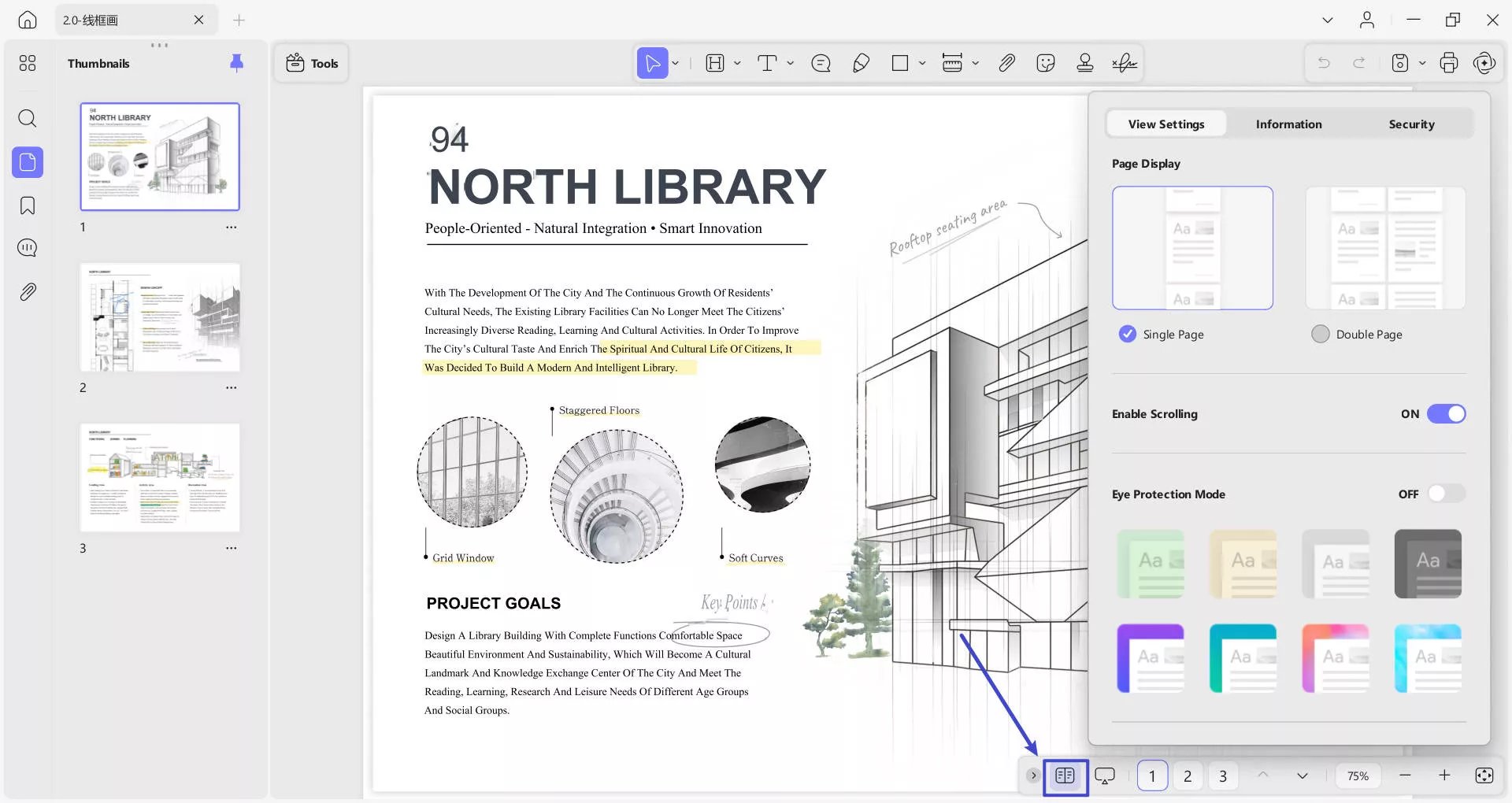
- Pokaż linię podziału: Linie podziału oddzielają strony pliku PDF od wybranej linii.
- Pokaż stronę tytułową w widoku dwustronicowym: Ta opcja umożliwia wyświetlenie strony tytułowej w widoku dwustronicowym.
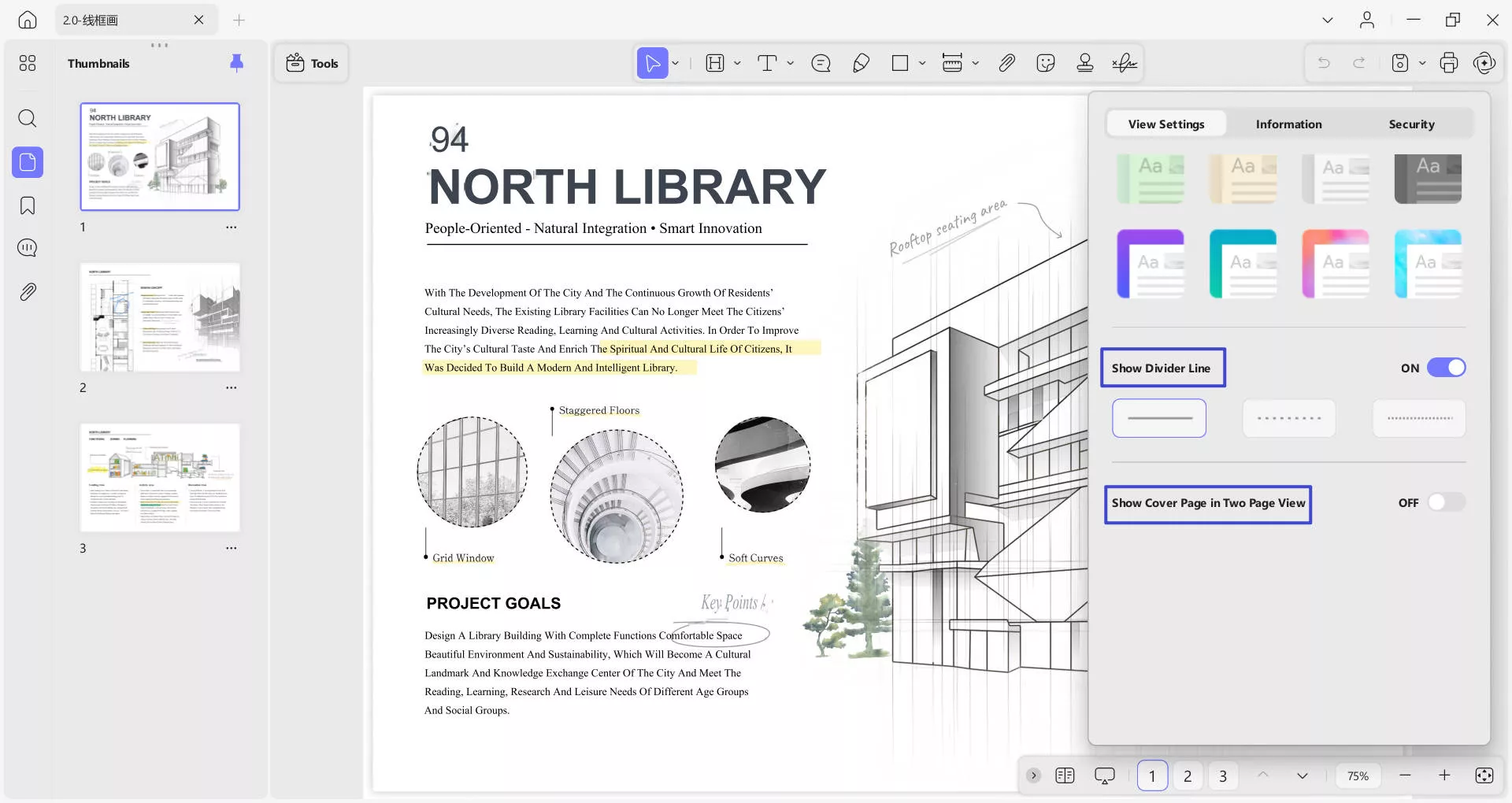
- Besides View Settings, you’ll notice the Information section where you can enter information regarding your PDF.
- The first part is Info, which contains details about File Size, Number of Pages, Page Size, Created, and Modified information.
- Under Info, there is a Description part, where you can add File name, Title, Author, Subject, and Keywords.
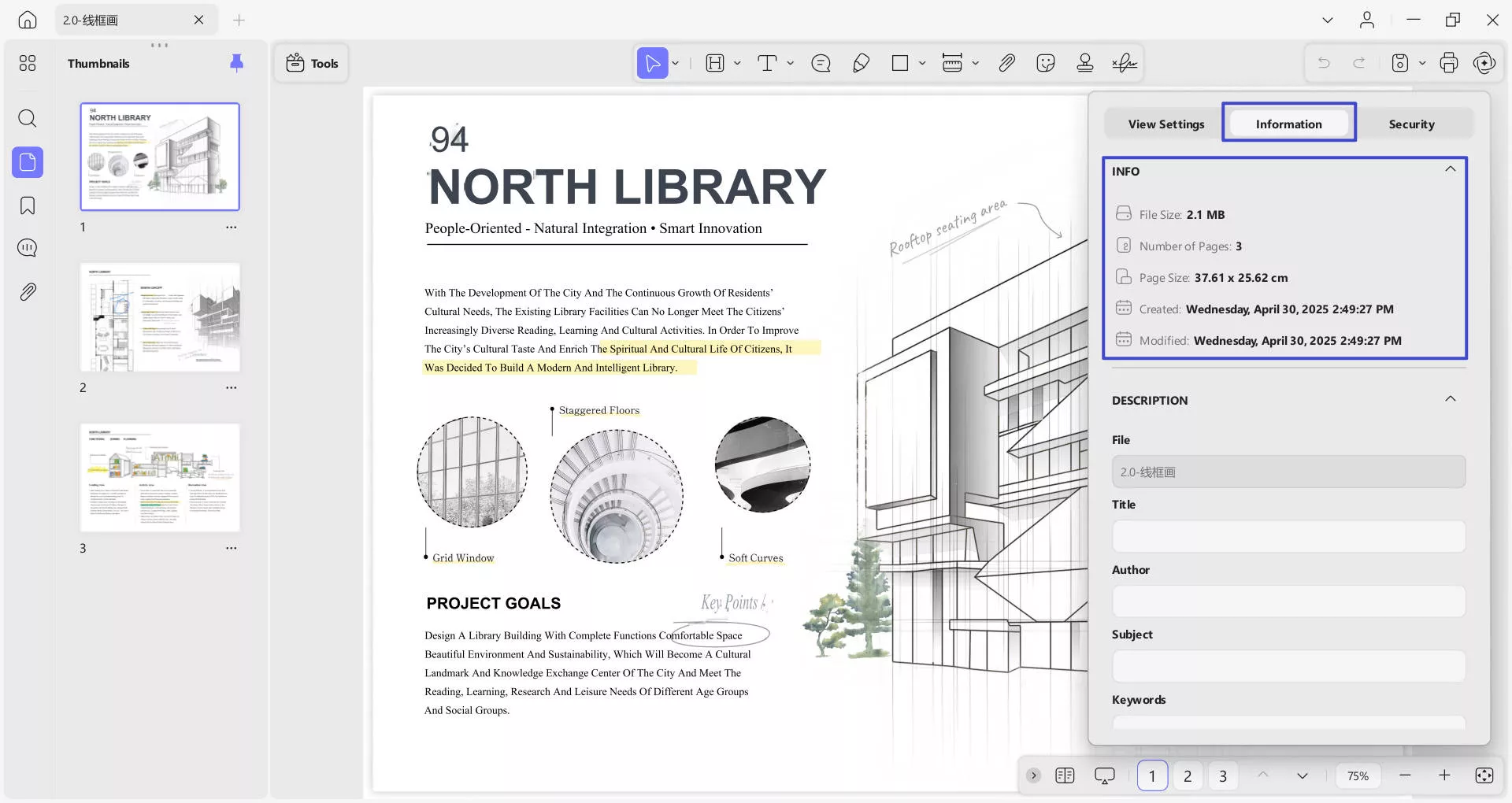
- Just below Description, you’ll see Advanced Settings, which require PDF Producer, PDF Version, Tagged PDF, and Fast Web View.
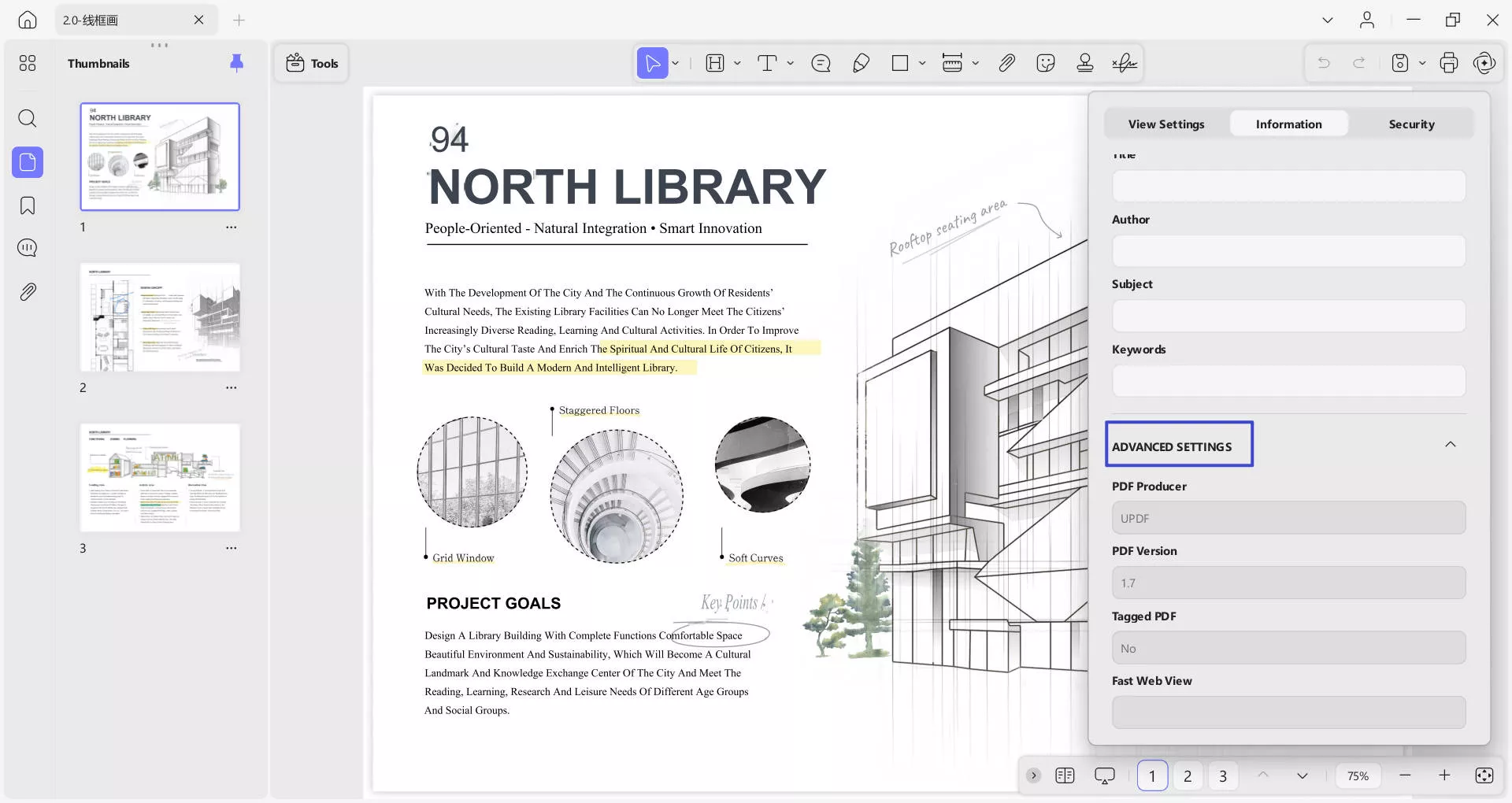
- Next to Information, we have the Security section that reveals the security aspects of the PDF, shown in the following screenshot.
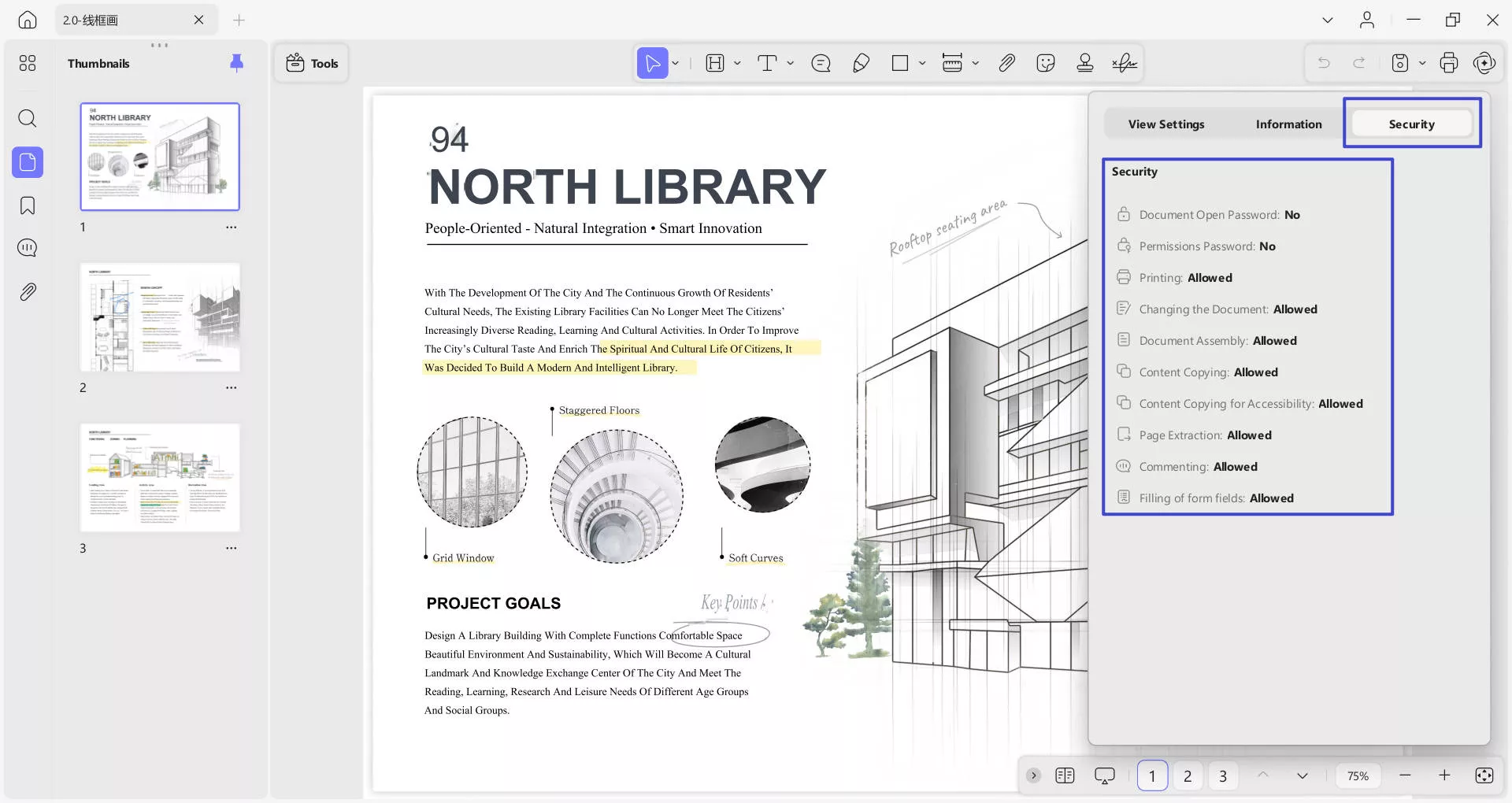
2. View Multiple PDFs
This new version, UPDF , lets you open and view multiple PDF files simultaneously. To learn how to do it, follow the given step-by-step guide:
- To access more PDFs, head to the “+” icon on the top toolbar. Select “Open File” to select the file you want to open on your device and click “Open”, then you can access another PDF in a new tab and view it accordingly.
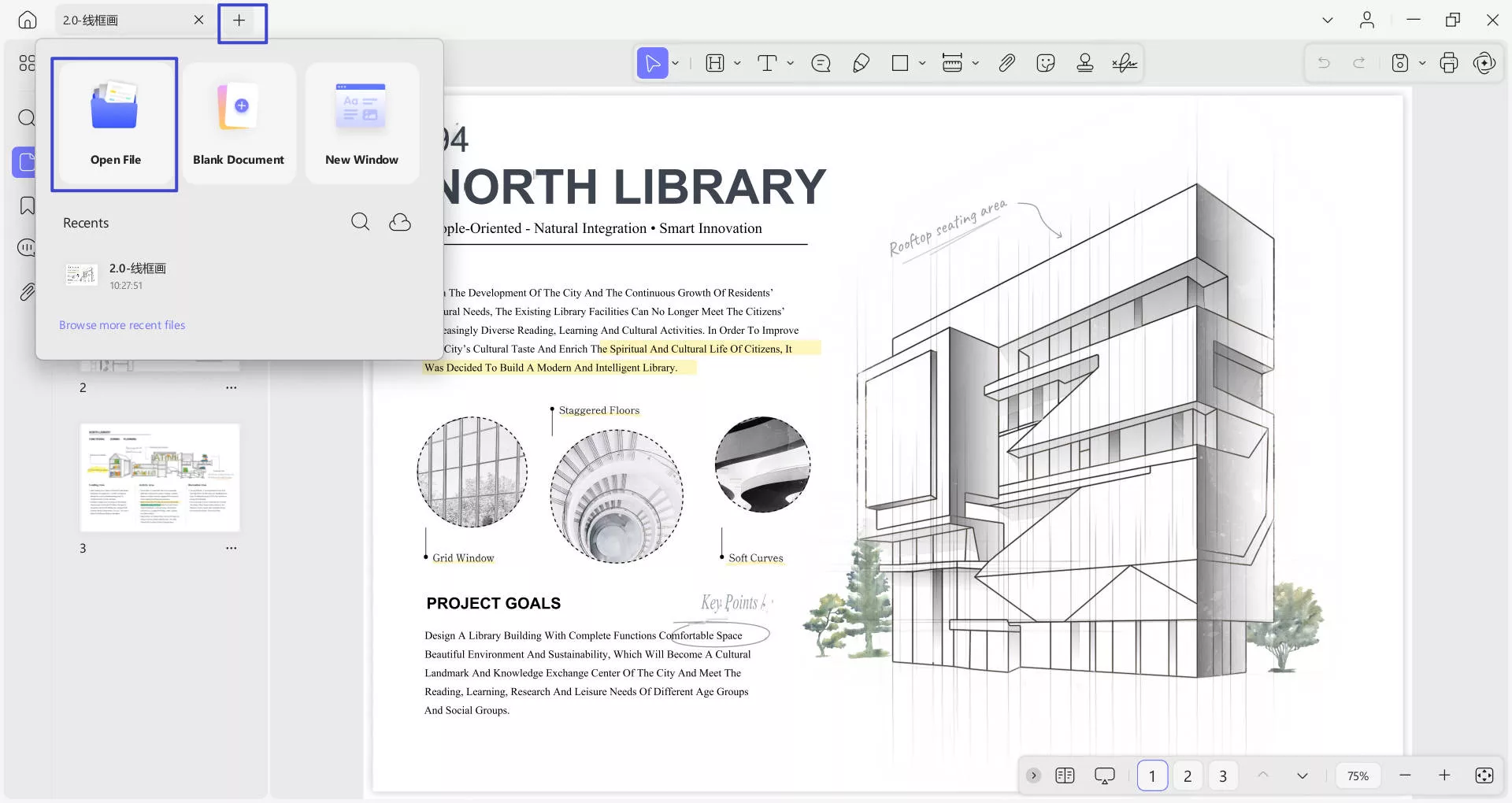
3. Navigating a PDF
As soon as you open a PDF on UPDF , you'll see a navigation bar at the bottom of the PDF. To know what features it offers, explore the list provided below:
- Go to the Next Page and Previous Page icons.
- Page view settings options.
- Slide show option for presentations.
- Page Setup icon: Provides options like Page Fit, Fit Height, Fit Width, and Actual Size.
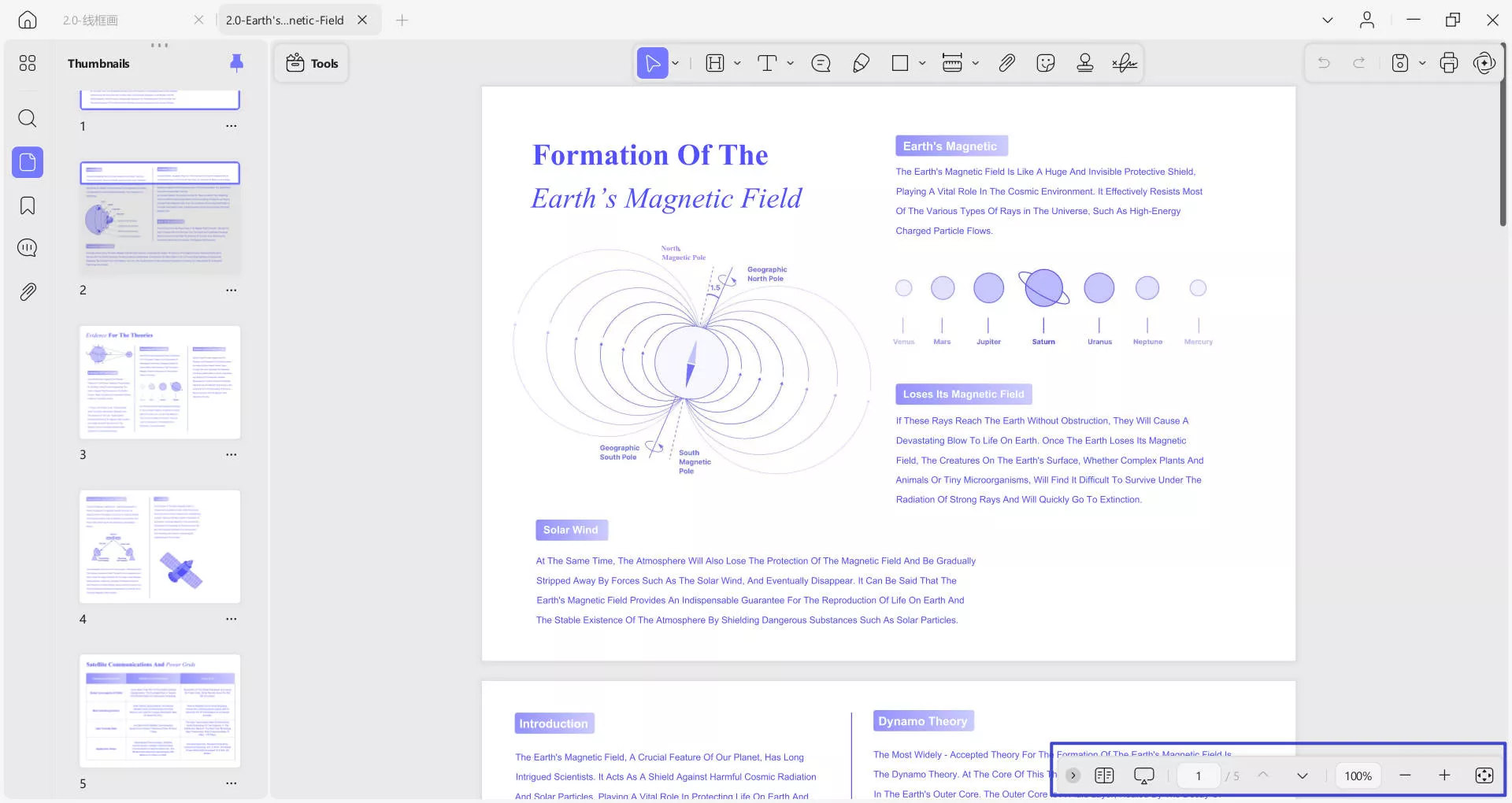
4. Slide Show PDF
For an improved page viewing experience, you can present the PDF file in a slide show mode. For this, read the given stepwise tutorial thoroughly:
- Once you’ve accessed a PDF, proceed to the navigation bar at the bottom and press the Slide Show option. Doing this will give two options: Play from Start and Play from Current Slide. Choose the one that suits your needs.

- Now, you’ll enter the Presenter View, where you’ll notice the toolbar with Edit, Mouse, Previous, and Next options. The Edit mode will provide a Pen, Eraser, and a Laser Pointer to emphasize specific points while presenting.
- W prawym górnym rogu znajdują się 2 opcje: Użyj pokazu slajdów i opcji układu (z możliwościami obejmującymi następny slajd i nawigator slajdów). Opcja pokazu slajdów pokaże plik PDF w trybie pełnego pokazu slajdów.
- W lewym górnym rogu znajdują się opcje Pauzy i Powtórki wraz z informacjami o czasie trwania pokazu slajdów.
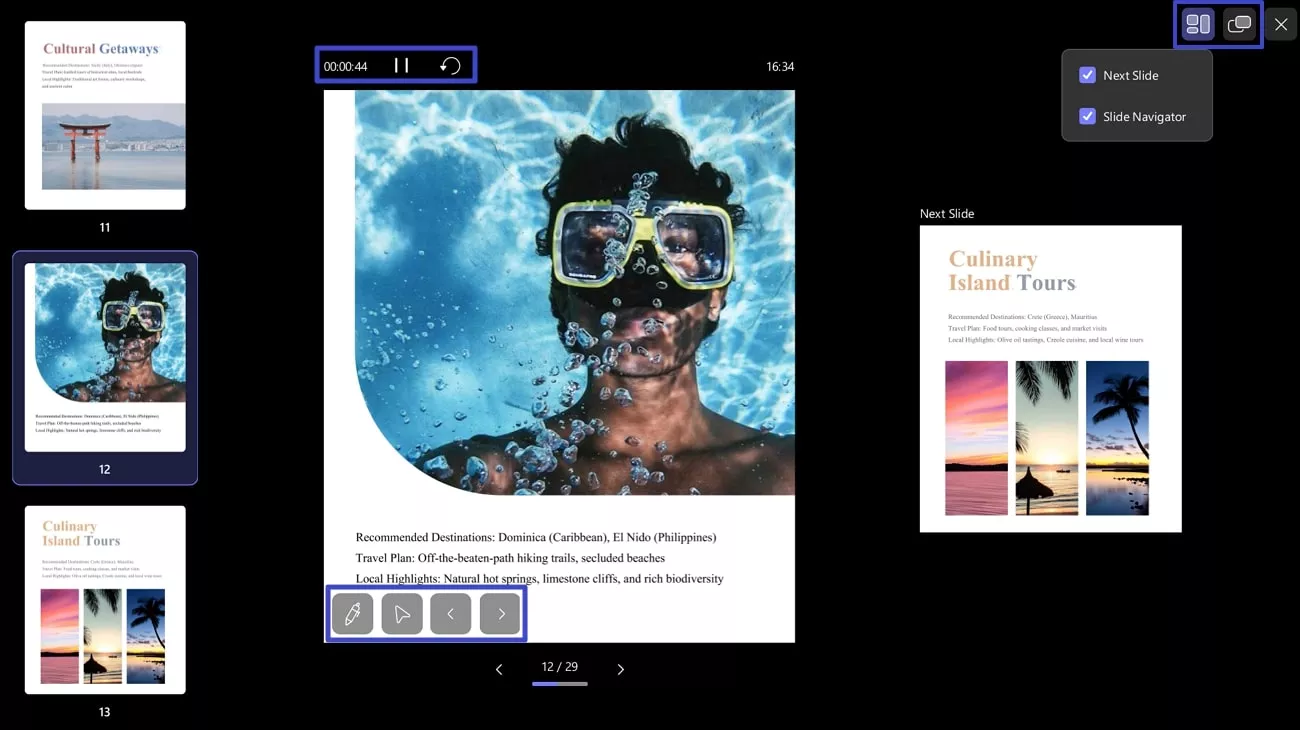
Istnieją dwa tryby wyświetlania — Widok prezentera i Widok pokazu slajdów — między którymi możesz przełączać się za pomocą przycisku w prawym górnym rogu ekranu. W Widoku prezentera możesz również dostosować układ, włączając lub wyłączając opcje takie jak „ Następny slajd ” i „ Nawigator slajdów ”.
 UPDF
UPDF
 UPDF na Windows
UPDF na Windows UPDF na Mac
UPDF na Mac UPDF na iPhone/iPad
UPDF na iPhone/iPad UPDF na Android
UPDF na Android UPDF AI Online
UPDF AI Online UPDF Sign
UPDF Sign Edytuj PDF
Edytuj PDF Zaznacz PDF
Zaznacz PDF Utwórz PDF
Utwórz PDF Formularz PDF
Formularz PDF Edytuj linki
Edytuj linki Przekonwertuj PDF
Przekonwertuj PDF OCR
OCR PDF do Word
PDF do Word PDF do obrazu
PDF do obrazu PDF do Excel
PDF do Excel Zarządzaj PDF
Zarządzaj PDF Scalać PDF
Scalać PDF Podziel PDF
Podziel PDF Przytnij PDF
Przytnij PDF Obróć PDF
Obróć PDF Zabezpiecz PDF
Zabezpiecz PDF Podpisz PDF
Podpisz PDF Redaguj PDF
Redaguj PDF Oczyść PDF
Oczyść PDF Usuń ochronę
Usuń ochronę Otwórz PDF
Otwórz PDF UPDF Chmura
UPDF Chmura Skompresuj PDF
Skompresuj PDF Drukuj PDF
Drukuj PDF Przetwarzanie wsadowe
Przetwarzanie wsadowe O UPDF AI
O UPDF AI Rozwiązania UPDF AI
Rozwiązania UPDF AI Podręcznik użytkownika AI
Podręcznik użytkownika AI FAQ dotyczące UPDF AI
FAQ dotyczące UPDF AI Podsumuj PDF
Podsumuj PDF Przetłumacz PDF
Przetłumacz PDF Porozmawiaj z PDF-em
Porozmawiaj z PDF-em Porozmawiaj z AI
Porozmawiaj z AI Porozmawiaj z obrazem
Porozmawiaj z obrazem PDF do mapy myśli
PDF do mapy myśli Wyjaśnij PDF
Wyjaśnij PDF Głębokie badania
Głębokie badania Przeszukiwanie dokumentów
Przeszukiwanie dokumentów Korektor AI
Korektor AI Pisarz AI
Pisarz AI AI do zadań domowych
AI do zadań domowych Generator quizów AI
Generator quizów AI AI Solver matematyki
AI Solver matematyki PDF to Word
PDF to Word PDF to Excel
PDF to Excel PDF do PowerPoint
PDF do PowerPoint Przewodnik użytkownika
Przewodnik użytkownika Sztuczki UPDF
Sztuczki UPDF FAQs
FAQs Recenzje UPDF
Recenzje UPDF Centrum pobierania
Centrum pobierania Blog
Blog Sala prasowa
Sala prasowa Specyfikacja techniczna
Specyfikacja techniczna Aktualizacje
Aktualizacje UPDF a Adobe Acrobat
UPDF a Adobe Acrobat UPDF a Foxit
UPDF a Foxit UPDF a PDF Expert
UPDF a PDF Expert