Are you finding it difficult to read PDF files in a foreign language?
Language barriers can be a real obstacle, especially when dealing with professional documents, research papers, or legal files. They disrupt the reading flow and can affect your productivity.
Thankfully, there are PDF readers with built-in translation features that make this challenge a thing of the past! No need to switch between platforms to translate as you read—these tools let you do it all in one place.
In this article, we'll introduce the top five PDF readers with translation capabilities. We’ll highlight their key features, as well as any drawbacks, so you can choose the best one to enhance your reading experience and boost your productivity.
Let's get started!
Part 1. 5 Best PDF Reader with Translators
After reviewing the best PDF tools, we have carefully picked the ones with efficient translation features. These tools can help you simplify your reading process. You can also minimize the time spent switching to platforms like Google Translate to understand foreign languages.
Are you ready to handle your PDFs more productively? Let's explore the best tools for it below!
1. UPDF - Best PDF Reader with Translator on Windows, Mac, Android, iOS and Online
UPDF is a powerful PDF manager with AI-driven solutions to supercharge your productivity! Whether you are a student, researcher, teacher, professional, or business owner, UPDF delivers seamless PDF reading solutions for all.
You can read your PDFs in your desired layouts, customize the backgrounds, take notes, and more! But what makes UPDF a cut above is the ability to translate your documents directly. With UPDF AI, you can also summarize lengthy text and explain complex terms to enhance your reading further! The PDF-to-mind-map feature makes it effortless to read lengthy research papers or books.
But that's not all. UPDF is more than a PDF reader with a translator! It offers a full suite of features to manage all elements of your documents. Click the below button to download UPDF and transform your PDF reading with its AI-powered solutions!
Windows • macOS • iOS • Android 100% secure
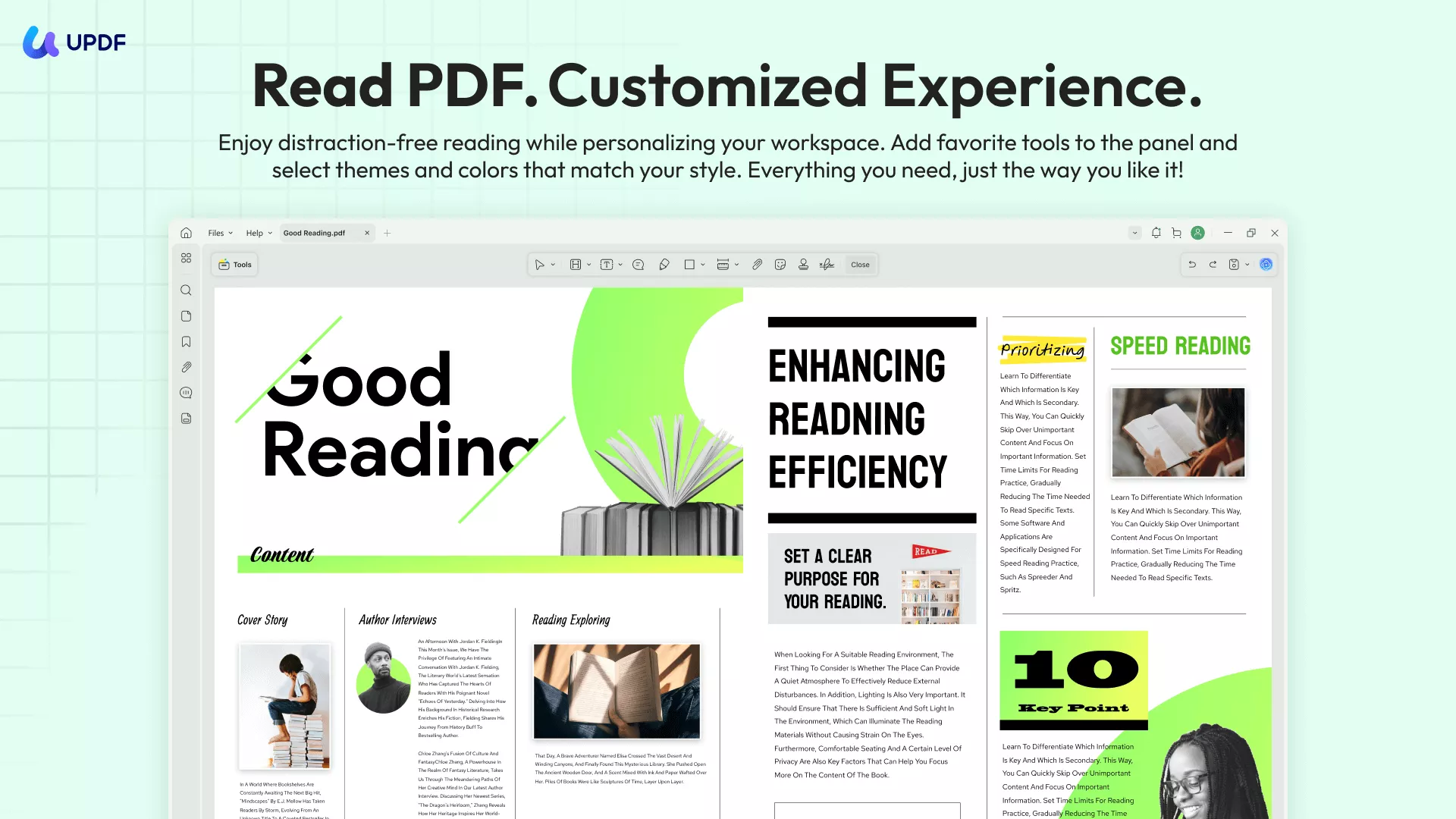
UPDF's AI features can do more than translate a PDF. Beyond translation, UPDF AI offers a range of outstanding features designed to help you accomplish tasks more efficiently. Here are some for you to explore.
- PDF to Mindmap: You can convert PDFs to mind maps with neat and organized layouts.
- Chat with AI: Powered by advanced UPDF AI with ChatGPT-5, it can provide detailed information about your PDF files in different aspects and the knowledge beyond the files.
- Paper Research: It's built to help you find the right papers faster, without all the back-and-forth.
If you want to learn more about the capabilities of UPDF AI, I recommend you to this short video below and you will gain a deeper understanding.
If you want to learn more about AI usage, check out this page >>. We also offer an online version of the AI, users can click the button below to try it out for free.
Now, let's explore the standout features of UPDF for reading and translating your PDFs.
#1 PDF Reading Features:
- Different Page View or Display: Personalize your reading to your liking! UPDF lets you switch up the view to a single or double page.
- Zoom in/Out: Visualizing complex details and understanding smaller text is made more accessible. UPDF can hyper-zoom in and zoom out to help you adjust the page display however you want.
- Jump to Pages: Not enough time to scroll through hundreds of pages? With UPDF, you can jump to a specific page number quickly! Select your desired page from the side panel or jump right to it by writing out the page number!
- Slideshow Mode: Perfect for reading your content in an organized manner! UPDF offers a nifty slideshow display mode. With it, you can read in a full page view or switch to the presenter mode; you choose it!
- Add Bookmarks: Keep track of your reading progress. Bookmark your pages with UPDF! You can add several bookmarks, organize them, and even set a specific destination for your bookmark!
- Read Mode for iOS: Give your eyes some rest and let UPDF do the hard work. UPDF iOS app has a read mode that can read PDF aloud by selecting text or the full text.
- Page Background for iOS: The UPDF iOS app offers seven different color themes. You can choose sepia, midnight grey, dark, and more. Customizing the page background provides a delightful reading experience.
- Dual Screen Mode for iPad: Ever wish to compare two PDFs? UPDF for iPad offers a handy dual-screen mode to put two PDFs side by side. You can control each of them independently!
- Annotate your PDFs: Write down important ideas and fundamental concepts as you read. You can add comments, sticky notes, highlights, strikethroughs, and stickers. You can also use a pencil to write directly on the page for next-level learning.
#2 Translating Features:
- Translate to any Language: Translate to and from any language with UPDF. From Arabic to Korean, French, and Italian, nothing it cannot handle.
- AI Translate PDF: UPDF AI possesses powerful translation capabilities, enabling you to translate an entire PDF file into your desired language. Of course, you can also choose to translate only specific pages as needed. Equipped with the advanced ChatGPT‑5, the accuracy of UPDF AI’s translations is beyond doubt.
- Translate Entire Pages: Go beyond the language barriers. Translate entire PDF pages to another language in a few clicks and simplify your reading.
- Translate Scanned/image-only PDF: UPDF effortlessly translates your scans and images with advanced PDF solutions. Turn your scanned documents into editable PDFs with OCR and translate the text in a snap!
Let's move ahead now and discover some pros and cons of using UPDF.
Pros:
- To read PDF only, it is completely free to use. For translating PDFs, the free version offers 30 prompts to translate PDF pages.
- It offers a one-stop solution to read and translate PDF documents.
- It is a cross-platform solution with full Windows, Mac, iOS and Android support. Moreover, the AI assistant is also available online.
- You can also use it online to translate, summarize, and interact with your PDFs.
- Regardless of the platform, you can use one premium license for four devices.
- It offers pocket-friendly pricing plans and several discounts.
Cons:
- It adds a watermark on the edited PDF documents.
Overall, UPDF delivers an advanced yet effortless way to read and translate PDFs. Plus, you can use it for free! So, why wait? Get UPDF now and take your PDF game to another level of productivity! To try UPDF, click the below button.
Windows • macOS • iOS • Android 100% secure
✨ Boost Your Productivity with UPDF
Upgrade to UPDF Pro today to unlock premium features — now at an unprecedented discount! And you just need to pay for one time to get lifetime updates with no extra charges for new features or upgrades.
2. SumatraPDF - The Free PDF Reader with Google Translate
SumatraPDF is one of the best free and open-source PDF readers with a translator for Windows. It is perfect for those seeking a basic PDF reading experience without advanced features. It provides flexible ways to personalize your PDF viewing experience.
You can also translate text in your documents with Google Translate. Just select the desired text and choose the option to translate with Google. It automatically opens Google Translate in your default browser and translates text. You do not need to manually write text for translation.
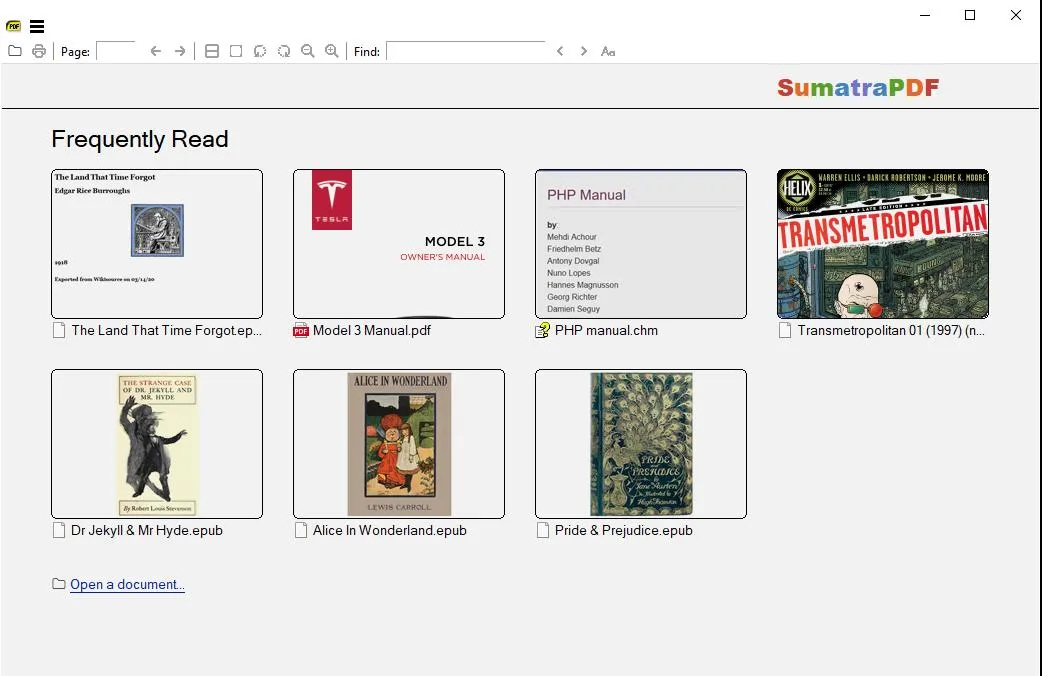
Let's dive deeper into the key features of this PDF reader with Google Translate!
PDF Reading Features:
- View Modes: SmatraPDF offers various layouts for viewing your documents. You can choose single, continuous, presentation, book view and more!
- Bookmark Pages: You can create and manage bookmarks within the PDF. It can help you jump to specific document sections in a cinch!
- Search Text: You can search for specific words and phrases. It ensures easy navigation to particular parts of the document for efficient reading.
- Zoom In and Out: Sumatra facilitates easy reading by letting you zoom in and out of pages.
- Multi-tab Viewability: You can open multiple PDFs in separate tabs. It aids in browsing numerous documents at once.
- Background Customization: Change your PDF background however you need. Sumatra offers advanced customization for the background color. You can even add a gradient!
- Keyboard Shortcuts: Thanks to its extensive keyboard shortcuts, working with Sumatra is easy. You can use them to control tabs, display, navigation and more!
Translating Features:
- Translate from Selection: Sumatra lets you translate PDFs from selected text. You can find the translation option from the right-click context menu.
- Online Translation: Sumatra does not have a built-in translation feature. But it lets you automatically open your browser to use Google Translate and DeepL.
- Extensive Language Support: You can translate from over 175 languages with online Google translation support.
Now let's look at the pros and cons of using SumatraPDF
Pros:
- It is super-easy to use, particularly for beginners.
- Minimal system resource usage ensures quick startup and loading times
- It lets you read PDFs, ePubs, MOBIs, and other formats.
- You can run it from a USB drive without installing it.
Cons:
- It requires an active internet connection to translate text.
- You cannot automatically translate an entire PDF document with it.
- It is available only for Windows operating systems.
Let's move forward and explore the following tool to read and translate PDFs.
3. PDF Book Translator - Simple PDF Book Reader with Translator
PDF Book Translator is another simple but excellent PDF reader with translator for Windows. It aims to simplify your ebook-reading process by automatically translating PDF books into your selected language.
PDF Book Translator is known for its straightforward PDF translation solutions. You can change your entire PDF document into a different language with a click. You can use it apart from books to read and translate any PDF file.
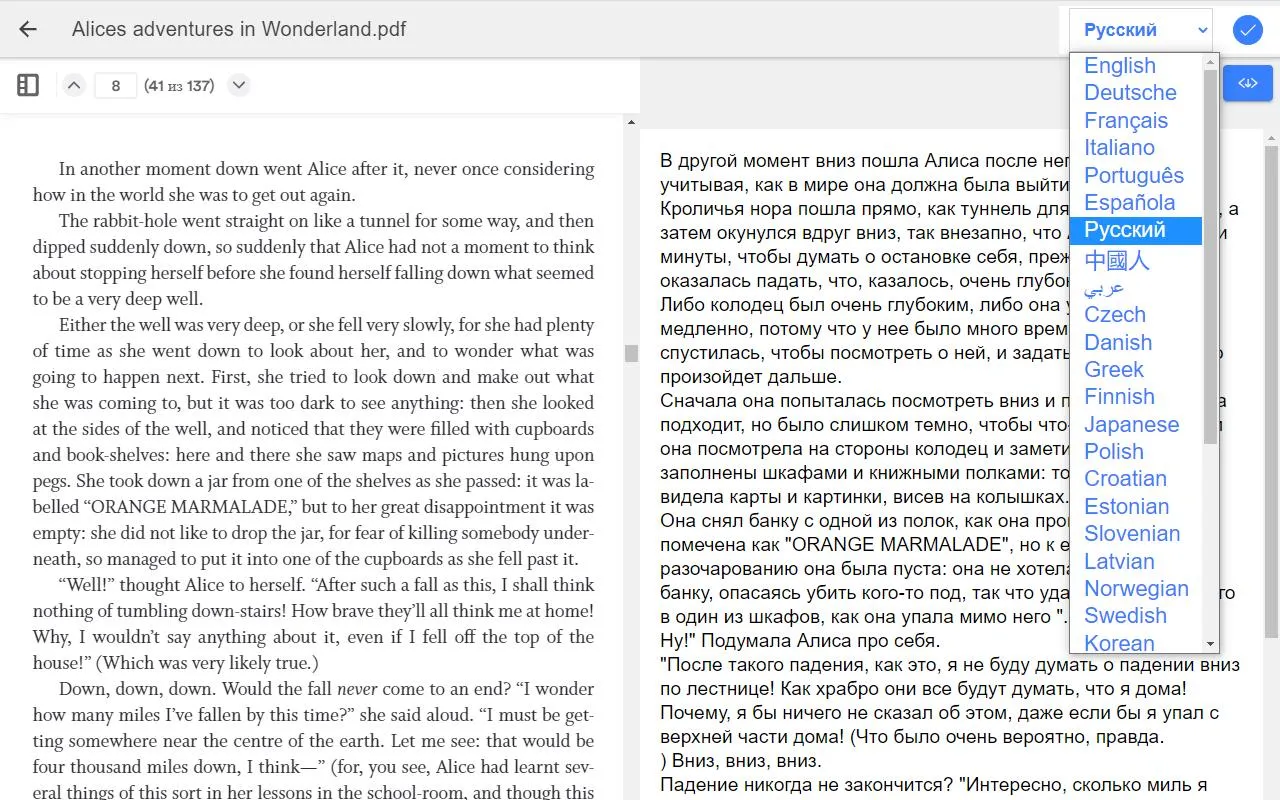
Here are the essential PDF reading and translating features it has to offer.
PDF Reading Features:
- Line Focus: It highlights a selected number of lines to help you read with more focus. You can choose to focus on single, double, and triple lines at a time.
- Page Themes: Change the background colors of your PDF with 23 color themes. Choose from bright hues to sleek black and white.
- Zoom Display: You can zoom in and out of the page to read through areas with smaller text and images.
- Personalize Text: It lets you change the text size, spacing and style to enhance your reading.
Translating Features:
- Automatic Translations: It translates text and entire PDF documents automatically. No need to search for a translation option!
- Translate Specific Text: You can select a particular part of the text and get instant translation. No manual navigation is involved.
- Translate Whole PDFs: It extracts all the PDF text once uploaded and translates the entire document to another language.
- Edit the Translation: The cool thing is the ability to edit and rewrite the translation as required.
Pros:
- It does not change the formatting of the original PDF after translation.
- It can handle intricate documents and right-to-left languages.
- You can read the original and translated version in a split view.
- It is free to use.
Cons:
- There are no initial guidelines for use, which can make it confusing for beginners.
- It does not offer any advanced PDF reading features.
- It is not available for platforms other than Windows.
Now, let's move on to our next PDF reader!
4. Foxit Reader - The PDF Reader with Translation Feature
Foxit Reader is another excellent PDF tool for translating text while reading through documents. You can upscale your PDF reading with its versatile reading modes and customization options. You can also annotate, fill out forms, sign, and collaborate on PDFs.
Foxit also has a powerful AI assistant that lets you understand your documents better. You can translate, summarize, explain, and chat with your papers. It also offers an mobile PDF reader with translation with its mobile app. While Foxit offers various features for free, you need to buy its editor version for unlimited access to all tools.
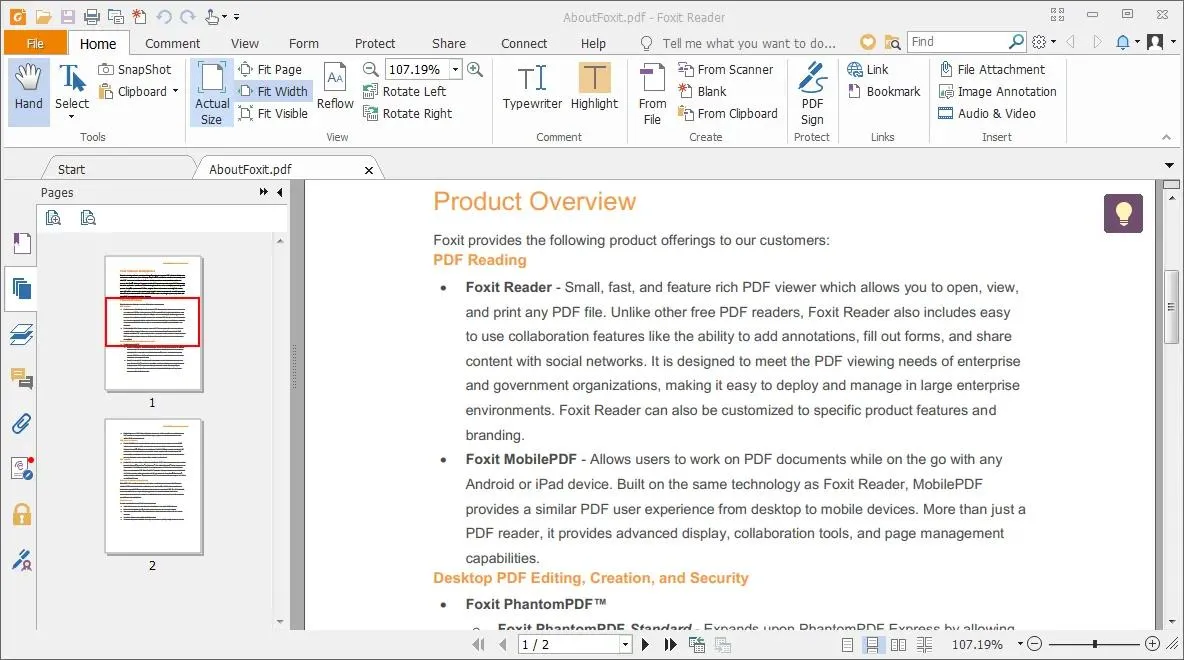
Let's review its main features before discussing its pros and cons.
PDF Reading Features:
- PDF View Options: Personalize the layout to text-only view, rotate view, read view, and auto-scroll mode.
- Read Aloud: You can select a part of the text to get read out loud by a robotic voice.
- Zooming the Page: It lets you zoom in on the page up to 6400% for enhanced reading. You can also hyper-zoom out using your mouse.
- Night Mode: It offers a night mode that turns your PDF background dark grey. It lets you read PDFs easily in areas with low light levels.
- Add Bookmarks: You can add bookmarks for specific pages to easily find them later.
Translating Features:
- Translate from Text: You can select a specific text for translation. Just choose a language and send the text to the AI assistant. It will convert the text into your preferred language.
- Translate Entire Document: You can select a specific page range or all the document pages for translation.
Now let's find out the pros and cons of this PDF reader.
Pros:
- It offers flexible ways to personalize your reading experience.
- You can add various annotations and markups for enhanced reading.
- Its interface resembles MS Word, offering familiar navigation for beginners.
- You can use it on all platforms regardless of the operating system.
Cons:
- It provides limited language support for translation.
- It tends to crash often, especially on lower-end devices.
- No PDF editing features on the free version.
Let's find out what our next best pick brings to the table!
5. DeftPDF - The Best Online PDF Reader with Translator
Last but not least is DeftPDF. It is small but mighty! You can translate an entire PDF file using it. Apart from PDFs, it specializes in translating various other file formats. The best thing about this PDF tool is that it's available online. So you can use it anywhere and anytime you need.
It supports various languages and uses machine translations. It also offers a full suite of PDF managing solutions for all your PDF needs.
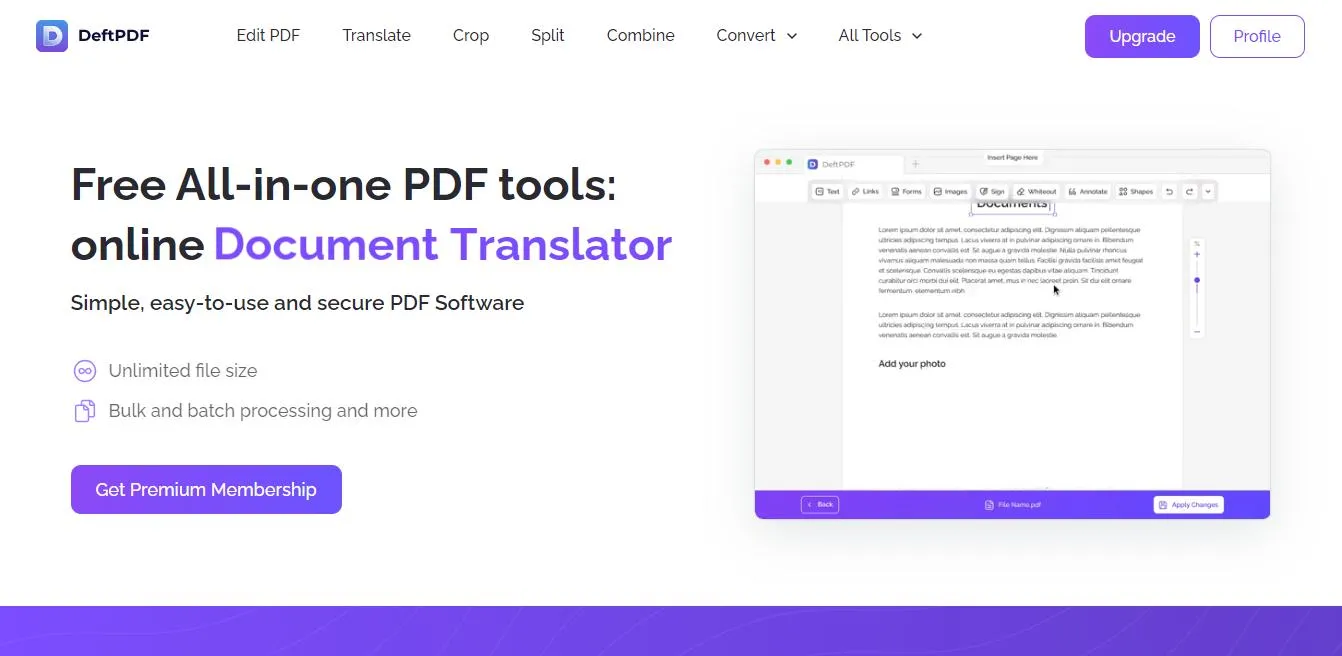
PDF Reading Features:
- Write New Text: You can take notes by writing the text directly over your PDFs.
- Annotation Tools: It lets you strikethrough, highlight, and underline. You can also use a free drawing tool for unlimited creativity.
Translating Features:
- Translate PDF Entirely: You can translate an entire PDF document to a different language in a few clicks.
- Automatic PDF Translation: DepftPDF automatically analyzes and translates the document after uploading the file. You can then save the document for free.
- Choose the Language Type: You can choose from a wide range of languages for translating your text.
Now, let's look at the lowdowns of using DeftPDF.
Pros:
- It offers a more accessible cross-platform solution to translate documents.
- It can automatically translate PDFs without manual procedure.
- You can also translate scanned files with this tool.
- Despite being an online platform, it works fast to translate PDFs.
Cons:
- It does not offer a customizable PDF reading experience.
- You need a stable internet connection to use it.
- Online reading and translating may put your device data at risk.
That's all about the best PDF readers with translation capabilities! Don't know which one to settle on? Keep reading for their detailed comparison to help you choose wisely.
Part 2. Which PDF Reader with Translator is Better?
Now you know some of the best PDF tools with translator capabilities! They all offer some excellent features, but choosing the right one can be difficult. But don't worry! Let's help you find the best one using the comparison below.
| Tools | UPDF | SumatraPDF | PDF Book Translator | Foxit Reader | DeftPDF |
| Platforms Supported | Windows, Mac, iOS, Android, Online | Windows | Windows | Windows, Mac, iOS, Android, Online | Online, iOS, Android |
| Read PDF | |||||
| Take Notes | (with Notepad or Wordpad integration) | ||||
| Translate PDF | |||||
| Translate by Pages | |||||
| Summarize PDF | |||||
| Explain PDF | (with search engines) | (with a search engine) | |||
| Chat PDF | |||||
| PDF to Mind Map | |||||
| Chat with AI | |||||
| Edit PDF | Requires Foxit Editor | ||||
| Convert PDF | Requires Foxit Editor | ||||
| OCR PDF | Requires Foxit Editor | ||||
| Customer Rating | 4.5 | 4.4 | 3.2 | 4.5 | 4.5 |
From the above comparison, UPDF emerges victorious! It offers a full suite of robust features to read and manage documents. It is user-friendly and requires no technical skills. Also, you can use it with a single license on all platforms!
Final Thoughts
PDF readers with translators are the next-level solution to understanding documents in foreign languages. There are several tools at your disposal. Use our complete review of these tools to find the one best suited to your needs.
However, we have to recommend UPDF. Thanks to its advanced PDF solutions, reading your documents is more efficient! It is also super-easy to use and provides a convenient cross-platform solutio. Download UPDF by clicking the below button and supercharge your PDF game with advanced AI tools at your fingertips!
Windows • macOS • iOS • Android 100% secure
 UPDF
UPDF
 UPDF for Windows
UPDF for Windows UPDF for Mac
UPDF for Mac UPDF for iPhone/iPad
UPDF for iPhone/iPad UPDF for Android
UPDF for Android UPDF AI Online
UPDF AI Online UPDF Sign
UPDF Sign Edit PDF
Edit PDF Annotate PDF
Annotate PDF Create PDF
Create PDF PDF Form
PDF Form Edit links
Edit links Convert PDF
Convert PDF OCR
OCR PDF to Word
PDF to Word PDF to Image
PDF to Image PDF to Excel
PDF to Excel Organize PDF
Organize PDF Merge PDF
Merge PDF Split PDF
Split PDF Crop PDF
Crop PDF Rotate PDF
Rotate PDF Protect PDF
Protect PDF Sign PDF
Sign PDF Redact PDF
Redact PDF Sanitize PDF
Sanitize PDF Remove Security
Remove Security Read PDF
Read PDF UPDF Cloud
UPDF Cloud Compress PDF
Compress PDF Print PDF
Print PDF Batch Process
Batch Process About UPDF AI
About UPDF AI UPDF AI Solutions
UPDF AI Solutions AI User Guide
AI User Guide FAQ about UPDF AI
FAQ about UPDF AI Summarize PDF
Summarize PDF Translate PDF
Translate PDF Chat with PDF
Chat with PDF Chat with AI
Chat with AI Chat with image
Chat with image PDF to Mind Map
PDF to Mind Map Explain PDF
Explain PDF Scholar Research
Scholar Research Paper Search
Paper Search AI Proofreader
AI Proofreader AI Writer
AI Writer AI Homework Helper
AI Homework Helper AI Quiz Generator
AI Quiz Generator AI Math Solver
AI Math Solver PDF to Word
PDF to Word PDF to Excel
PDF to Excel PDF to PowerPoint
PDF to PowerPoint User Guide
User Guide UPDF Tricks
UPDF Tricks FAQs
FAQs UPDF Reviews
UPDF Reviews Download Center
Download Center Blog
Blog Newsroom
Newsroom Tech Spec
Tech Spec Updates
Updates UPDF vs. Adobe Acrobat
UPDF vs. Adobe Acrobat UPDF vs. Foxit
UPDF vs. Foxit UPDF vs. PDF Expert
UPDF vs. PDF Expert







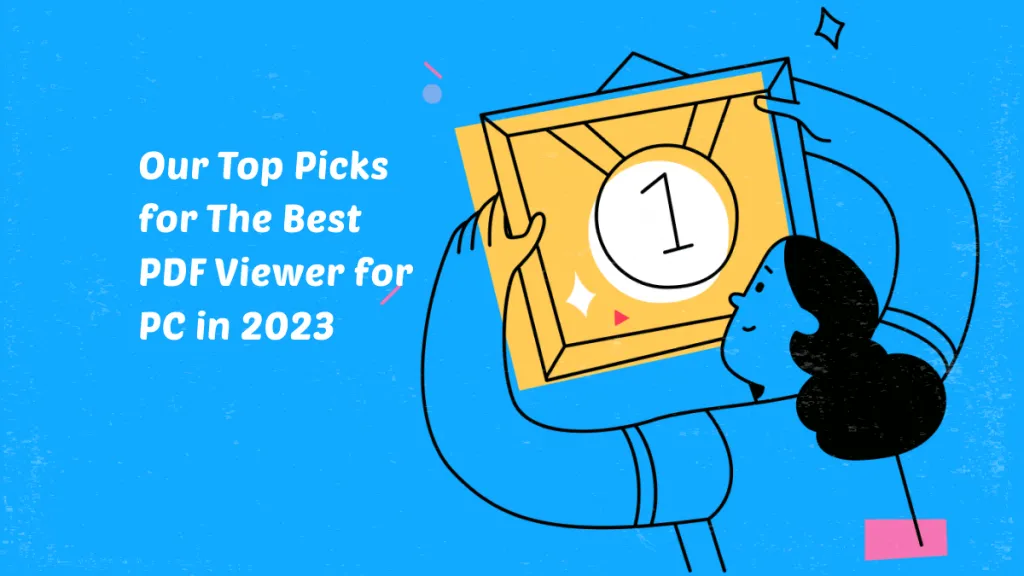

 Enola Miller
Enola Miller 
 Delia Meyer
Delia Meyer 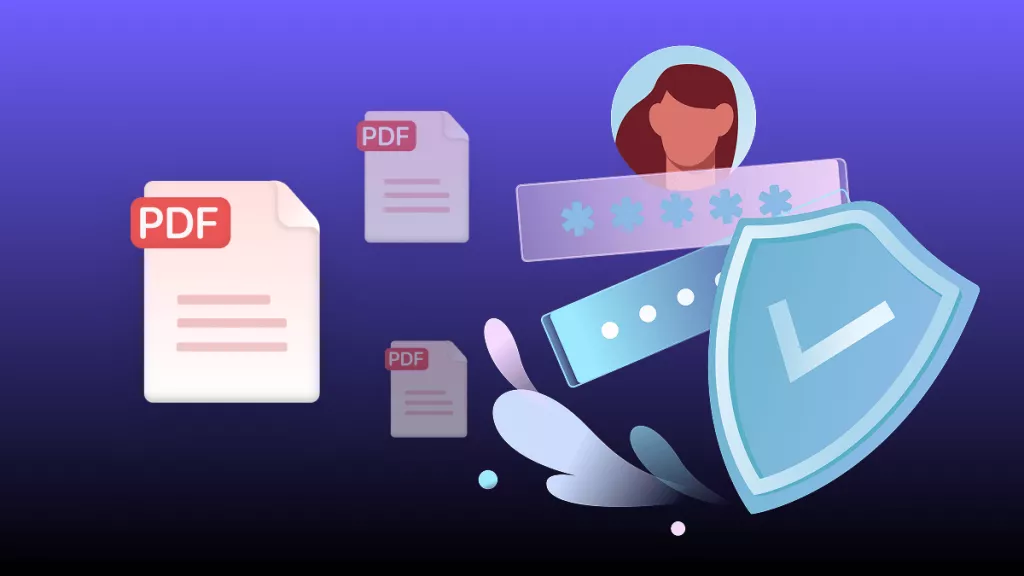
 Enid Brown
Enid Brown 
 Enrica Taylor
Enrica Taylor