PDF'yi CSV'ye dönüştürebilir miyim ? Virgülle ayrılmış değerler veya CSV dosyaları, yoğun verileri depolamak veya çeşitli görevleri yönetmek söz konusu olduğunda en popüler biçimlerden biridir. Aslında, bunlar çok sayıda iş operasyonu gerçekleştirirken başvurulan biçimlerdir. CSV dosyalarıyla ilgili en iyi şeylerden biri, oldukça basit ve yorumlanması kolay olmalarıdır. Birincil kullanımları arasında bilgileri tablo satırları ve sütunları biçiminde depolamak yer alır. Bu makalede, PDF'yi CSV dosyalarına nasıl kısa sürede dönüştüreceğinizi öğrenebilirsiniz!
En İyi PDF CSV Dönüştürücü
Çevrimiçi olarak PDF belgelerini CSV dosyalarına dönüştürmenize yardımcı olabilecek çok sayıda araç bulunsa da, güvenilir bir seçenek seçmeniz gerekir. Günümüzde en iyi PDF'den CSV'ye dönüştürücü motorlarından biri UPDF'dir . Bu araç, çok sayıda iş operasyonunu kısa sürede yönetebileceğiniz birçok avantaj ve özellik sunar. Bu dönüştürücünün en iyi özelliklerinden bazıları, sizin kolaylığınız için aşağıda listelenmiştir. Aşağıdaki düğmeden UPDF'yi deneyebilirsiniz.
Windows • macOS • iOS • Android %100 güvenli

- Başlıca özelliklerinden biri PDF'yi Word , Excel, PPT, Metin, CSV, HTML, XML, Resim ve RTF'ye dönüştürme yeteneğidir .
- Gelişmiş OCR özelliğini kullanarak taranmış PDF'leri düzenlenebilir formatlara dönüştürebilirsiniz .
- Toplu dönüştürmeyi destekler , bu da 100'den fazla PDF'yi aynı anda CSV'ye dönüştürmeyi kolaylaştırır.
- Yapışkan notlar, metin kutuları, vurgulamalar, damgalar, imzalar vb. gibi çeşitli araçlarla PDF'lere açıklama ekleyebilirsiniz.
- UPDF ayrıca PDF dosyalarınızdaki metinlerde ve resimlerde değişiklik yapmanıza da olanak tanır.
- Şifreleme özelliği PDF belgelerine parola ve izinler eklemenize olanak tanır.
UPDF, üç temel özellik düşünülerek geliştirildi: doğruluk, güvenilirlik ve güvenlik. Artık PDF banka ekstrelerini sadece birkaç tıklamayla güvenle CSV'ye dönüştürebilirsiniz.
Kısacası, belgeleriniz çok katmanlı güvenlikle korunacaktır. Sonuç olarak, gizliliğiniz ve verileriniz güvence altına alınacaktır. Üçüncü taraflar ve diğer kuruluşlar sizin yetkiniz olmadan bilgilerinize erişemeyecektir. Bugün UPDF'yi deneyin.
Windows • macOS • iOS • Android %100 güvenli
Yöntem 1. PDF'yi CSV'ye Nasıl Dönüştürürsünüz
UPDF, kullanım için basit bir yaklaşım sunar. PDF'nizi CSV formatına etkili bir şekilde dönüştürmek için, bu birkaç kolay yönergeyi izlemeyi düşünün.
Adım 1. PDF Dosyanızı Açın
Bir PDF dosyasını bilgisayar arayüzünden UPDF arayüzüne sürükleyerek açabilirsiniz. Kullanıcılar ayrıca istedikleri PDF belgesini açmak için "Dosya Aç" işlevini de kullanabilirler .
Adım 2. Çıktı Formatınızı CSV Olarak Seçin
PDF dosyanızı UPDF'de açtıktan hemen sonra sağ üst köşedeki "PDF'yi Dışa Aktar" seçeneğine tıklayın. Başlamak için, birkaç seçenek sunulacaktır. Bir dosya biçimi olarak "CSV" kullanmayı düşünün.
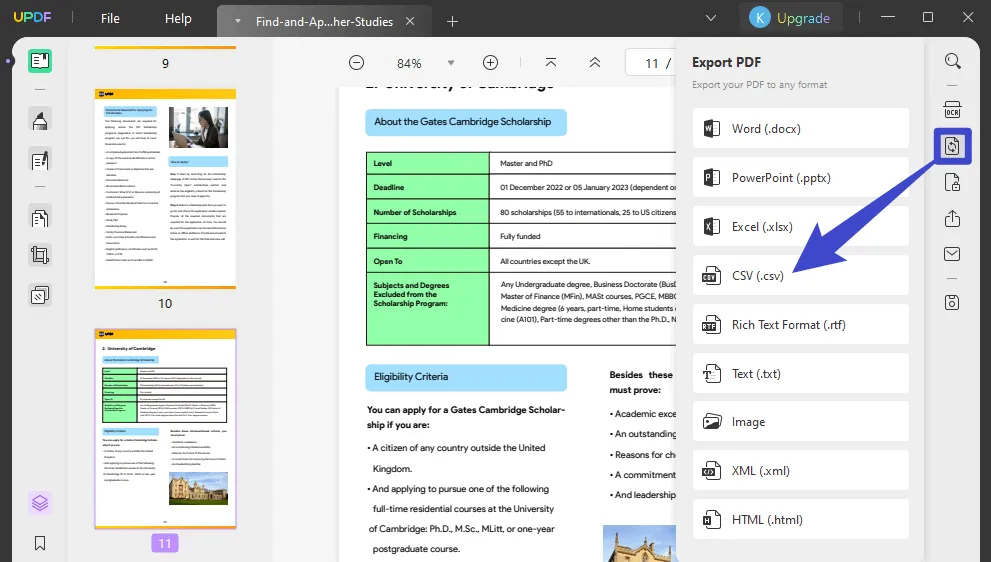
Adım 3. PDF'yi CSV'ye Dönüştürmeye Başlayın
Son olarak, PDF dosyanızın hızlı işlenmesini başlatmak için "Dışa Aktar" sekmesine basın. Dönüştürülen dosyayı hedef klasörünüzde bulabileceksiniz.
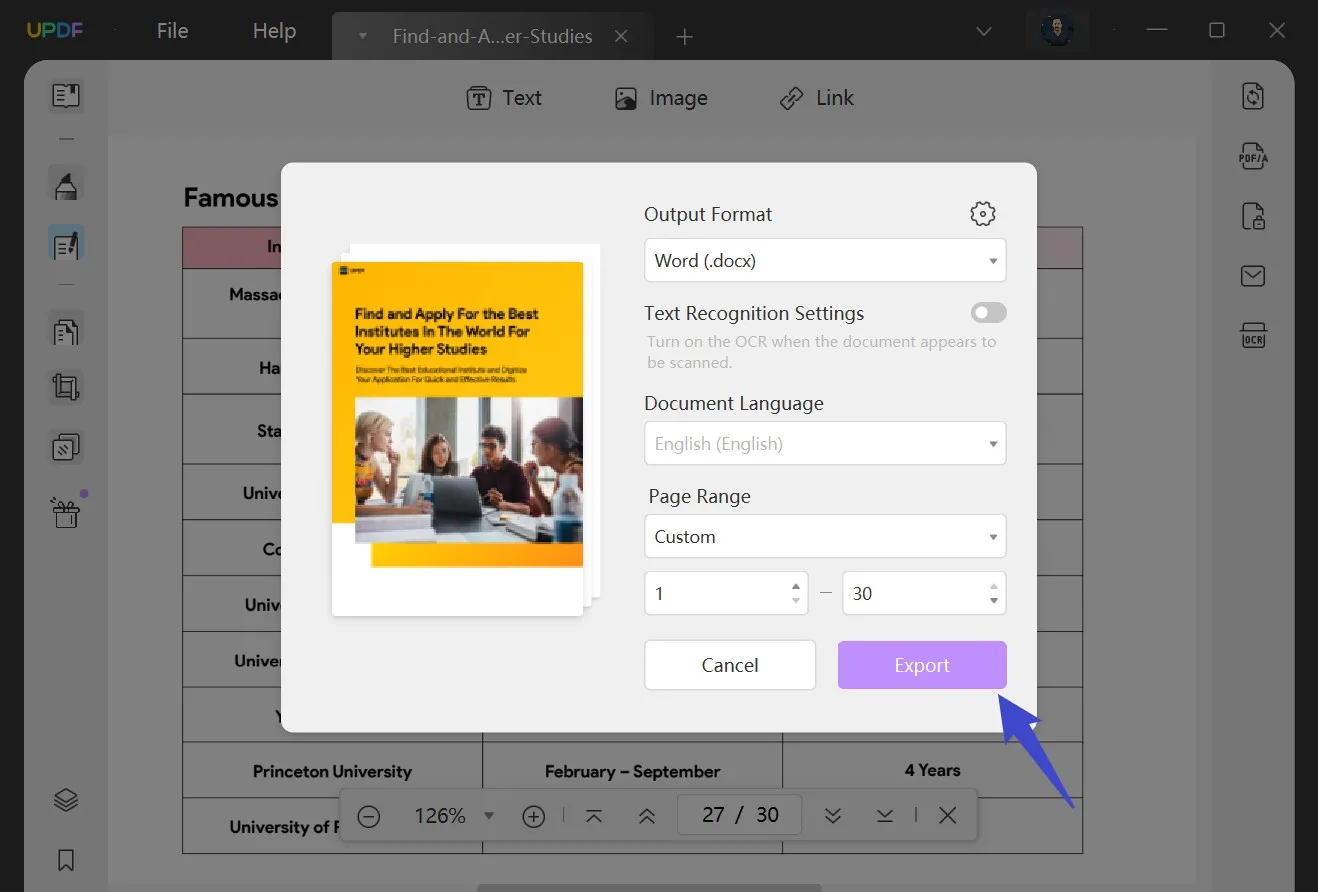
Ayrıca, bu klasör ekranınızda da gösterilecektir. Bilgisayarınızın verilerini hafızadan yakın zamanda kaydedilen dosyalar için aramayı da düşünebilirsiniz. Dönüştürme işleminden sonra düzen ve biçimlendirme konusunda endişelenmenize gerek yok. Aşağıdaki görüntü, orijinal PDF dosyasıyla tamamen aynı olan dönüştürme işleminden sonraki bir örnektir.

Elbette, PDF'den CSV'ye dönüştürücü çok sayıda orijinal belgenin güvenliğini korur. Daha fazla bilgi edinmek istiyorsanız, PDF'yi Mac'te CSV'ye nasıl dönüştüreceğinizi buradan öğrenebilirsiniz . UPDF'yi denemek için, aşağıdaki indirme düğmesine tıklayarak edinin.
PDF'yi CSV'ye Nasıl Dönüştüreceğinize Dair Video Eğitimi
Aşağıda PDF'yi UPDF ile CSV'ye nasıl dönüştüreceğinize dair detaylı bir video kılavuzu bulunmaktadır:
PDF'yi UPDF ile CSV'ye dönüştürmek basittir, değil mi? Zahmetsiz bir dönüşüme başlamak için hemen edinin!
Windows • macOS • iOS • Android %100 güvenli
Ayrıca Okuyun: PDF'i Canva'ya Nasıl Dönüştürürsünüz: Ayrıntılı Adım Adım Kılavuz
Yöntem 2. PDF'leri CSV'ye Toplu Olarak Nasıl Dönüştürebilirsiniz
Daha önce belirtildiği gibi, UPDF birden fazla PDF'nin CSV'ye aynı anda tek tıklamayla dönüştürülmesini sağlar. 100 veya daha fazla PDF'yi CSV'ye dönüştürmek isteyen kullanıcılar aşağıdaki adımları izleyebilir:
- Cihazınızda UPDF’yi açtıktan sonra ana arayüzden Batch seçeneğini seçin.
- Daha sonra Dönüştür'ü seçin.

- Dönüştürmek istediğiniz PDF'leri yükleyin. Aynı anda 100'den fazla PDF yükleyebilirsiniz.
- Daha sonra sağ panelden çıktı formatını CSV olarak seçin ve dönüştürülen dosyaları kaydetmek için "Uygula"ya tıklayın.
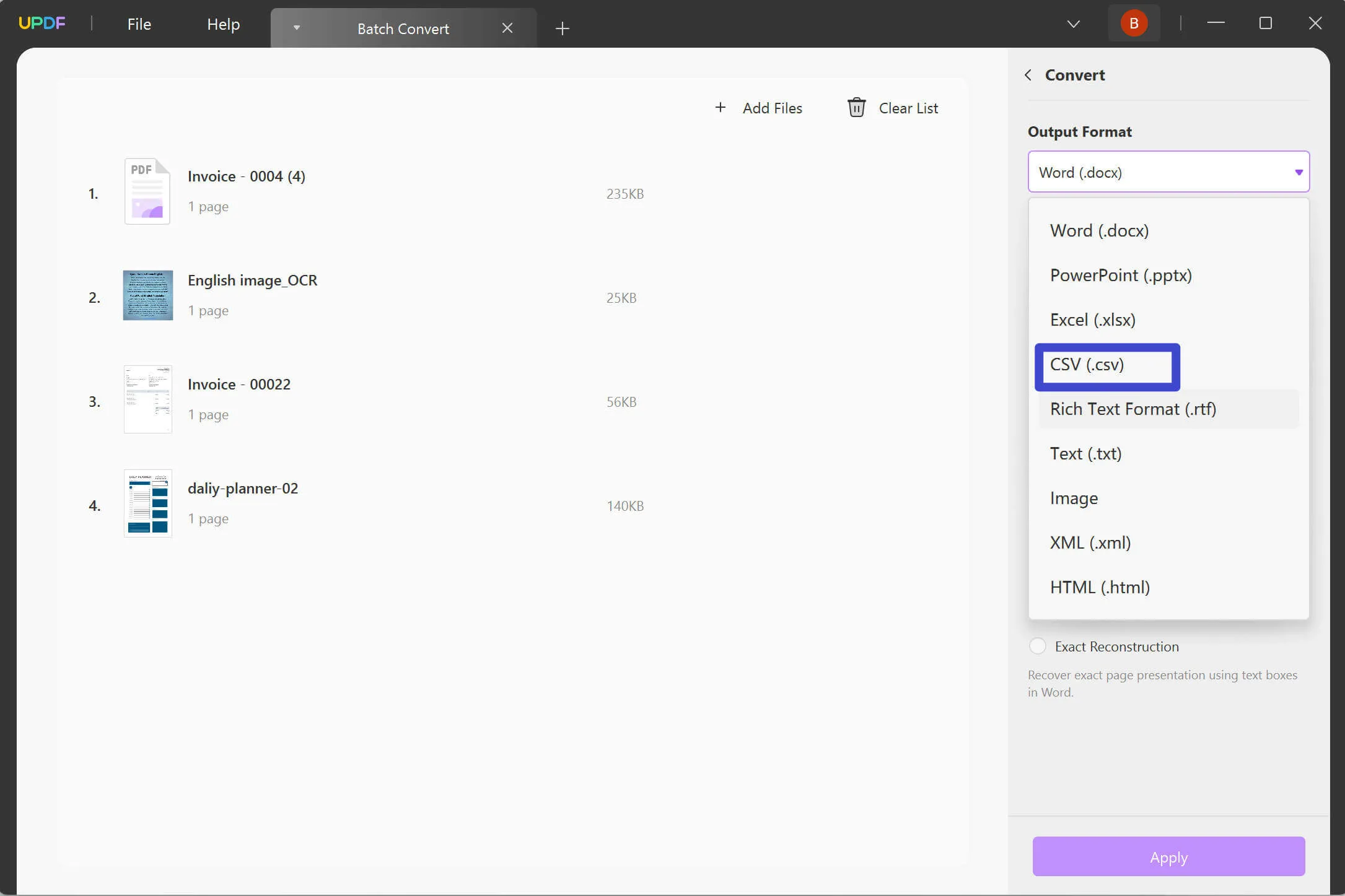
Yöntem 3. Taranan PDF'yi CSV'ye Nasıl Dönüştürürsünüz
Taranmış bir PDF belgeniz veya görüntü tabanlı bir PDF belgeniz varsa, UPDF'nin OCR özelliği ile bunu kolayca aranabilir ve düzenlenebilir bir CSV dosyasına dönüştürme yeteneği de vardır.
OCR aracı 38 dili destekler. UPDF ayrıca taranmış PDF'lerdeki metni tanımak için AI-Powered OCR özelliğine sahiptir ve 38 dili ve iki dilli dili destekler. İşte taranmış PDF'yi CSV'ye dönüştürme adımları. Taramadan önce, aşağıdaki düğmeyle önce UPDF'yi indirebilirsiniz.
Windows • macOS • iOS • Android %100 güvenli
- PDF belgesini açtıktan sonra sağ araç çubuğundaki "OCR Kullanarak Metni Tanı" simgesine tıklayın.
- Açılan pencerede "Aranabilir PDF" seçeneğini seçin.
- Düzeni "Yalnızca metin ve resimler" veya "Sayfa resminin üstünde metin" olarak ayarlayın ve belgeniz için doğru dili seçin.
- "OCR Gerçekleştir" butonuna tıklayın.
- Taradığınız PDF belgenizin metnini tanımaya başlayacak ve aranabilir ve düzenlenebilir yeni bir PDF belgesi olarak kaydedecektir. Ve yeni PDF otomatik olarak UPDF'de açılacaktır.
- Artık "PDF'yi Dışa Aktar > CSV>Dışa Aktar"a tıklayarak CSV dosyasına dönüştürebilirsiniz.

Yöntem 4. PDF'yi Çevrimiçi Olarak CSV'ye Nasıl Dönüştürebilirsiniz
iLovePDF ile PDF'yi CSV'ye Ücretsiz Olarak Nasıl Dönüştürebilirim?
Hayır. iLovePDF, PDF'yi CSV'ye çevrimiçi olarak dönüştürmenize yardımcı olacak bir seçeneğe sahip değildir.
Smallpdf ile PDF'yi CSV'ye Ücretsiz Olarak Nasıl Dönüştürebilirim?
Hayır. Smallpdf, PDF'den CSV aracına dönüştürmeyi desteklemez.
Yukarıdaki iki ünlü çevrimiçi araç, PDF'yi çevrimiçi olarak CSV'ye dönüştürme özelliğine sahip değildir. Ancak, yine de Zamzar gibi kullanmayı deneyebileceğiniz bazı çevrimiçi araçlar vardır:
- Adım 1. PDF dosyanızı Zamzar arayüzüne sürükleyip bırakın. Veya bilgisayarınızdan PDF dosyalarını seçmek için "Dosyaları Seç" düğmesine tıklayın.
- Adım 2. "CSV"nin seçili olduğundan emin olun.
- Adım 3. Dönüştürmeyi başlatmak için "Şimdi Dönüştür" butonuna tıklayın.
- Adım 4. İndirin.
Çevrimiçi araçları denemeden önce, belgenizi internete yüklemenin asla güvenli olmadığını unutmamalısınız. Yüklemeden önce belgenize bir parola eklemeniz daha iyi olur. Ayrıca, çevrimiçi araçları kullanırken internetinizi her zaman açık tutmanız gerekir, çünkü internet stabil değilse, dönüştürme sonuçları etkilenebilir. İşlemi yapmanıza yardımcı olması için UPDF gibi daha güvenli ve stabil masaüstü araçları seçmeniz daha iyi olur. Her zaman doğruluk ve gelişmiş OCR özelliğiyle en iyi dönüştürme sonucunu sunacaktır. Bir deneyin.
Windows • macOS • iOS • Android %100 güvenli
CSV Nedir?
Bir CSV dosyası, virgülle ayrılmış veriler içerir. Bilgileri tablo veya tablo biçiminde depolar ve yalnızca sayısal ve alfabetik karakterleri destekleyen basit bir metin dosyasıdır.
CSV dosyaları, özellikle gönderilecek çok miktarda veri olduğunda, programlar arasında veri alışverişi için yaygın olarak kullanılır. Bu dosya biçimi genellikle veritabanı yönetim sistemleri, veri analizi araçları ve büyük miktarda veri (iletişim listeleri ve müşteri kayıtları gibi) depolayan diğer programlar tarafından desteklenir.
"Virgülle ayrılmış değerler", "karakterle ayrılmış değerler" veya "virgülle ayrılmış dosya" terimlerini duyduğunuzda, aynı dosya biçiminden bahsettiğinizden emin olabilirsiniz.
CSV Dosyası Ne İçin Kullanılır?
CSV dosya biçimi çeşitli uygulamalar tarafından yaygın olarak kullanılır. Virgülle ayrılmış değerler (CSV) dosyası için en popüler iki uygulama giriş ve çıkıştır. CSV dosyasının yazılıma bir giriş olarak yüklenmesi beklenir.
Çıktının sık kullanılan biçimlerinden biri, kullanıcının kolayca değişiklik yapmasına ve ortaya çıkan raporu veya veri koleksiyonunu dağıtmasına olanak tanıyan virgülle ayrılmış değerler (CSV) dosyasıdır.
Öncelikle CSV dosyalarının yazılım içerisindeki bazı gerçek dünya uygulamalarına bakalım.
Müşteri iletişim bilgilerinin bir listesini yüklemek, iş sektöründe bir CSV dosyasını içe aktarmak için en tipik kullanımlardan biridir. Active Campaign'e veya benzer bir e-posta pazarlama platformuna geçiyorsanız bunu yapabilirsiniz.
Hubspot veya Nutshell gibi bir müşteri ilişkileri yönetim sistemi (CRM) ayrıca bir müşteri iletişim listesinin içe aktarılmasını gerektirebilir. Veya tüketicileri GrowSurf'e veya başka bir yönlendirme pazarlama platformuna içe aktarmanız gerekebilir.
Bilgileri, onları yönlendirme programınıza kaydetmek ve şirketiniz hakkında kendi bağlantılarına bilgi yaymak için kullanabilecekleri kişiselleştirilmiş bir bağlantıya erişim sağlamak için kullanılabilir.
Açıkçası, bir programa girilebilecek müşteri listelerinin yanı sıra çok daha fazla bilgi türü vardır. Bir çevrimiçi mağaza işletiyorsanız, envanter yönetiminize veya sipariş karşılama yazılımınıza ürün SKU'larınızın bir listesini sağlamanız gerekebilir.
CSV dosyalarını dışa aktarmaya yönelik kullanım örnekleri
Birçok uygulama yalnızca CSV'leri okumakla kalmaz, aynı zamanda bunları çıktı olarak da üretebilir. Yaygın kabulü ve kullanımı göz önüne alındığında, CSV dosya biçimi sıklıkla dışa aktarma amaçları için kullanılır.
Yaygın kullanımı ve göreceli uygulama kolaylığı nedeniyle, birkaç program elektronik tablo verilerini dışa aktarmak için başka bir dosya biçimi kullanmayı tercih eder. Elektronik tablo verileri genellikle yalnızca bir CSV dosyası olarak dışa aktarılır, ancak Gusto'nun özel rapor oluşturucusu gibi bazı araçlar size hem CSV hem de PDF seçenekleri sunar.
PDF'yi CSV'ye Dönüştürme Hakkında SSS
Yazılım Olmadan PDF'yi CSV'ye Nasıl Dönüştürebilirim?
Evet. Çevrimiçi bir araç kullanarak PDF'yi CSV'ye dönüştürebilirsiniz. Ancak, çevrimiçi dönüştürücünün bazı dezavantajları vardır. Sayfalar reklamlar içerebilir ve dosyaları web'e yüklemek bilgi açığa çıkarabilir.
CSV ve XLS Arasındaki Fark Nedir?
CSV dosyaları rakiplerinden çok daha az bellek alanına sahiptir. Kompakt yapısı nedeniyle CSV dosyalarını yüklemek ve depolamak daha kolay olabilir ve sabit diskinizde daha az yer kaplar. XLS dosyaları daha büyük boyuttadır ve bunlara erişmek ve bunlarda değişiklik yapmak için özel bir araca ihtiyacınız olduğundan sabit diskinizde daha fazla yer kaplar.
PDF'yi CSV'ye Dönüştürmek İçin Çevrimiçi Bir Araç Var mı?
Elbette olacaktır. Google'da "PDF'yi çevrimiçi CSV'ye dönüştür" araması yapabilir ve bazı çevrimiçi dönüştürme araçlarını görebilirsiniz. Ancak çevrimiçi araçlar düşündüğünüz kadar güvenli değildir. Bilgi sızıntısı yaygın bir şeydir. Ağınız çok iyi değilse, çevrimiçi araçları kullanma deneyiminiz son derece zayıf olacaktır.
Microsoft Excel'de CSV Dosyası Nasıl Açılır?
Excel'in CSV dosyalarını okuyabilmesi amaçlanmış olsa da, bunu yapmak genellikle bozuk, kullanılamaz verilerin gösterilmesiyle sonuçlanır.
- Excel'i başlatın ve yeni bir CSV içe aktarımı başlatmak için Veri > Metinden/CSV'ye gidin.
- Bilgisayarınızda CSV dosyasını bulduktan sonra "İçe Aktar" düğmesine tıklayın.
- Açılır pencerede tabloyu önizledikten sonra Yükle'ye tıklayın.
Çözüm
UPDF ile PDF'yi CSV'ye dönüştürmek kolaydır, bu da belgelerinizin güvenliğini sağlar. Bunun dışında, dönüştürme işleminin herhangi bir aşamasında takılıp kalma konusunda endişelenmenize gerek kalmaz. Bu nedenle, bunun başlıca nedeni UPDF kullanıcı desteğinin her an mevcut olmasıdır! Gerçekten de, bugün UPDF'yi tercih etmeyi düşünmelisiniz.
Windows • macOS • iOS • Android %100 güvenli
 UPDF
UPDF
 UPDF için Windows
UPDF için Windows UPDF Mac için
UPDF Mac için iPhone/iPad için UPDF
iPhone/iPad için UPDF UPDF için Android
UPDF için Android UPDF AI Online
UPDF AI Online UPDF Sign
UPDF Sign PDF Düzenle
PDF Düzenle PDF Not Ekle
PDF Not Ekle PDF Oluştur
PDF Oluştur PDF Formu
PDF Formu Linkleri Düzenle
Linkleri Düzenle PDF Dönüştür
PDF Dönüştür OCR
OCR PDF → Word
PDF → Word PDF → Görsel
PDF → Görsel PDF → Excel
PDF → Excel PDF Düzenle
PDF Düzenle PDF Birleştir
PDF Birleştir PDF Böl
PDF Böl PDF Kırp
PDF Kırp PDF Döndür
PDF Döndür PDF Koru
PDF Koru PDF İmzala
PDF İmzala PDF Düzenle
PDF Düzenle PDF Temizle
PDF Temizle Güvenliği Kaldır
Güvenliği Kaldır PDF Oku
PDF Oku UPDF Bulut
UPDF Bulut PDF Sıkıştır
PDF Sıkıştır PDF Yazdır
PDF Yazdır Toplu İşlem
Toplu İşlem UPDF AI Hakkında
UPDF AI Hakkında UPDF AI Çözümleri
UPDF AI Çözümleri Yapay Zeka Kullanım Kılavuzu
Yapay Zeka Kullanım Kılavuzu UPDF AI Hakkında Sıkça Sorulan Sorular
UPDF AI Hakkında Sıkça Sorulan Sorular PDF'yi Özetle
PDF'yi Özetle PDF'yi Çevir
PDF'yi Çevir PDF'yi açıkla
PDF'yi açıkla PDF ile sohbet edin
PDF ile sohbet edin Yapay Zeka ile Sohbet
Yapay Zeka ile Sohbet Görüntü ile sohbet
Görüntü ile sohbet PDF'den Zihin Haritasına
PDF'den Zihin Haritasına Akademik Araştırma
Akademik Araştırma Makale Arama
Makale Arama Yapay Zeka Düzeltici
Yapay Zeka Düzeltici Yapay Zeka Yazarı
Yapay Zeka Yazarı Yapay Zeka Ödev Yardımcısı
Yapay Zeka Ödev Yardımcısı Yapay Zeka Test Oluşturucu
Yapay Zeka Test Oluşturucu Yapay Zeka Matematik Çözücü
Yapay Zeka Matematik Çözücü PDF to Word
PDF to Word PDF to Excel
PDF to Excel PDF to PowerPoint
PDF to PowerPoint Kullanıcı Kılavuzu
Kullanıcı Kılavuzu UPDF Püf Noktaları
UPDF Püf Noktaları Sıkça Sorulan Sorular
Sıkça Sorulan Sorular UPDF Yorumları
UPDF Yorumları İndirme Merkezi
İndirme Merkezi Blog
Blog Haber Merkezi
Haber Merkezi Teknik Özellikler
Teknik Özellikler Güncellemeler
Güncellemeler UPDF vs. Adobe Acrobat
UPDF vs. Adobe Acrobat UPDF vs. Foxit
UPDF vs. Foxit UPDF vs. PDF Expert
UPDF vs. PDF Expert









 Enrica Taylor
Enrica Taylor 

 Trkan Aydin
Trkan Aydin