많은 사람들이 문학 작품을 즐겨 읽으며, 전자책의 등장으로 독서 경험이 크게 향상되었습니다. 아마존은 킨들이라는 독자적인 전자책 파일 형식을 선보였으며, 이는 전자책을 즐기는 데 있어 중요한 역할을 합니다. 하지만 킨들 PDF 추출은 많은 장치에서 쉽게 접근할 수 있는 PDF 형식의 장점을 고려할 때 매우 유용합니다.
PDF는 다양한 플랫폼에서 활용도가 높아 널리 사용되는 문서 형식으로 손꼽힙니다. 이 글에서는 Kindle 도서에서 PDF로 전환하는 것의 중요성을 심층적으로 살펴보고, 특정 도구를 사용하여 PDF로 변환하는 방법에 대한 통찰력을 제공합니다. 다음은 강력한 PDF 편집기인 UPDF에서 연구한 방법입니다. Kindle을 PDF로 변환한 후 파일을 읽으려면 이러한 도구가 필요합니다.
Windows • macOS • iOS • Android 100% 안전
1부: Calibre로 킨들 PDF 추출하는 방법
Calibre라는 훌륭한 소프트웨어를 사용하면 킨들 파일을 PDF로 변환할 수 있습니다. 이 전자책 관리 도구는 다양한 편집 및 사용자 지정 옵션을 제공하며, PDF에 그래픽 및 시각적 요소를 추가할 수도 있습니다.
또한, 소프트웨어의 직관적인 인터페이스 덕분에 쉽게 탐색할 수 있습니다. 아래 단계를 따라 킨들 PDF 추출 과정을 진행해 보세요. 시작하기 전에 공식 GitHub 릴리즈 페이지에서 최신 DeDRM_tools를 다운로드해야 합니다.
1단계: Calibre에서 킨들을 실행한 후, 오른쪽 상단에 있는 환경 설정을 선택합니다. 그런 다음, 고급 섹션에서 플러그인을 선택해 다음 단계로 이동합니다.
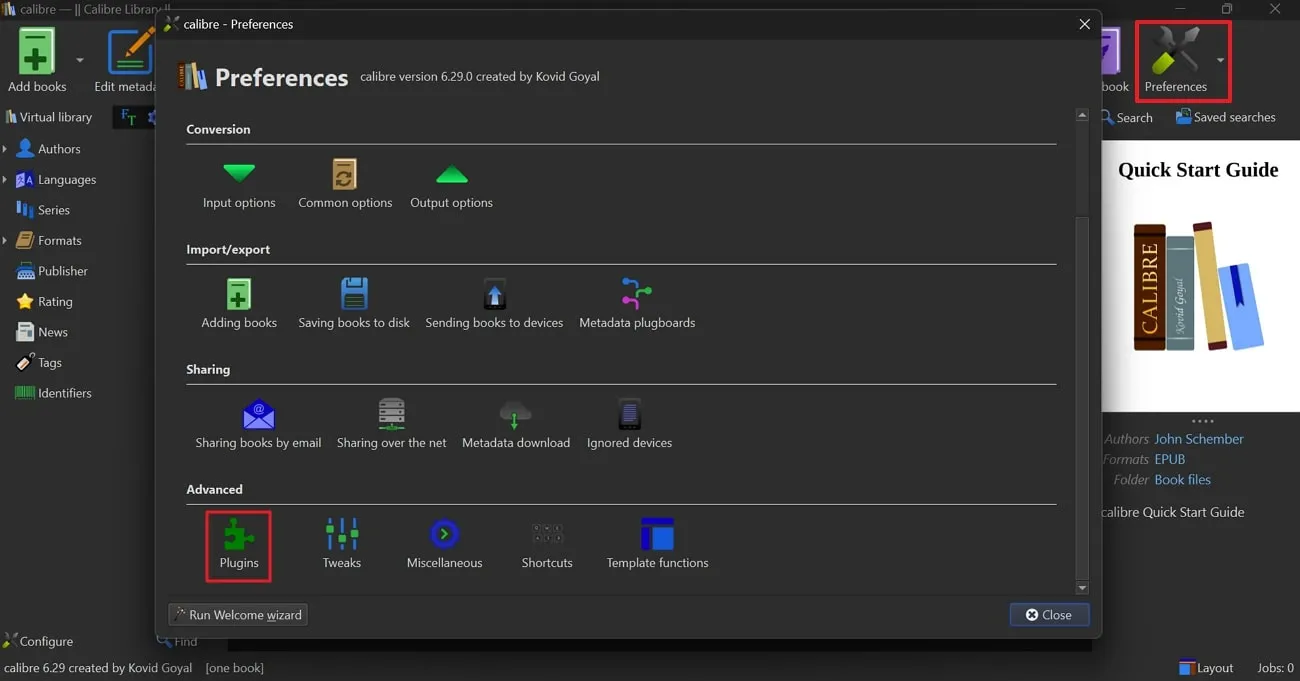
2단계: 그런 다음 "파일에서 플러그인 로드" 버튼을 클릭하고 "파일 탐색기"로 이동하여 최신 DeDRM 릴리스를 선택하세요. 압축을 푼 DeDRM_tools 폴더로 이동하여 "DeDRM_plugin.zip" 파일을 찾아 가져오세요. 대화 상자에서 "예" 버튼을 클릭하세요.
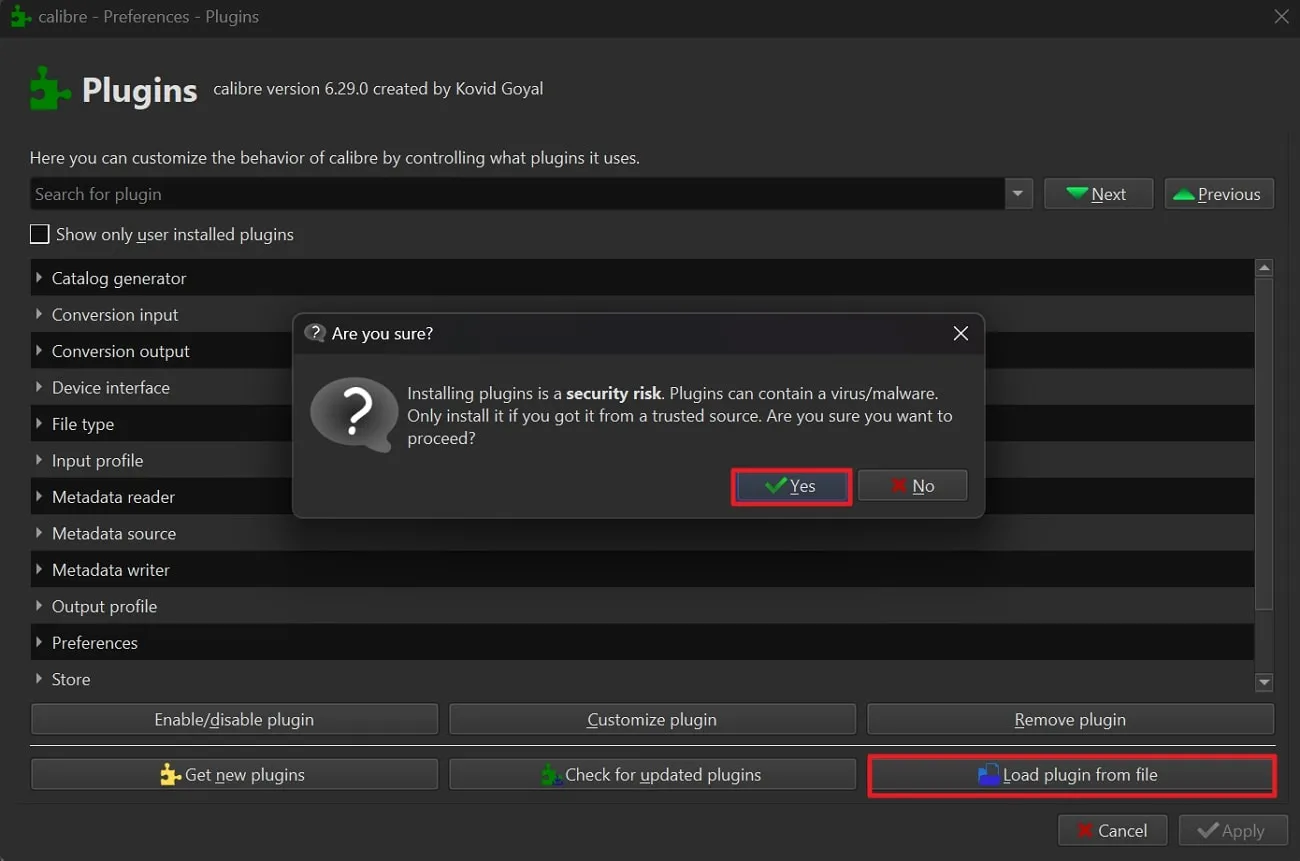
3단계: 다음으로, "플러그인" 창에서 "파일 형식"을 두 번 탭하고 DeDRM 파일 형식을 두 번 클릭하세요. 그런 다음 "elnk Kindle eBooks" 옵션을 선택하고 "+" 기호를 눌러 "Elnk Kindle 일련 번호"를 추가한 후 "확인" 버튼을 눌러주세요.

4단계: 이제 Kindle 콘텐츠 목록으로 이동하여 옆에 있는 "세 개의 점"을 탭하고 "USB로 다운로드 및 전송" 옵션을 선택하세요. 입력한 일련 번호와 일치하는 기기를 선택하세요. 그런 다음 전송된 파일을 Calibre로 드래그하세요. 파일을 마우스 오른쪽 버튼으로 클릭하여 드롭다운 메뉴를 열고 "책 변환" 옵션에 커서를 놓고 "개별 변환"을 선택하세요.
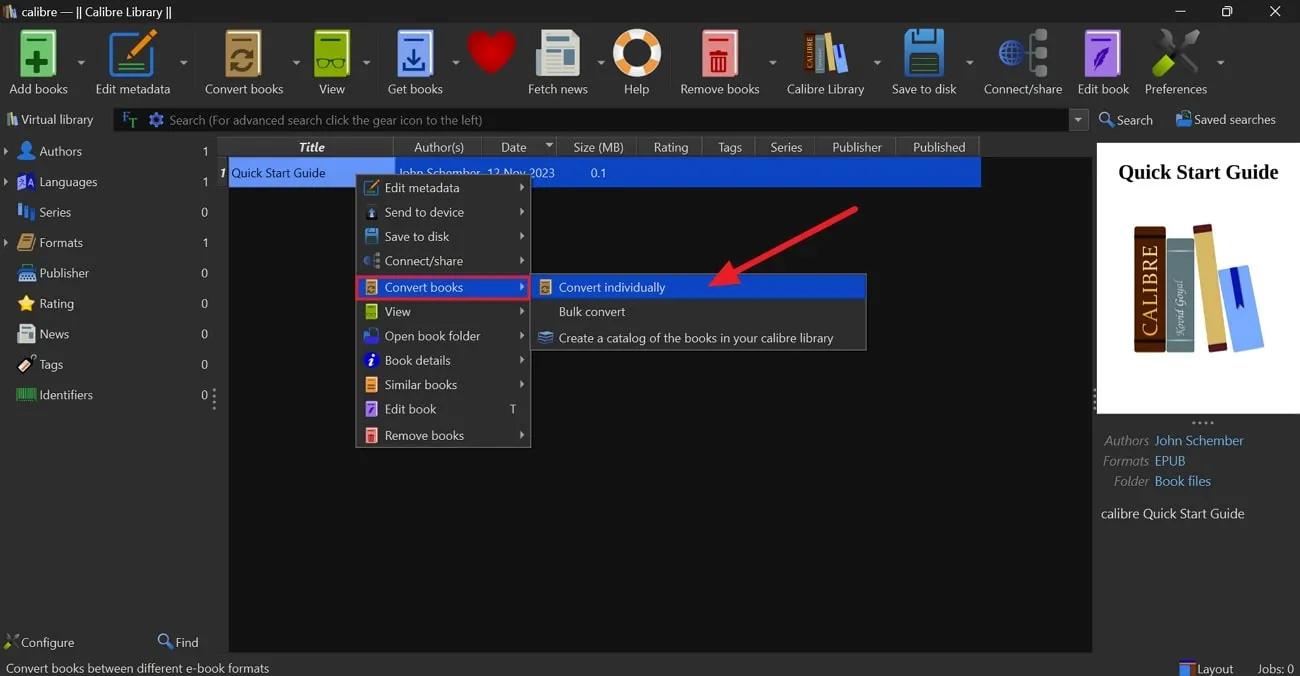
5단계: 마지막으로 "변환" 창의 오른쪽 상단 모서리에 있는 "출력 형식"을 찾아 드롭다운 옵션을 엽니다. 여기에서 "PDF"를 선택하고 "확인" 버튼을 탭하여 변환 과정을 완료합니다.
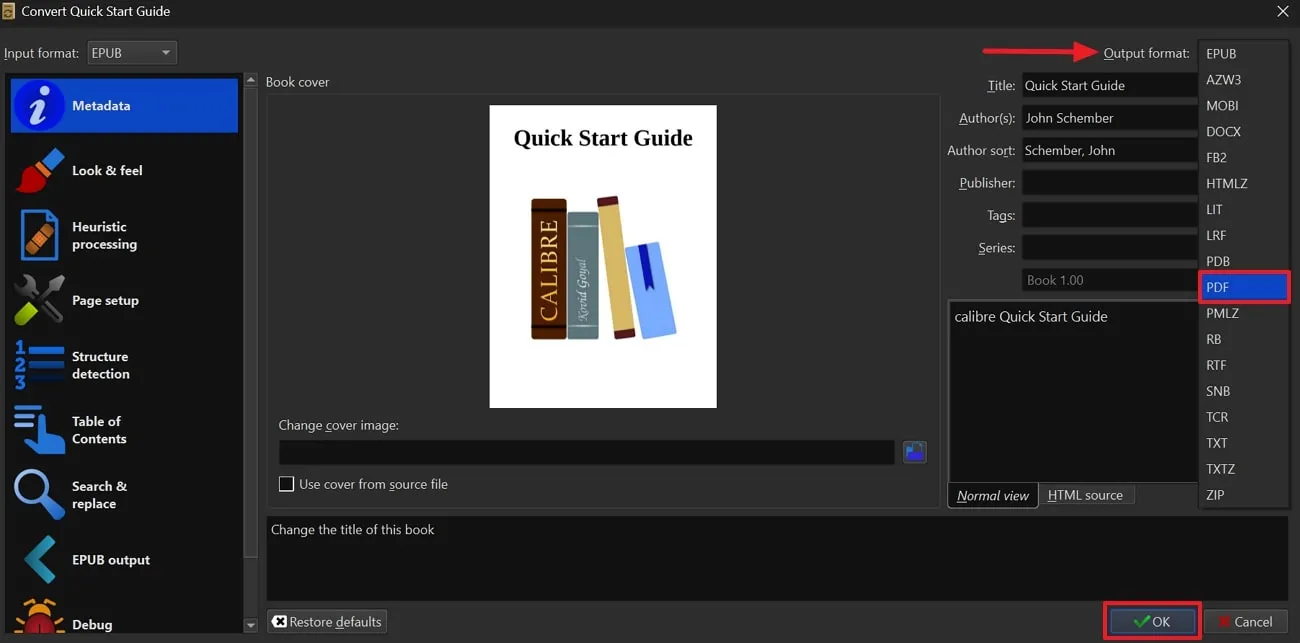
2부: 온라인으로 킨들 PDF 추출하는 방법
Aspose는 Word, PowerPoint, Visio 등 다양한 형식의 어플을 위한 온라인 파일 처리 플랫폼입니다. 이 플랫폼은 여러 인기 있는 파일 변환 옵션을 제공하며, 다양한 파일 형식을 서로 간에 손쉽게 변환할 수 있도록 도와줍니다. 예를 들어, PPT를 Word로, JPG를 PDF로 변환하는 것도 가능합니다. 아래의 단계를 따라 킨들 파일을 PDF로 변환해보세요.
1단계: 선호하는 브라우저에서 Aspose eBook 제품 페이지에 접속하세요. 웹사이트에 접속하신 후, 화면 상단의 "Products" 탭을 클릭하세요. 그다음 목록에서 "Aspose.eBook" 항목을 찾은 뒤 클릭하시면 새로운 페이지가 열립니다.
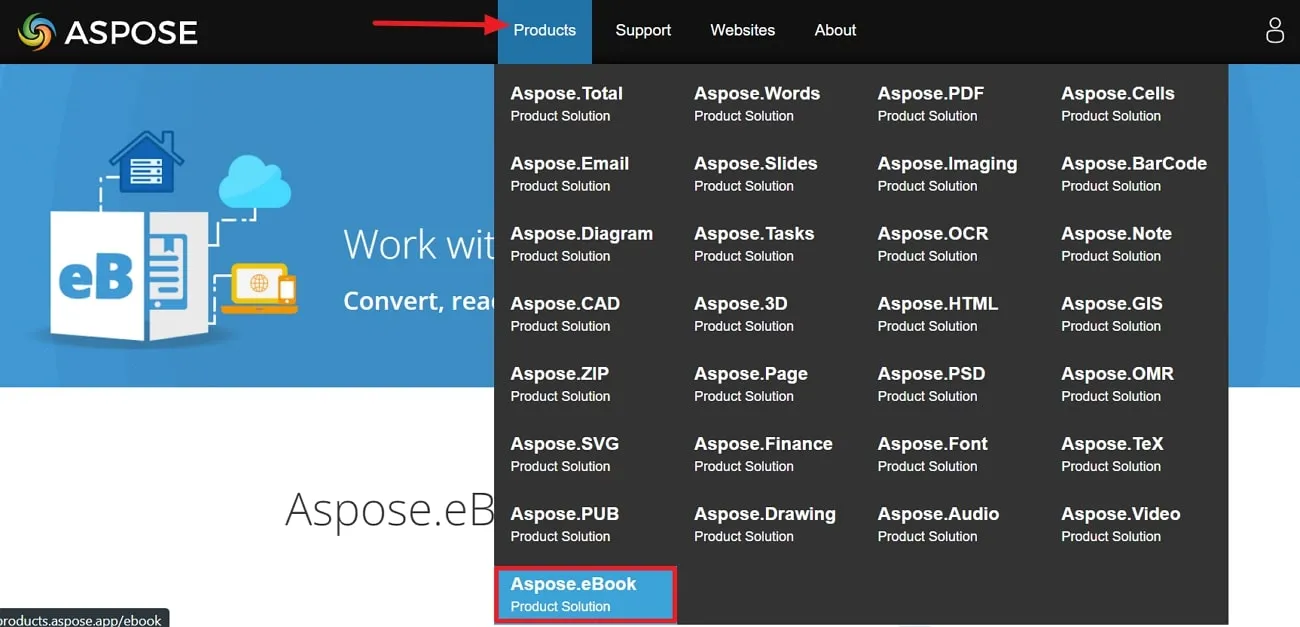
2단계: Aspose eBook 페이지를 열면 eBook을 온라인으로 변환하고, 읽고, 볼 수 있습니다. 페이지에 변환, 리더, 텍스트 음성 변환 옵션이 표시됩니다. "변환"을 클릭하면 Aspose Kindle 책-PDF 변환기의 기본 인터페이스 화면이 열립니다.
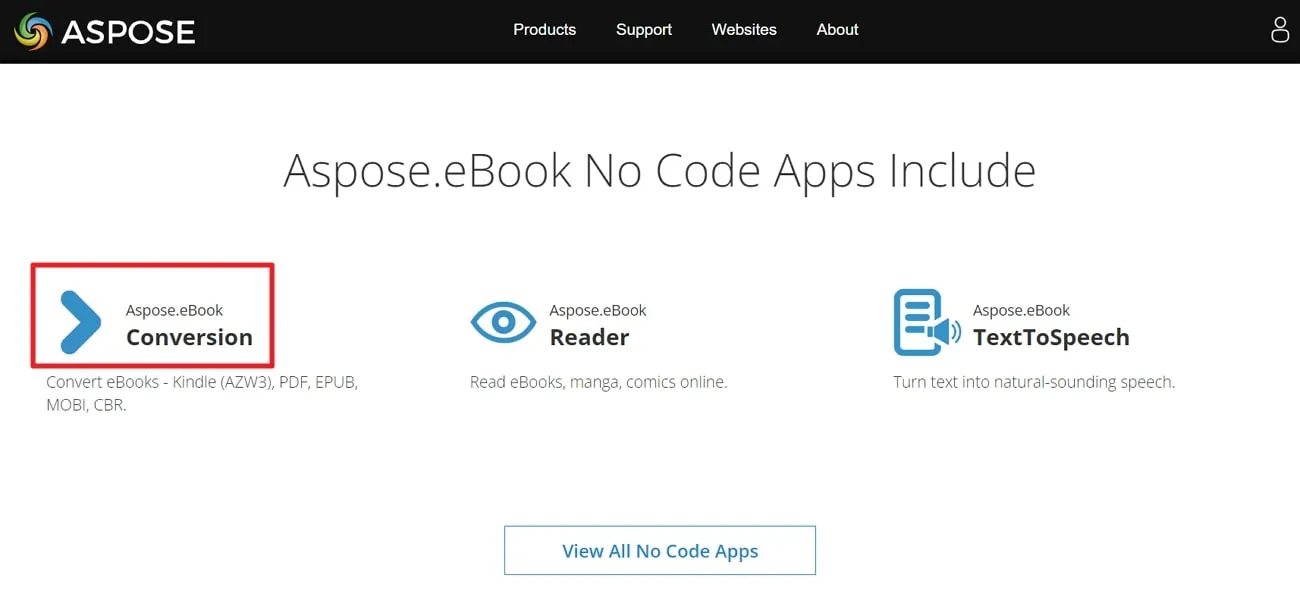
3단계: 메인 인터페이스를 연 후 "파일 선택"을 클릭하여 Kindle(AZW3) 파일을 업로드하거나 상자에 드래그 앤 드롭하세요. Dropbox 또는 Google Drive에서 파일을 추가할 수도 있습니다. "다른 이름으로 저장" 옵션에서 "PDF" 형식을 선택하고 "변환"을 클릭하여 변환 과정을 시작하세요. 변환이 완료되면 파일을 다운로드하세요. Dropbox 또는 Google Drive에 파일을 업로드할 수도 있습니다.
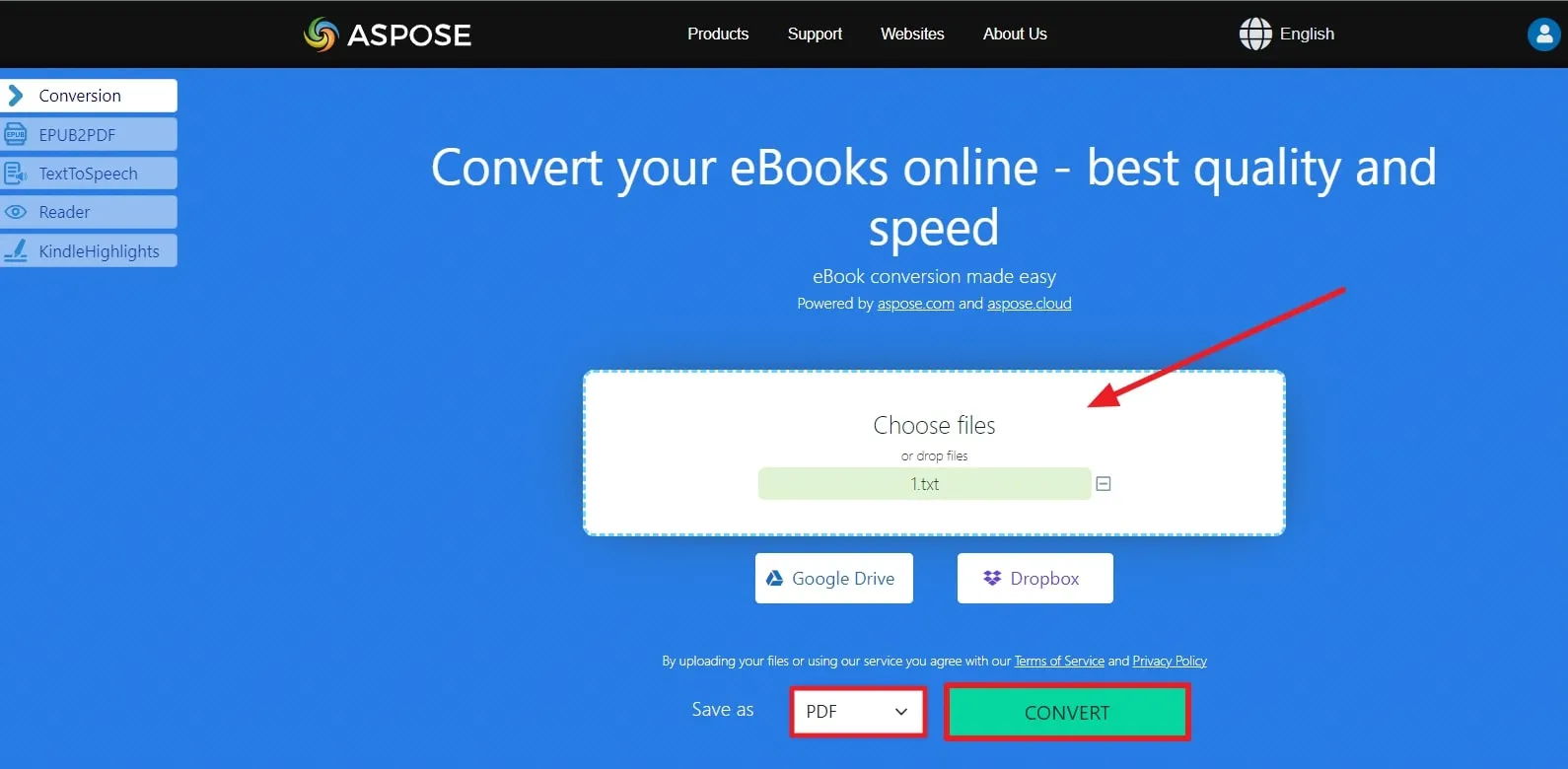
3부: PDF 형식의 장점
PDF는 문서를 다루는 데 있어 여러 가지 중요한 장점을 제공합니다. 이 섹션에서는 PDF의 핵심적인 장점들을 설명하여, 왜 우리가 킨들 파일을 PDF로 변환해야 하는지 그 이유를 명확히 알려드리겠습니다.
- 광범위한 호환성: 거의 모든 기기나 운영 체제에서 PDF를 쉽게 열 수 있습니다 . 문서의 모양과 구조가 그대로 유지되어 여러 플랫폼에서 일관성을 유지합니다.
- 검색 기능: PDF에는 검색 기능을 통해 찾고 선택할 수 있는 텍스트가 포함되어 있습니다. 즉, 문서 내에서 특정 단어나 구문을 찾을 수 있어 조사 및 정보 검색 등에 매우 유용합니다. 검색을 통해 원하는 데이터를 쉽게 추출하여 다른 문서에 복사할 수 있습니다.
- 문서 보안: 사용자는 암호화 및 비밀번호 보호를 통해 문서를 매우 안전하게 보호할 수 있습니다. 누가 문서 내용을 열고 변경할 수 있는지 직접 결정할 수 있습니다. 이러한 특징 덕분에 PDF는 개인 정보를 안전하게 보관하고 중요한 정보에 대한 보안을 한층 강화하는 데 매우 유용합니다.
- 다양한 요소 지원: 소리, 비디오, 링크, 디지털 서명 등 다양한 요소를 지원합니다. 이러한 인터랙티브 기능 덕분에 문서 활용도가 높아지며, 프레젠테이션이나 특정 용도에 매우 적합합니다. 이러한 다양한 요소 지원 덕분에 Kindle 파일을 PDF로 변환하는 데 도움이 될 것입니다.
- 고품질 인쇄 : PDF 문서를 인쇄하면 화면에서 본 것과 같은 높은 품질로 출력됩니다. 인쇄된 결과물이 전문적으로 보이며, 특히 인쇄 품질이 중요한 경우 만족스러운 경험을 제공합니다.
4부: 꼭 알아야 할 최고의 PDF 편집기
UPDF는 탁월한 효율성과 적응력으로 사용자의 다양한 요구를 충족하는 선도적인 PDF 편집기로서 차별화됩니다. 이 AI 도구의 가장 큰 장점은 사용자가 텍스트와 이미지를 수정할 수 있도록 지원하는 다양한 편집 도구입니다. 콘텐츠 수정, 주석 추가, 페이지 재배치 등 어떤 작업이든 직관적인 플랫폼을 통해 편집 경험을 간소화합니다. OCR 기술을 사용하여 스캔한 PDF를 검색 및 편집 가능한 문서 파일로 변환하고 원본 문서의 서식과 레이아웃을 그대로 유지할 수 있습니다.
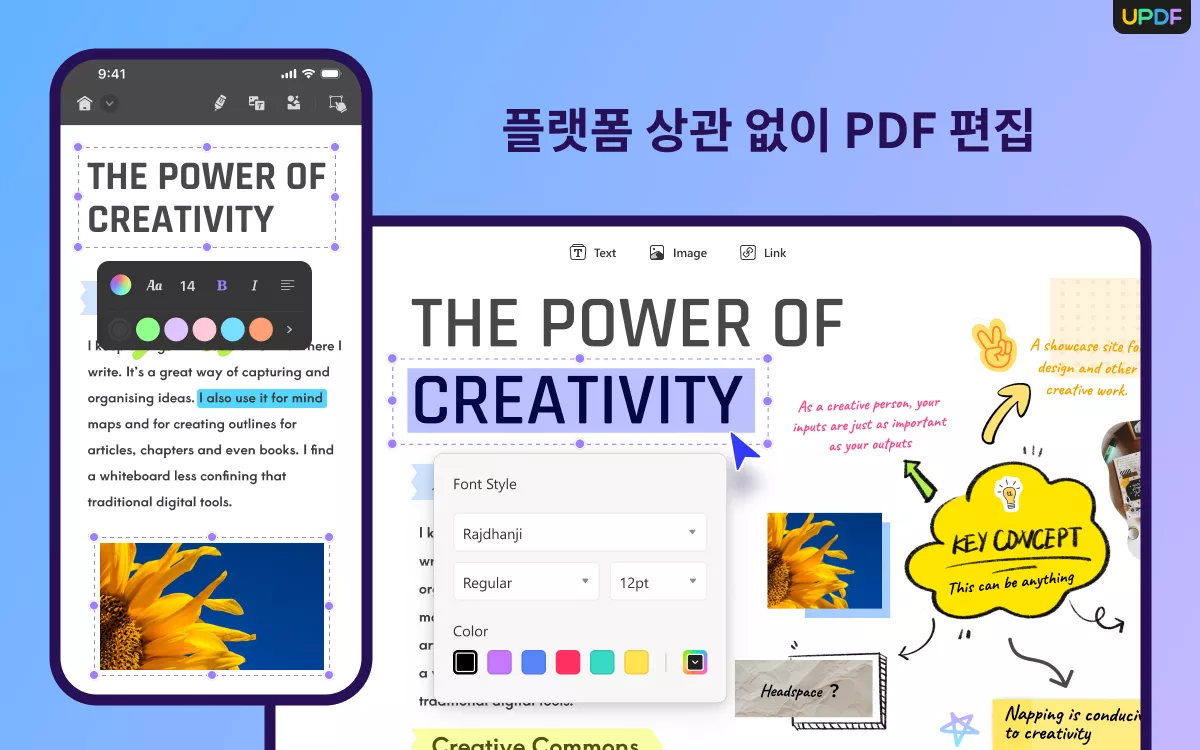
Key Features
- 이 AI 도구를 사용하면 사용자는 PDF 문서를 확대/축소하고 원하는 페이지로 스크롤하여 쉽게 보고 탐색할 수 있어 독서 경험이 향상됩니다.
- 이 강력한 PDF 도구는 사용자가 페이지를 추가, 재배열 또는 삭제할 수 있는 광범위한 편집 기능을 통해 문서의 텍스트, 이미지 및 기타 콘텐츠를 변경할 수 있습니다.
- PDF에 주석을 달고, 강조 표시하고, 주석을 추가할 수 있으며, 주석을 추가하기 위한 마크업 도구를 활용하여 협업과 워크플로를 향상시킵니다.
- 사용자는 이 도구가 제공하는 암호 보호 기능을 통해 디지털 문서에 있는 중요한 정보를 보호하고, 권한 설정을 통해 승인된 사람에게만 접근을 관리할 수 있습니다.
- 이 플랫폼은 일괄 처리 기능을 통해 여러 PDF 파일을 한 번에 처리하고, 사용자가 여러 문서에 걸쳐 편집 및 변환을 수행하여 생산성을 높일 수 있도록 해줍니다.
장점:
- 사용자 인터페이스는 현대적이고 단순한 디자인을 갖추고 있으며 AI 및 클라우드 동기화와 같은 필수적인 추가 기능을 제공합니다.
- 이는 단순한 재정적 이익보다 사용자 만족을 우선시하여 여러 기기가 단일 라이선스로 작동할 수 있도록 하여 사용자 경험을 강조합니다.
- UPDF AI 는 PDF를 효율적으로 요약하고 분석하며, 문서에 대한 대화형 토론을 가능하게 합니다.
- 사용자 친화적인 레이아웃과 신속한 고객 지원을 갖춘 이 도구는 원활한 경험과 빠른 문제 해결을 보장합니다.
이 모든 혜택을 누리려면 오늘 바로 UPDF를 다운로드하시고, 파일의 원활한 변환을 경험해 보세요. 또한, 지금 UPDF Pro로 업그레이드하시면 큰 할인을 받으실 수 있습니다.
Windows • macOS • iOS • Android 100% 안전
결론
결론적으로, 킨들 책을 PDF로 변환하는 것은 문서 관리에 있어 똑똑한 선택입니다. PDF의 다양한 접근성을 통해 전자책을 읽는 데 유용한 여러 가지 장점을 소개했습니다. 또한, 킨들 파일을 PDF로 변환할 수 있는 도구들에 대해서도 자세히 다뤘습니다.
하지만, 이 목적에 가장 적합한 도구를 원하신다면, UPDF는 최대 기능으로 변환 작업을 수행할 수 있는 명확한 선택입니다. 지금 UPDF를 무료로 다운로드하시고, 전자책 독서 경험을 향상시킬 수 있는 놀라운 기능들을 즐겨보세요.
 UPDF
UPDF
 Windows용 UPDF
Windows용 UPDF Mac용 UPDF
Mac용 UPDF iPhone/iPad용 UPDF
iPhone/iPad용 UPDF 안드로이드용 UPDF
안드로이드용 UPDF UPDF AI 온라인
UPDF AI 온라인 UPDF Sign
UPDF Sign PDF 편집
PDF 편집 PDF 주석
PDF 주석 PDF 생성
PDF 생성 PDF 양식
PDF 양식 링크 편집
링크 편집 PDF 변환
PDF 변환 OCR
OCR PDF → Word
PDF → Word PDF → 이미지
PDF → 이미지 PDF → Excel
PDF → Excel PDF 정리
PDF 정리 PDF 병합
PDF 병합 PDF 분할
PDF 분할 PDF 자르기
PDF 자르기 PDF 회전
PDF 회전 PDF 보호
PDF 보호 PDF 서명
PDF 서명 PDF 민감 정보 가리기
PDF 민감 정보 가리기 PDF 민감 정보 제거
PDF 민감 정보 제거 보안 제거
보안 제거 PDF 보기
PDF 보기 UPDF 클라우드
UPDF 클라우드 PDF 압축
PDF 압축 PDF 인쇄
PDF 인쇄 일괄 처리
일괄 처리 UPDF AI 소개
UPDF AI 소개 UPDF AI 솔루션
UPDF AI 솔루션 AI 사용자 가이드
AI 사용자 가이드 UPDF AI에 대한 FAQ
UPDF AI에 대한 FAQ PDF 요약
PDF 요약 PDF 번역
PDF 번역 PDF 설명
PDF 설명 PDF로 채팅
PDF로 채팅 AI 채팅
AI 채팅 이미지로 채팅
이미지로 채팅 PDF를 마인드맵으로 변환
PDF를 마인드맵으로 변환 학술 연구
학술 연구 논문 검색
논문 검색 AI 교정기
AI 교정기 AI 작가
AI 작가 AI 숙제 도우미
AI 숙제 도우미 AI 퀴즈 생성기
AI 퀴즈 생성기 AI 수학 문제 풀이기
AI 수학 문제 풀이기 PDF를 Word로
PDF를 Word로 PDF를 Excel로
PDF를 Excel로 PDF를 PowerPoint로
PDF를 PowerPoint로 사용자 가이드
사용자 가이드 UPDF 팁
UPDF 팁 FAQ
FAQ UPDF 리뷰
UPDF 리뷰 다운로드 센터
다운로드 센터 블로그
블로그 뉴스룸
뉴스룸 기술 사양
기술 사양 업데이트
업데이트 UPDF vs Adobe Acrobat
UPDF vs Adobe Acrobat UPDF vs. EZPDF
UPDF vs. EZPDF UPDF vs. ALPDF
UPDF vs. ALPDF











