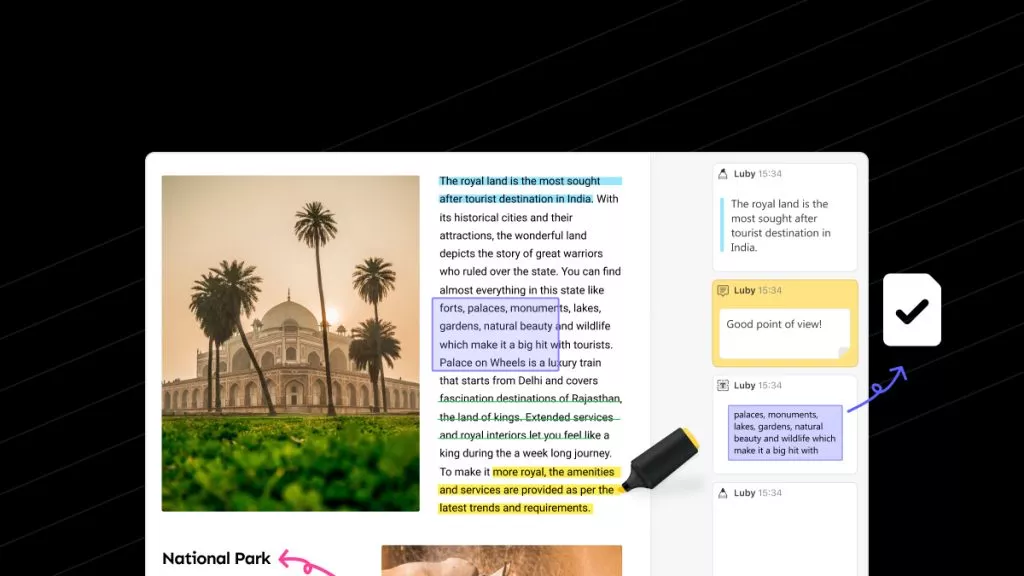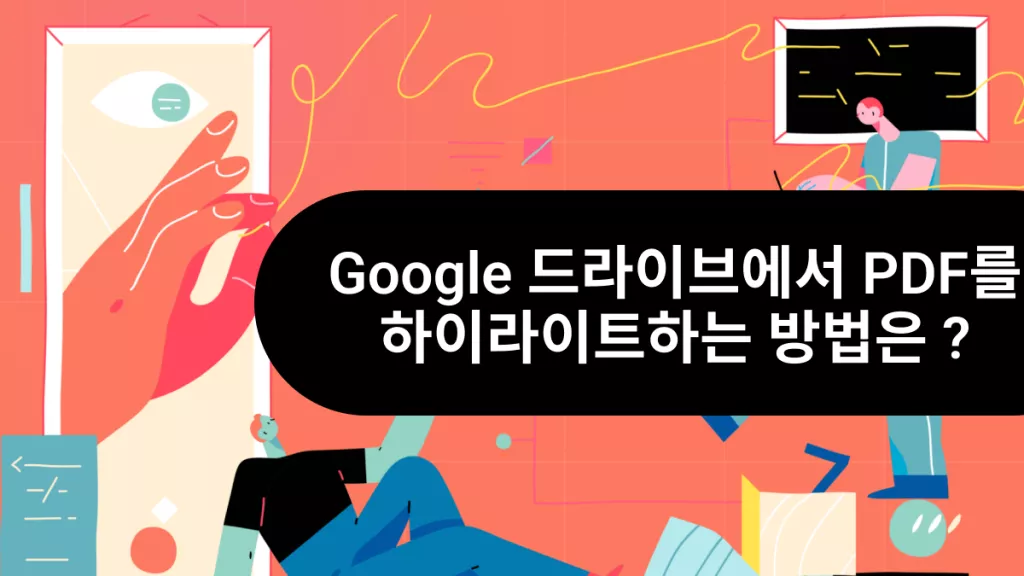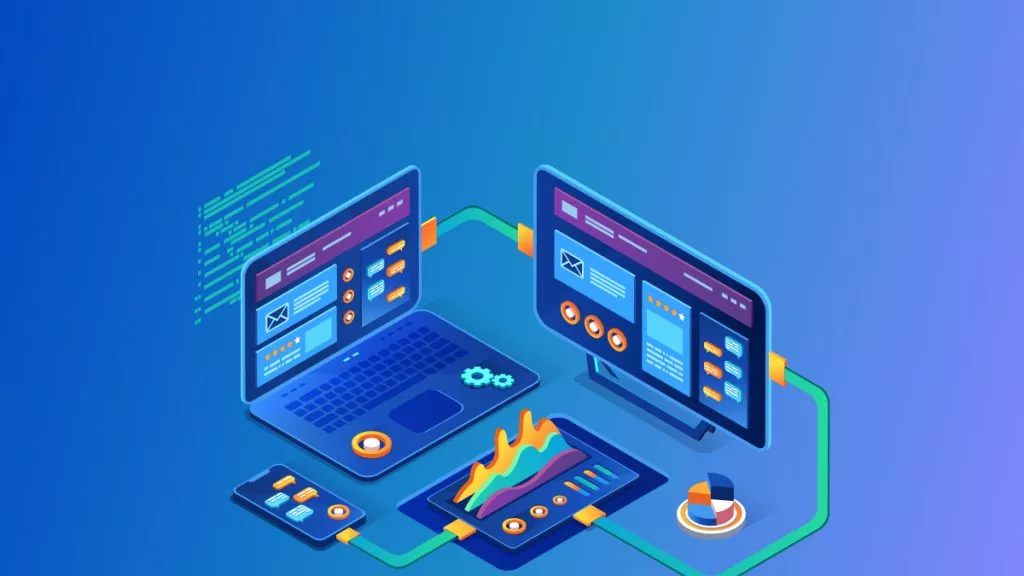PDF 계약서와 동의서를 인쇄하거나 직접 서명하지 않고도 유효성을 검증하고 싶으신가요?
PDF 내에서 직접 서명을 생성하면 이 과정을 더욱 간편하게 할 수 있습니다. 어디서든 원격으로 서명할 수 있어 인쇄의 번거로움을 줄일 수 있습니다.
하지만 먼저 PDF 서명 도구가 필요합니다. 여러 도구가 있지만 손글씨와 타이핑, 이미지 기반, 디지털 서명 등 다양한 옵션을 제공해 사용자의 필요에 맞게 서명할 수 있는 UPDF를 추천합니다.
이 글에서는 UPDF를 사용해 PDF 서명 만들기 방법을 안내합니다. 문서에 원활하게 서명하고 싶다면 장치에 UPDF를 다운로드한 후 이 가이드를 참고해 문서를 빠르게 인증해보세요!
Windows • macOS • iOS • Android 100% 안전
1부. 4가지 방법으로 PDF 서명 만들기
UPDF는 전자 서명을 추가하는 네 가지 간단한 방법을 제공합니다. 전용 서명 도구 외에도 서명 낙서, 이미지 업로드, 서명 스탬프를 활용할 수 있습니다.
방법 1. 서명 도구 사용
서명 도구를 사용하면 마우스, 키보드, 이미지를 활용해 서명할 수 있으며, 필요에 맞게 사용자 지정도 가능합니다.
이 방법이 훌륭한 이유는 바로 UPDF의 클라우드에 서명을 저장하면 모든 플랫폼에서 쉽게 접근할 수 있다는 것입니다!
PDF 서명 만들기 방법:
1단계: UPDF를 열고 '파일 열기'를 클릭해 PDF를 가져옵니다. 왼쪽에서 '주석'을 선택하세요.
2단계: 상단 메뉴에서 '서명' 도구를 선택한 후 '만들기'를 클릭합니다.

3단계: 원하는 서명 방식을 선택하세요.
- 손글씨 서명을 위해 "마우스"를 선택하고 서명을 그립니다.
- 타이핑 서명을 위해 "키보드"를 선택하고 이름을 입력합니다.
- 이미지 기반 서명을 위해 "이미지"를 선택하고 "파일 선택"을 클릭합니다. 서명 이미지를 선택한 후 필요에 따라 자르고 확대합니다.

4단계: 서명을 만들었다면 '만들기'를 클릭합니다. 그런 다음 서명을 추가할 필드를 선택하고, 필요에 따라 크기를 조정합니다.
5단계: 다른 기기에서도 서명을 사용하고 싶다면 '클라우드' 아이콘을 클릭해 서명을 업로드하세요. 이후 클라우드 서명 섹션에서 서명을 찾을 수 있습니다. 동일한 계정으로 로그인하면 다른 기기에서도 서명에 접근하고 사용할 수 있습니다.

방법 2. 연필 도구 사용하기
손글씨 서명을 만들고 싶다면 UPDF의 연필 도구가 간편한 솔루션입니다. 이 도구를 사용하면 색상, 불투명도, 두께를 조정해 서명을 개인화할 수 있습니다.
연필 도구로 PDF 서명 만들기:
1단계: UPDF로 PDF를 열고 '주석' 옵션을 선택합니다. 상단 도구 모음에서 '연필' 도구를 클릭합니다.
2단계: 작은 메뉴가 나타나면 연필의 색상, 불투명도, 두께를 선택합니다.
3단계: 트랙패드 또는 마우스를 사용해 서명할 위치에 서명을 그립니다.

방법 3. 이미지로 서명하기
이미지 형식의 자필 서명이 있다면, 이를 간편하게 문서에 삽입할 수 있습니다. 여러 PDF에 동일한 서명을 반복적으로 사용할 때 특히 유용합니다. 단, 이미지 배경이 투명한지 확인하세요.
이미지로 PDF 서명 만들기 방법:
1단계: UPDF에서 PDF를 열고 'PDF 편집'을 선택합니다.
2단계: 상단의 '이미지(Image)'를 선택한 후 서명을 추가할 위치를 클릭합니다.
3단계: 팝업 창에서 서명 이미지를 선택합니다. 테두리를 드래그해 크기를 조정하고, 도구 모음을 사용해 이미지를 자르거나 회전, 교체할 수 있습니다.

방법 4. 스탬프로 타임스탬프가 있는 서명 만들기
UPDF는 스탬프 도구를 사용해 서명과 함께 서명 시간과 날짜를 기록할 수 있습니다. 이 도구는 프로젝트 마감일이나 법률 문서와 같이 시간 관리가 중요한 서류에 유용합니다.
스탬프로 PDF 서명 만들기 방법:
1단계: UPDF에서 PDF를 열고 '주석' 옵션을 선택합니다.
2단계: 상단 메뉴에서 '스탬프' 도구를 클릭한 후 '사용자 지정'을 선택하고 '만들기'를 클릭합니다.

3단계: 스탬프 스타일을 선택하고 샘플 텍스트 상자에 이름을 입력합니다.
4단계: 상단의 '달력' 아이콘을 클릭해 날짜 형식을 선택합니다.
5단계: '시계' 아이콘을 클릭해 시간 형식을 선택합니다.
6단계: '만들기'를 선택하고 PDF에 서명을 추가할 위치를 클릭합니다.

2부. PDF에 디지털 서명 만드는 방법
PDF 계약서, 보고서, 양식을 디지털 서명으로 보호하고 싶으신가요? UPDF의 디지털 서명 도구를 사용하면 간단한 단계로 서명을 추가할 수 있습니다. 이 도구는 문서의 진본성을 증명하고 변경되지 않았음을 보장합니다. 또한 정확한 날짜와 시간을 추가해 누가 언제 서명했는지 기록할 수 있습니다.
PDF에 디지털 서명 추가하기:
Windows • macOS • iOS • Android 100% 안전
1단계: UPDF에서 PDF를 열고 '양식 만들기' 옵션을 선택합니다.
2단계: 상단에서 '디지털 서명'을 선택하고 서명을 추가할 위치를 클릭합니다.

3단계: 서명 필드의 가장자리를 드래그해 크기를 조정합니다. 오른쪽 상단에서 '미리 보기'를 활성화한 후 ‘여기서 서명’ 필드를 클릭합니다.

4단계: '디지털 ID로 서명' 옆의 '만들기'를 클릭합니다. 이름, 이메일 주소, 조직 정보를 입력한 후 '확인(OK)'을 클릭해 서명을 적용합니다.

이것이 PDF 문서에 디지털 서명을 만드는 방법입니다.
UPDF를 사용하면 PDF 서명 만들기는 매우 쉽고 유용하다는 것을 알 수 있습니다. UPDF는 단순히 서명 기능만 제공하는 것이 아니라 더 많은 기능을 지원합니다. 자세한 기능을 확인하고 싶다면 UPDF 리뷰를 읽어보세요.
이 도구는 고급 PDF 편집 기능을 갖추고 있지만, 비슷한 도구들에 비해 훨씬 저렴합니다. 지금 저렴한 가격에 구매하여 PDF를 손쉽게 관리해보세요!
아래 동영상을 통해 UPDF의 기능에 대해 더 자세히 알아볼 수도 있습니다.
결론
UPDF는 PDF 서명 만들기과정을 간소화합니다. 전자 서명과 디지털 서명을 기술적인 어려움 없이 추가할 수 있으며, 다양한 옵션을 제공합니다. UPDF는 단순한 서명 도구 이상의 기능을 제공하므로 문서를 주석 달기, 변환, 정리, 편집하는 데도 유용합니다.
지금 UPDF를 다운로드해 법률 문서 등의 유효성을 간편하게 검증해보세요!
Windows • macOS • iOS • Android 100% 안전
 UPDF
UPDF
 Windows용 UPDF
Windows용 UPDF Mac용 UPDF
Mac용 UPDF iPhone/iPad용 UPDF
iPhone/iPad용 UPDF 안드로이드용 UPDF
안드로이드용 UPDF UPDF AI 온라인
UPDF AI 온라인 UPDF Sign
UPDF Sign PDF 읽기
PDF 읽기 PDF 주석 달기
PDF 주석 달기 PDF 편집
PDF 편집 PDF 변환
PDF 변환 PDF 생성
PDF 생성 PDF 압축
PDF 압축 PDF 구성
PDF 구성 PDF 병합
PDF 병합 PDF 분할
PDF 분할 PDF 자르기
PDF 자르기 PDF 페이지 삭제
PDF 페이지 삭제 PDF 회전
PDF 회전 PDF 서명
PDF 서명 PDF 양식
PDF 양식 PDF 비교
PDF 비교 PDF 보안
PDF 보안 PDF 인쇄
PDF 인쇄 일괄 처리
일괄 처리 OCR
OCR UPDF 클라우드
UPDF 클라우드 UPDF AI 소개
UPDF AI 소개 UPDF AI 솔루션
UPDF AI 솔루션 UPDF AI에 대한 FAQ
UPDF AI에 대한 FAQ PDF 요약
PDF 요약 PDF 번역
PDF 번역 PDF 설명
PDF 설명 PDF로 채팅
PDF로 채팅 이미지로 채팅
이미지로 채팅 PDF를 마인드맵으로 변환
PDF를 마인드맵으로 변환 AI 채팅
AI 채팅 사용자 가이드
사용자 가이드 기술 사양
기술 사양 업데이트
업데이트 FAQ
FAQ UPDF 활용 팁
UPDF 활용 팁 블로그
블로그 뉴스룸
뉴스룸 UPDF 리뷰
UPDF 리뷰 다운로드 센터
다운로드 센터 회사에 연락하기
회사에 연락하기