Bagaimana cara membeli dan mengaktifkan UPDF di Android?
Anda dapat menguji UPDF di Android dengan versi uji coba gratisnya. Namun, ada beberapa batasan. Untuk menghindari batasan tersebut, Anda harus meningkatkan ke versi pro. Namun, bagaimana cara membeli dan mengaktifkannya? Berikut panduannya.
Sebelum itu, silakan kunjungi Play Store atau klik tombol di bawah ini untuk mengunduh UPDF di Android.
Windows • macOS • iOS • Android 100% aman
- 1. Batasan Versi Uji Coba UPDF untuk Android
- 2. Beli UPDF
- 3. Batasan Perangkat untuk Satu Akun Premium
- 4. Cara Mendaftar dan Mengaktifkan UPDF di Android
- 5. Cara Menukarkan UPDF
1. Batasan Versi Gratis UPDF untuk Android
UPDF di Android memiliki versi uji coba gratis. Anda dapat mencobanya sebelum membeli versi pro. Namun, ada beberapa batasan, berikut ini.
- Tanda air : Anda hanya dapat menyimpan PDF dengan tanda air setelah membuat perubahan apa pun.
- Stiker : Stiker tidak dapat digunakan dalam versi gratis.
- UPDF Cloud: 1GB UPDF Cloud dan 10 MB per ukuran dokumen tunggal untuk versi gratis.
2. Beli UPDF di Android
Untuk menghindari batasan dan mendapatkan akses ke fitur lengkap, Anda dapat meningkatkan versi premium. Untuk itu, ada dua metode berbeda yang tersedia untuk meningkatkan akun. Cobalah salah satu metode yang sesuai dengan kebutuhan Anda:
(2.1) Purchase from Website
- Step 1: Head over to the UPDF website and click on "Pricing" or "Buy Now", or jump straight to the pricing section.
- Step 2: Select the plan that suits your needs and hit "Buy Now".
- Step 3: On the checkout screen, click "Log in to purchase" and enter the email address you’d like to associate with your license.
Tips
- Step 4: Choose your preferred payment option and finalize the purchase.
- Step 5: Install UPDF on your Android device and sign in with the same email to activate your license.
(2.2) Purchase from the App Using the Play Store
- Step 1: Open the installed UPDF on Android, proceed to the top-left profile icon, and lead to the next screen. Tap on the "Log In" icon to log in or create an account.
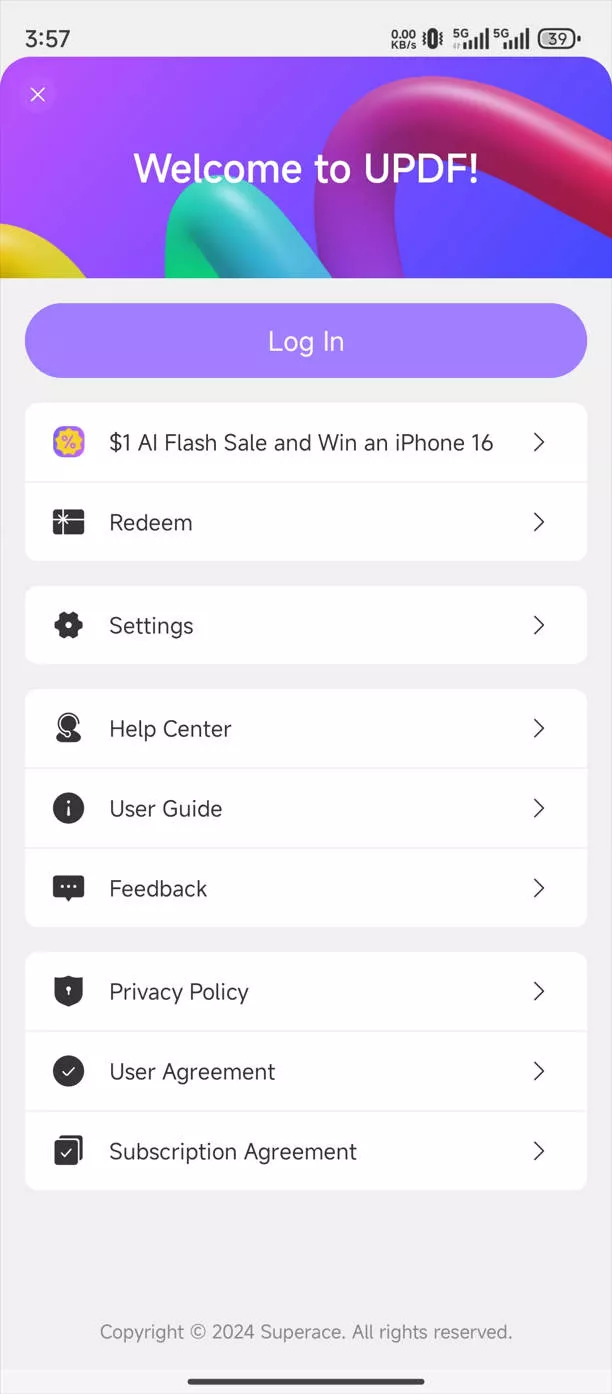
- Step 2: Select the "Upgrade" option and continue to the checkout window.
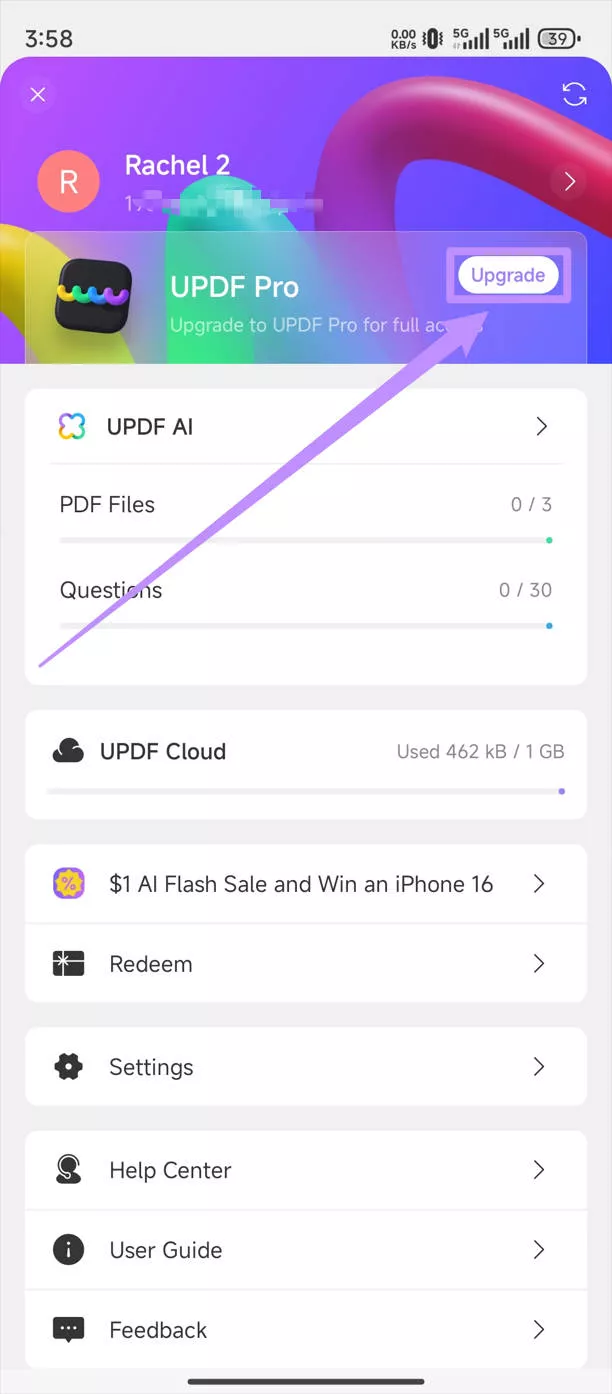
- Step 3. Choose one plan and tap on the "Upgrade" button to complete the purchase.
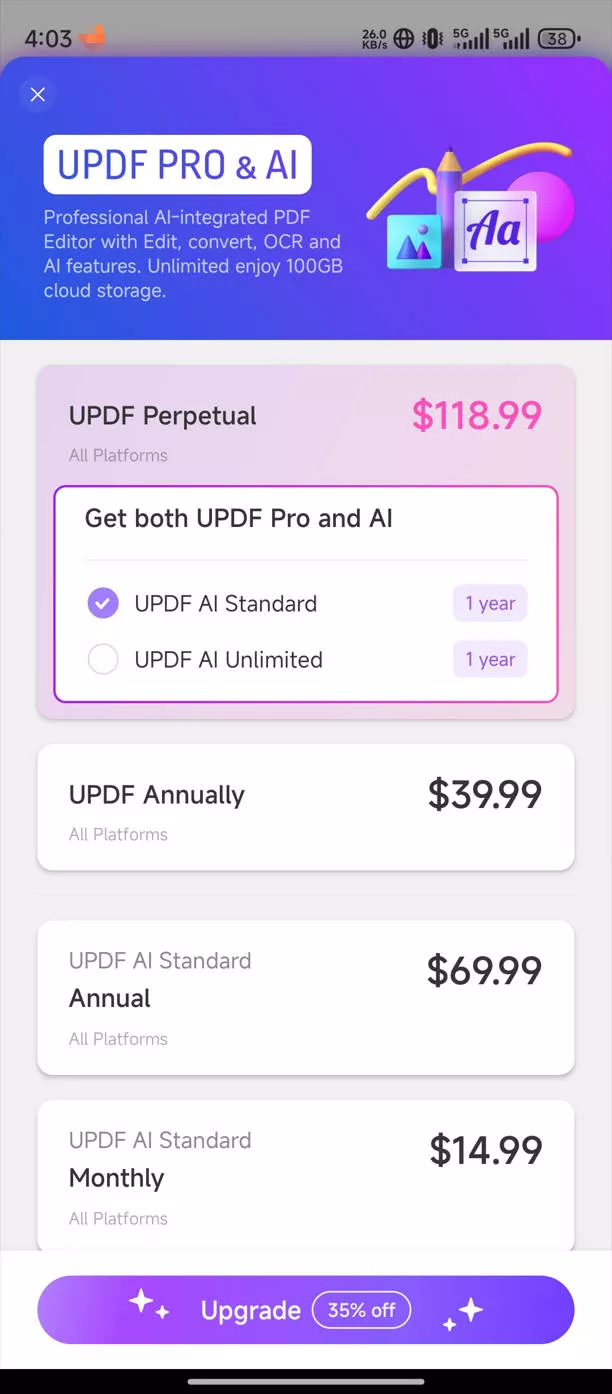
Important Note: You can use your premium account to use UPDF on Windows, Mac, iOS, and Android after purchasing.
3. How Many Devices Can I Use for One Premium Account?
One premium account can be used across 2 desktops (1 Windows + 1 Mac, or 2 Windows or 2 Macs) and 2 mobile devices (1 iOS +1 Android, or 2 iOS, or 2 Android).
4. How to Register and Activate UPDF on Android
If you already logged in and used the same email to purchase the license, your account will be premium version automatically.
If you do not log in and want to know how to activate UPDF on Android, look into the following steps for a better understanding:
- Launch UPDF on Android and hit the top-left icon to open the "Account Center" window.
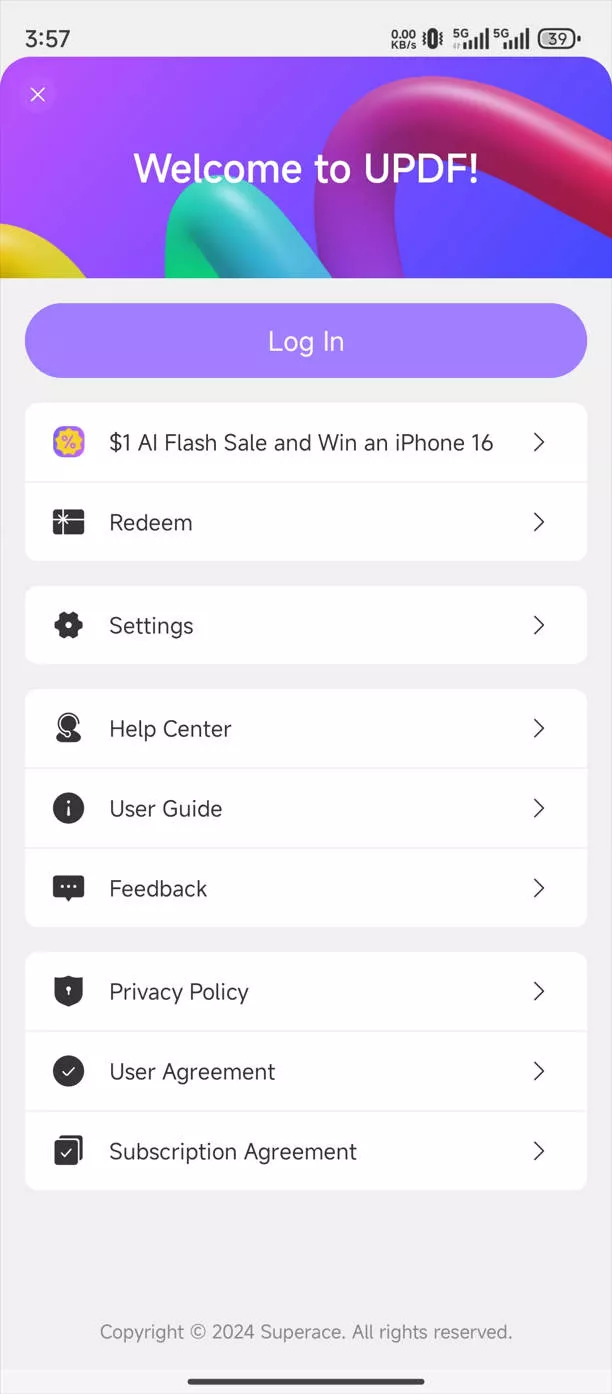
- As you tap on "Login", you will be directed to a new screen.
- Provide the email address you used to purchase the license for logging into UPDF. Once you login, your account is activated.
5. How to Redeem UPDF on Android
If you get a redeem code, please follow the instructions to redeem UPDF on Android:
- Open UPDF on Android and log into your account.
- Click the icon on the top left corner to enter the account center
- Click the "Redeem" Option, enter the code, and click "Redeem Now". You will unlock UPDF across all the platforms.
 UPDF
UPDF
 UPDF untuk Windows
UPDF untuk Windows UPDF untuk Mac
UPDF untuk Mac UPDF untuk iPhone/iPad
UPDF untuk iPhone/iPad UPDF untuk Android
UPDF untuk Android UPDF AI Online
UPDF AI Online UPDF Sign
UPDF Sign Edit PDF
Edit PDF Anotasi PDF
Anotasi PDF Buat PDF
Buat PDF Formulir PDF
Formulir PDF Edit Tautan
Edit Tautan Konversi PDF
Konversi PDF OCR
OCR PDF ke Word
PDF ke Word PDF ke Gambar
PDF ke Gambar PDF ke Excel
PDF ke Excel Atur PDF
Atur PDF Gabung PDF
Gabung PDF Pisah PDF
Pisah PDF Potong PDF
Potong PDF Putar PDF
Putar PDF Lindungi PDF
Lindungi PDF Tanda Tangan PDF
Tanda Tangan PDF Redaksi PDF
Redaksi PDF Sanitasi PDF
Sanitasi PDF Hapus Keamanan
Hapus Keamanan Baca PDF
Baca PDF UPDF Cloud
UPDF Cloud Kompres PDF
Kompres PDF Cetak PDF
Cetak PDF Proses Massal
Proses Massal Tentang UPDF AI
Tentang UPDF AI Solusi AI UPDF
Solusi AI UPDF Panduan Pengguna AI
Panduan Pengguna AI Tanya Jawab tentang UPDF AI
Tanya Jawab tentang UPDF AI Ringkasan PDF
Ringkasan PDF Terjemahkan PDF
Terjemahkan PDF Ngobrol dengan PDF
Ngobrol dengan PDF Ngobrol dengan AI
Ngobrol dengan AI Ngobrol dengan gambar
Ngobrol dengan gambar PDF ke Peta Pikiran
PDF ke Peta Pikiran Penjelasan PDF
Penjelasan PDF Riset Akademik
Riset Akademik Pencarian Makalah
Pencarian Makalah Penyunting AI
Penyunting AI Penulis AI
Penulis AI Asisten Pekerjaan Rumah AI
Asisten Pekerjaan Rumah AI Pembuat Kuis AI
Pembuat Kuis AI Penyelesai Matematika AI
Penyelesai Matematika AI PDF ke Word
PDF ke Word PDF ke Excel
PDF ke Excel PDF ke PowerPoint
PDF ke PowerPoint Panduan Pengguna
Panduan Pengguna Trik UPDF
Trik UPDF Tanya Jawab
Tanya Jawab Ulasan UPDF
Ulasan UPDF Pusat Unduhan
Pusat Unduhan Blog
Blog Ruang Berita
Ruang Berita Spesifikasi Teknis
Spesifikasi Teknis Pembaruan
Pembaruan UPDF vs. Adobe Acrobat
UPDF vs. Adobe Acrobat UPDF vs. Foxit
UPDF vs. Foxit UPDF vs. PDF Expert
UPDF vs. PDF Expert