Membuka PDF di perangkat Android tidaklah mudah bagi sebagian pengguna karena banyak perangkat Android tidak memiliki aplikasi default untuk melihat PDF. Jika Anda tidak tahu cara membuka PDF di Android, jangan khawatir lagi karena jawaban atas pertanyaan ini diberikan di sini. Pada akhir artikel ini, Anda akan dapat membuka file PDF di perangkat Android Anda.
Bagian 1. Cara Membuka File PDF di Android Dengan UPDF
Banyak perangkat Android tidak memiliki fitur bawaan untuk membuka file PDF, sehingga memerlukan bantuan dari aplikasi PDF pihak ketiga. Jika Anda mencari aplikasi yang andal untuk membuka file PDF di Android, jawabannya adalah UPDF untuk Android.
Sebagai salah satu aplikasi peringkat teratas untuk membaca dan mengedit PDF, UPDF menawarkan fungsionalitas yang komprehensif, mulai dari membuka dan mengonversi file PDF hingga menyediakan berbagai opsi tampilan seperti tampilan satu halaman dan dua halaman. Dengan integrasi AI-nya, UPDF juga memungkinkan Anda meringkas, menerjemahkan, dan menjelaskan konten PDF saat Anda membaca—betapa nyamannya!
Klik tombol di bawah ini untuk mengunduh UPDF secara gratis. Dengan kompatibilitas di Windows, Mac, iOS, dan Android, Anda dapat mengakses UPDF di semua perangkat Anda!
Windows • macOS • iOS • Android 100% aman
Ada banyak fitur luar biasa dari alat ini yang menjadikannya alat PDF yang luar biasa, dan beberapa di antaranya disebutkan di sini:
- Lihat PDF di Android dengan berbagai mode tampilan, termasuk tampilan satu halaman, tampilan halaman ganda, pengguliran satu halaman, pengguliran halaman ganda.
- Anotasi PDF di Android dengan komentar teks, catatan tempel, info teks, penyorot, garis garis bawah/coretan/berlekuk-lekuk, dll.
- Edit teks dan gambar PDF.
- Tambahkan bookmark ke PDF untuk navigasi yang mudah.
- Obrolan AI dengan PDF untuk ringkasan, terjemahan, dan penjelasan.
Ingin tahu cara membuka PDF di Android dengan UPDF? Ikuti panduan di bawah ini. Tetapi harap dicatat bahwa Anda mungkin menerima berbagai jenis file PDF. Salah satunya adalah file PDF normal yang dapat Anda buka secara langsung dan yang lainnya adalah PDF yang dilindungi kata sandi. Dengan UPDF, Anda dapat membuka kedua jenis file PDF. Ikuti panduan berdasarkan jenis PDF Anda.
Metode 1: Buka PDF Normal di Android
Langkah 1: Luncurkan UPDF dan Buka File PDF
Unduh UPDF untuk Android di perangkat ponsel Anda untuk memulai. Setelah diunduh, luncurkan, dan pilih opsi "Semua PDF" dari antarmuka utama. Di sini Anda akan melihat daftar file PDF yang ada di perangkat Android Anda. Selanjutnya, ketuk dokumen pilihan Anda untuk membukanya.n the document of your choice to open it.
Windows • macOS • iOS • Android 100% aman
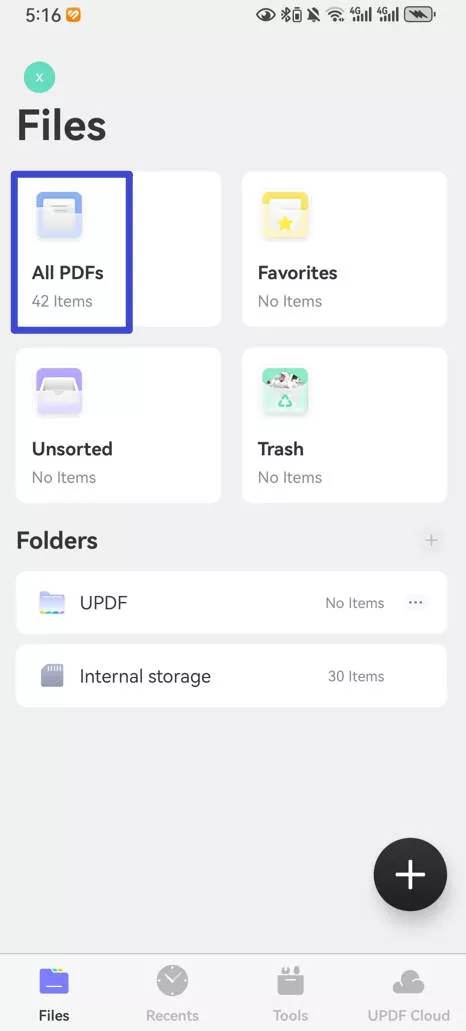
Langkah 2: Buka PDF di Jendela Baru/Multi Jendela (Opsional)
Dari daftar file PDF, temukan file yang ingin Anda buka dan ketuk "Tiga Titik" yang ada di sebelah file. Pilih opsi "Buka di Jendela Baru" atau "Buka di Multi-Jendela" dari jendela pop-up jika Anda ingin PDF terbuka di jendela terpisah atau dalam mode layar terpisah.
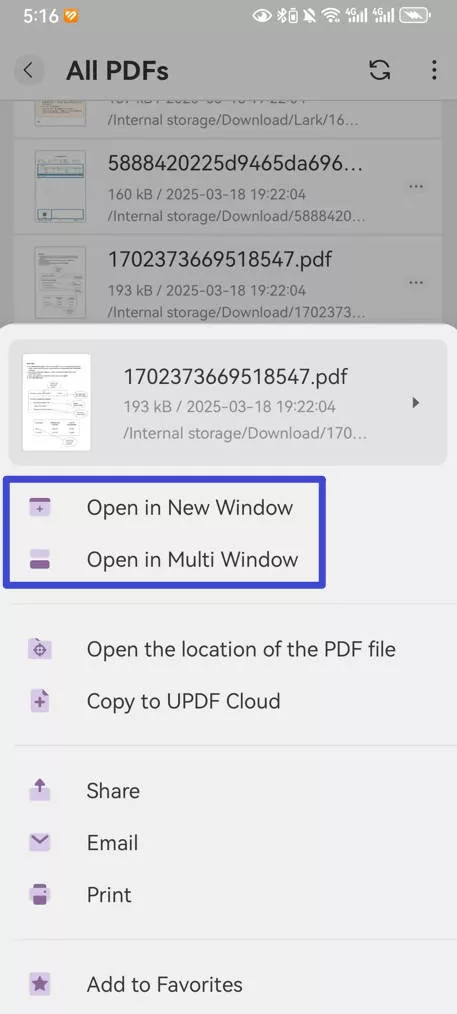
Metode 2. Cara Membuka File PDF yang Dilindungi Kata Sandi di Android
Jika Anda perlu membuka file PDF yang dilindungi kata sandi di Android, Anda perlu mengetahui kata sandinya. Dan langkah-langkahnya sangat sederhana. Ini adalah membuka file PDF kata sandi di UPDF, lalu, masukkan kata sandi di jendela pop-up. Sekarang PDF berhasil dibuka di UPDF Anda di Android. Ini sangat mudah, bukan? Unduh UPDF di Android Anda untuk membuka PDF sekarang.
Windows • macOS • iOS • Android 100% aman
Tip Bonus:
Bagian 2. Cara Membuka PDF di Android Tanpa Mengunduh Aplikasi
Jika Anda tidak ingin mengunduh aplikasi pihak ketiga di perangkat Android, Anda dapat menggunakan browser dengan Google Documents untuk membantu Anda membuka PDF di Android. Berikut panduannya.
Langkah 1: Buka Google Documents di Browser
Awalnya, buka Google Chrome di perangkat Android Anda dan cari Google Documents. Setelah ditemukan, ketuk dan luncurkan. Di sini, klik ikon "Tiga Titik" dari panel di atas, dan dari daftar opsi, pilih "Situs desktop."
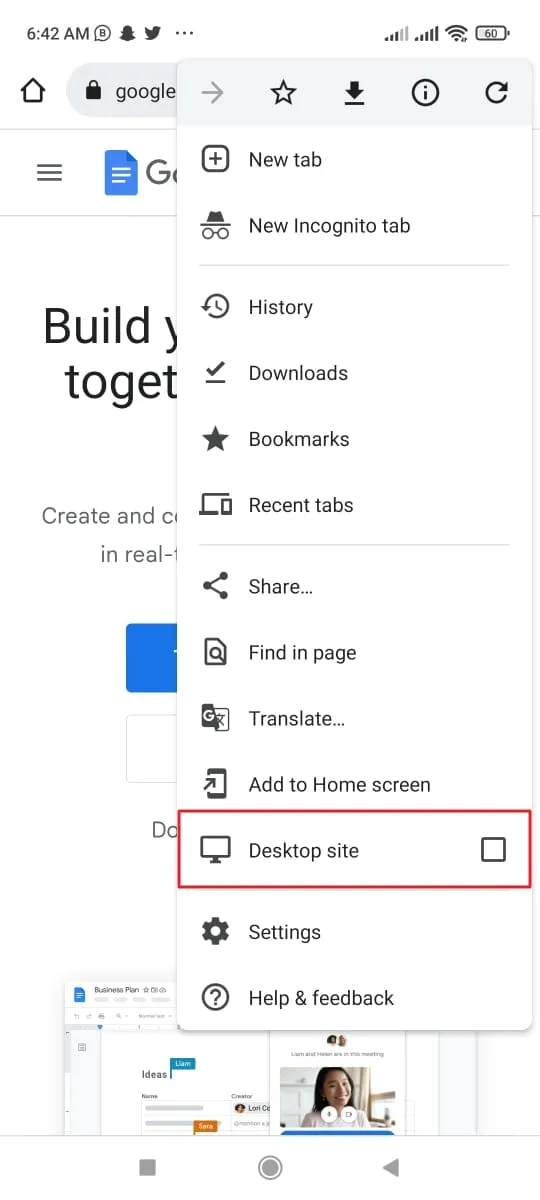
Langkah 2: Impor File PDF
Setelah Google Documents dalam Mode Desktop, klik opsi "Kosong". Saat dokumen kosong dibuka, ketuk menu "File" dari panel di atas dan pilih "Buka". Setelah itu, akses tab "Unggah" lalu pilih dokumen yang ingin Anda buka, dan PDF Anda akan dibuka di browser.
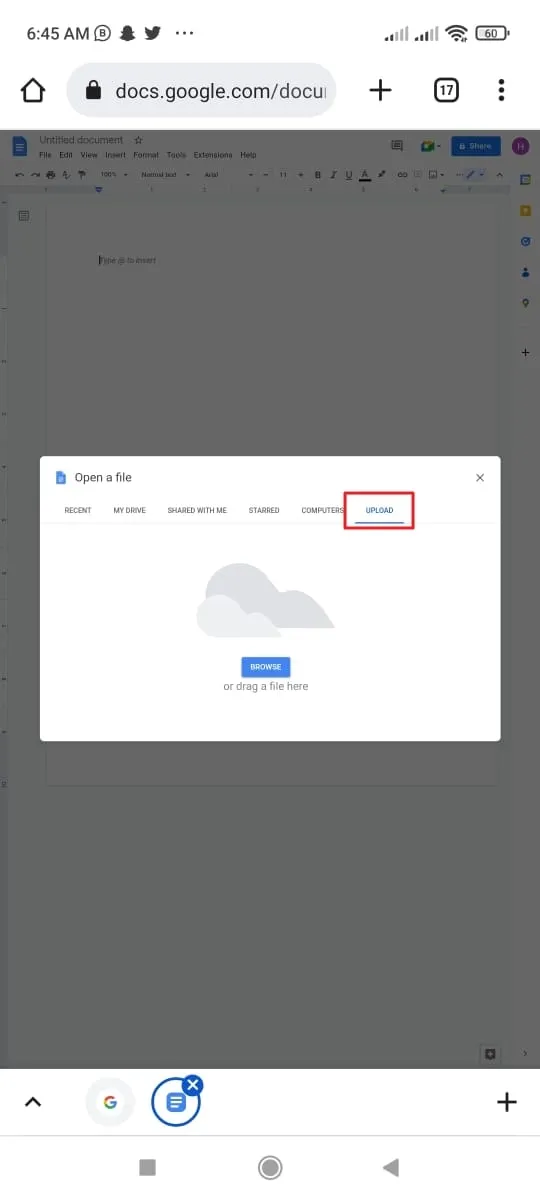
Bagian 3. FAQ Tentang Buka File PDF di Android
Q1: Mengapa Saya Tidak Dapat Membuka File PDF di Ponsel Android?
Beberapa alasan umum yang dapat menyebabkan masalah "tidak dapat membuka pdf di Android" ini tercantum di sini:
- Alasan 1: Banyak perangkat Android tidak memiliki fitur bawaan untuk membuka file PDF. Jadi Anda tidak bisa membukanya.
- Alasan 2: File PDF Anda rusak. Banyak alasan yang dapat menyebabkan kerusakan file PDF, seperti serangan virus atau kerusakan perangkat keras.
- Alasan 3: Aplikasi pihak ketiga yang Anda gunakan untuk membuka file PDF memiliki bug. Jadi Anda tidak akan dapat membuka file PDF dengannya.
- Alasan 4: PDF Anda terlalu besar untuk dibuka di ponsel Android dengan penyimpanan rendah.
2. Bagaimana cara mengubah pengaturan default untuk membuka file PDF di Android?
Di perangkat Android Anda, buka "Pengaturan" dan buka "Aplikasi". Dari sini, ketuk "Kelola Aplikasi" dan pilih aplikasi PDF untuk mengubah pengaturan defaultnya. Setelah pengaturan aplikasi dibuka, gulir ke bawah ke bawah dan pilih opsi "Hapus Default" untuk menghentikannya membuka file PDF secara langsung.
3. Bagaimana Cara Membuka Lampiran PDF di Gmail di Ponsel Android?
Pastikan Anda memiliki UPDF di Android. Kemudian, buka Gmail, temukan lampiran PDF yang Anda miliki di Gmail, ketuk dua kali untuk membuka, dan pilih UPDF untuk membuka lampiran PDF.
Kesimpulan
Diskusi ini menyatakan bahwa membuka file PDF di platform Android bisa tidak merepotkan jika Anda menggunakan metode yang andal. Beberapa perangkat Android tidak memiliki penampil bawaan untuk membuka PDF, jadi Anda memerlukan bantuan dari aplikasi pihak ketiga.
Aplikasi peringkat teratas untuk PDF di platform Android adalah UPDF. Ini mencakup teknologi paling inovatif dan intuitif yang dengannya Anda dapat meningkatkan keterbacaan file PDF. Selain itu, Anda dapat mengikuti metode yang dibahas dalam artikel ini untuk membuka PDF di Android. Unduh UPDF di Android sekarang. Anda juga dapat mempelajari lebih lanjut tentang UPDF untuk Android.
Windows • macOS • iOS • Android 100% aman
 UPDF
UPDF
 UPDF untuk Windows
UPDF untuk Windows UPDF untuk Mac
UPDF untuk Mac UPDF untuk iPhone/iPad
UPDF untuk iPhone/iPad UPDF untuk Android
UPDF untuk Android UPDF AI Online
UPDF AI Online UPDF Sign
UPDF Sign Edit PDF
Edit PDF Anotasi PDF
Anotasi PDF Buat PDF
Buat PDF Formulir PDF
Formulir PDF Edit Tautan
Edit Tautan Konversi PDF
Konversi PDF OCR
OCR PDF ke Word
PDF ke Word PDF ke Gambar
PDF ke Gambar PDF ke Excel
PDF ke Excel Atur PDF
Atur PDF Gabung PDF
Gabung PDF Pisah PDF
Pisah PDF Potong PDF
Potong PDF Putar PDF
Putar PDF Lindungi PDF
Lindungi PDF Tanda Tangan PDF
Tanda Tangan PDF Redaksi PDF
Redaksi PDF Sanitasi PDF
Sanitasi PDF Hapus Keamanan
Hapus Keamanan Baca PDF
Baca PDF UPDF Cloud
UPDF Cloud Kompres PDF
Kompres PDF Cetak PDF
Cetak PDF Proses Massal
Proses Massal Tentang UPDF AI
Tentang UPDF AI Solusi AI UPDF
Solusi AI UPDF Panduan Pengguna AI
Panduan Pengguna AI Tanya Jawab tentang UPDF AI
Tanya Jawab tentang UPDF AI Ringkasan PDF
Ringkasan PDF Terjemahkan PDF
Terjemahkan PDF Ngobrol dengan PDF
Ngobrol dengan PDF Ngobrol dengan AI
Ngobrol dengan AI Ngobrol dengan gambar
Ngobrol dengan gambar PDF ke Peta Pikiran
PDF ke Peta Pikiran Penjelasan PDF
Penjelasan PDF Riset Akademik
Riset Akademik Pencarian Makalah
Pencarian Makalah Penyunting AI
Penyunting AI Penulis AI
Penulis AI Asisten Pekerjaan Rumah AI
Asisten Pekerjaan Rumah AI Pembuat Kuis AI
Pembuat Kuis AI Penyelesai Matematika AI
Penyelesai Matematika AI PDF ke Word
PDF ke Word PDF ke Excel
PDF ke Excel PDF ke PowerPoint
PDF ke PowerPoint Panduan Pengguna
Panduan Pengguna Trik UPDF
Trik UPDF Tanya Jawab
Tanya Jawab Ulasan UPDF
Ulasan UPDF Pusat Unduhan
Pusat Unduhan Blog
Blog Ruang Berita
Ruang Berita Spesifikasi Teknis
Spesifikasi Teknis Pembaruan
Pembaruan UPDF vs. Adobe Acrobat
UPDF vs. Adobe Acrobat UPDF vs. Foxit
UPDF vs. Foxit UPDF vs. PDF Expert
UPDF vs. PDF Expert







 Lizzy Lozano
Lizzy Lozano 