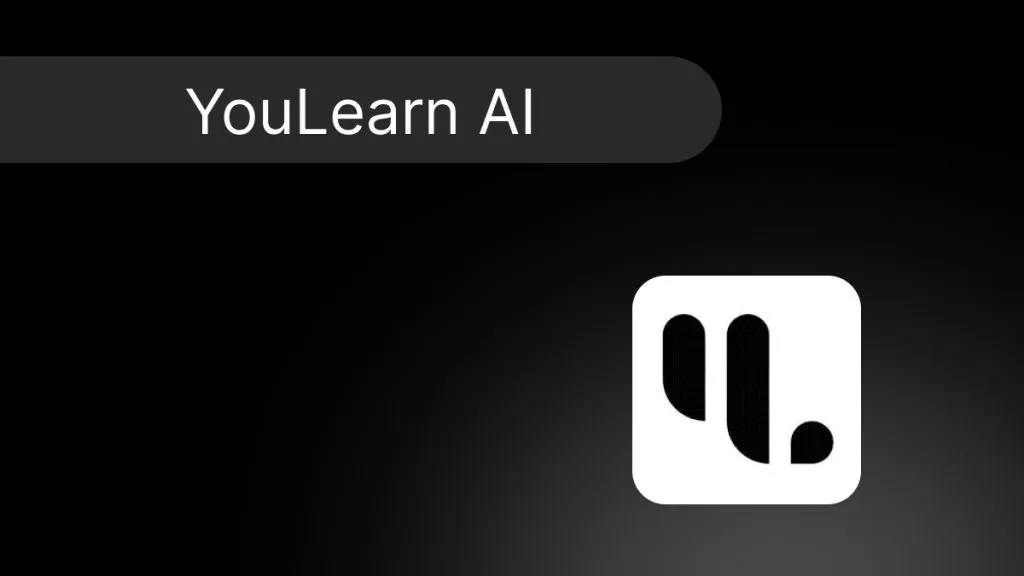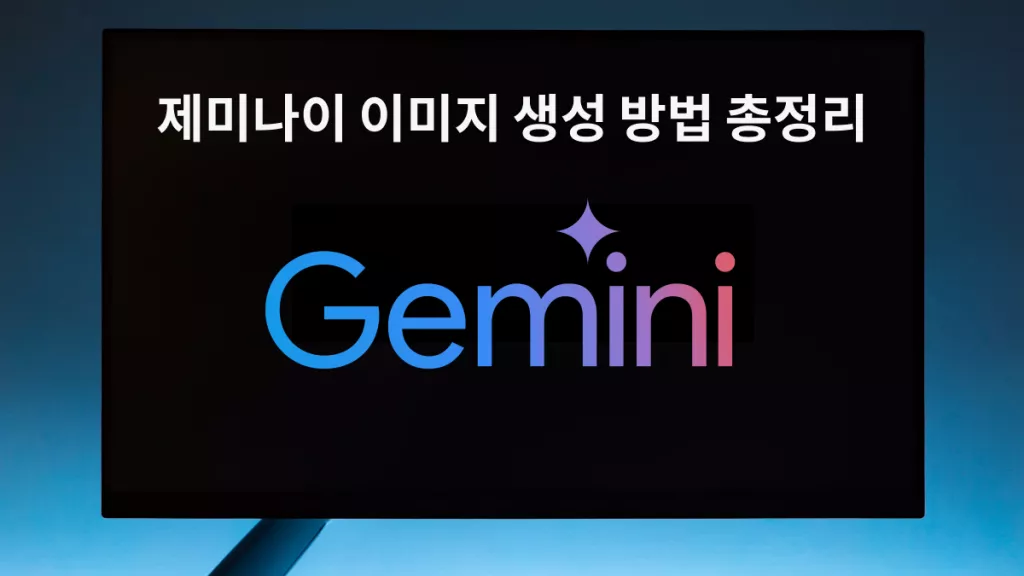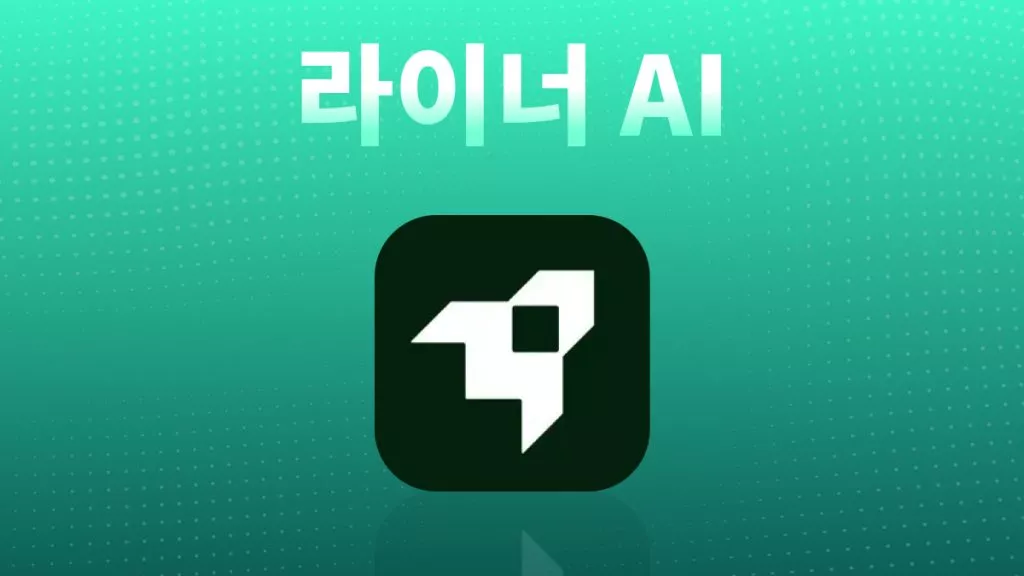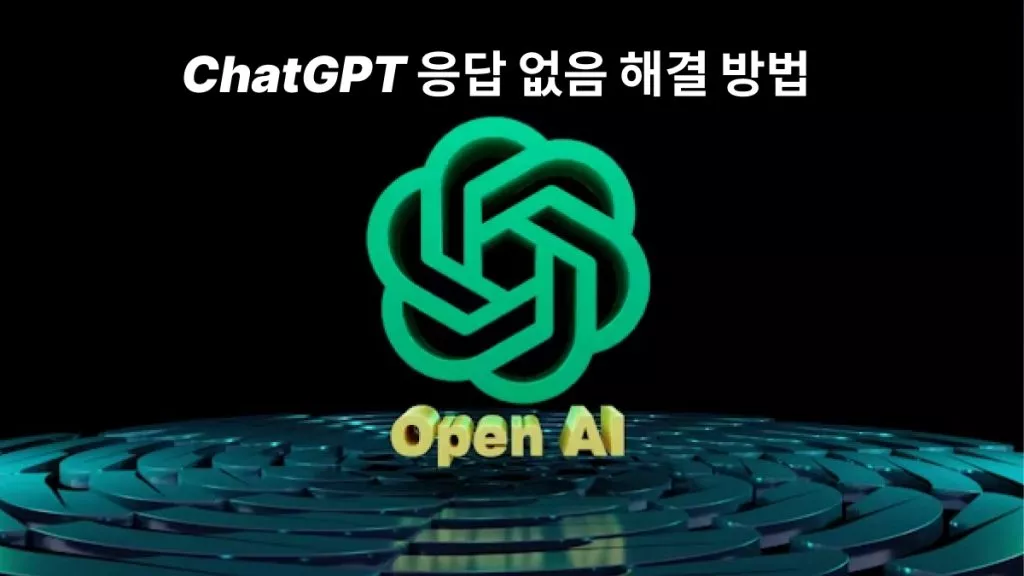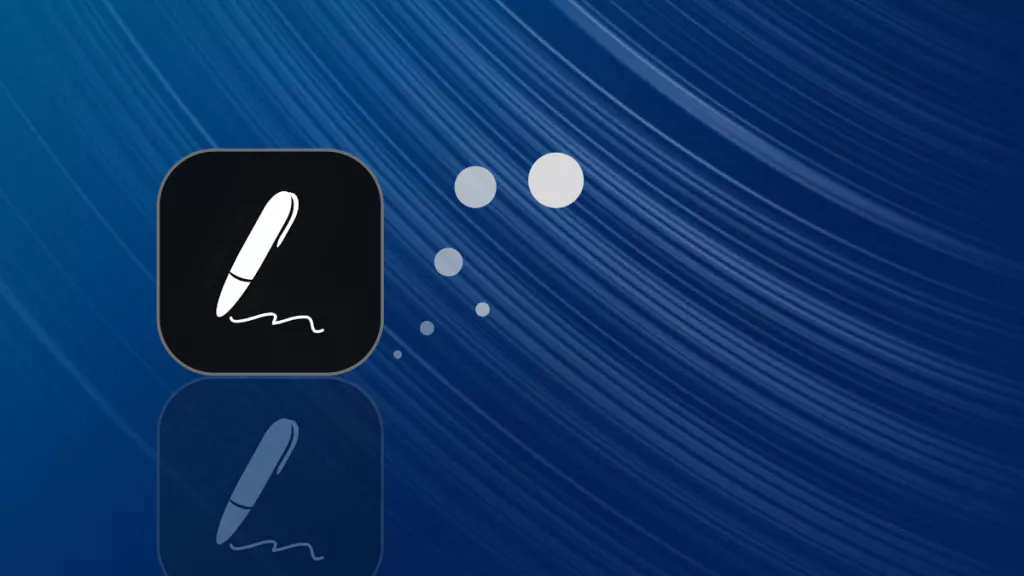획기적인 언어 번역 프로그램 구글 번역은 다국어 커뮤니케이션을 완전히 변화시켰습니다. 이제 텍스트와 음성뿐만 아니라 정보를 공유할 때 많이 사용되는 PDF 파일까지 지원하는 기능을 확장했습니다. 구글 PDF 번역 기능을 통해 OCR(광학 문자 인식), 언어 모델링, 신경망 기계 번역을 활용하여 PDF 자료를 바로 읽고 번역할 수 있습니다.
이러한 발전은 전 세계적인 소통을 촉진하고, 사용자들이 다른 언어로 된 중요한 데이터, 연구 자료, 문서에 쉽게 접근할 수 있도록 하여 언어 장벽을 허물어 줍니다. AI 기반 기술의 작동 원리를 이해하면 자연어 처리 분야에서 이뤄진 놀라운 발전을 확인할 수 있으며, 더 연결된 세상을 향한 발걸음을 앞당깁니다.
1부. 구글에서 PDF를 번역할 수 있나요?
네, Google은 PDF 자료 전체를 번역할 수 있습니다. 최근 Google 번역은 사용자가 PDF 자료 전체를 손쉽게 번역할 수 있도록 하여 기능을 향상시키는 데 큰 진전을 이루었습니다. 이 혁신적인 기능은 언어 번역 기술의 지속적인 발전을 증명하는 것으로, 사용자가 언어 장벽을 허물고 다양한 언어로 정보에 액세스하는 것을 더욱 편리하게 만들어줍니다.
Google 번역은 인공 지능과 머신 러닝을 사용하여 PDF의 내용을 분석하고 이해하여 원래 의미를 유지하면서도 인상적인 정확도로 번역된 언어를 제공할 수 있습니다. 복잡성이나 길이에 관계없이 사용자는 오늘 PDF 파일을 쉽게 업로드하여 선택한 언어로 번역된 버전을 받을 수 있습니다. 이중 언어 자료를 사용하는 조직, 연구자, 학자 및 개인의 경우 이러한 편의성이 매우 유용할 수 있습니다.
팁
Windows • macOS • iOS • Android 100% 안전
2부. 구글 PDF 번역을 어떻게 활용하나요?
구글 PDF 번역을 무료로 번역할 수 있지만, 실제로 이 기능을 어떻게 사용할까요? 구글 번역 사용 단계를 살펴보겠습니다.
- 브라우저에서 구글 번역으로 이동하세요.
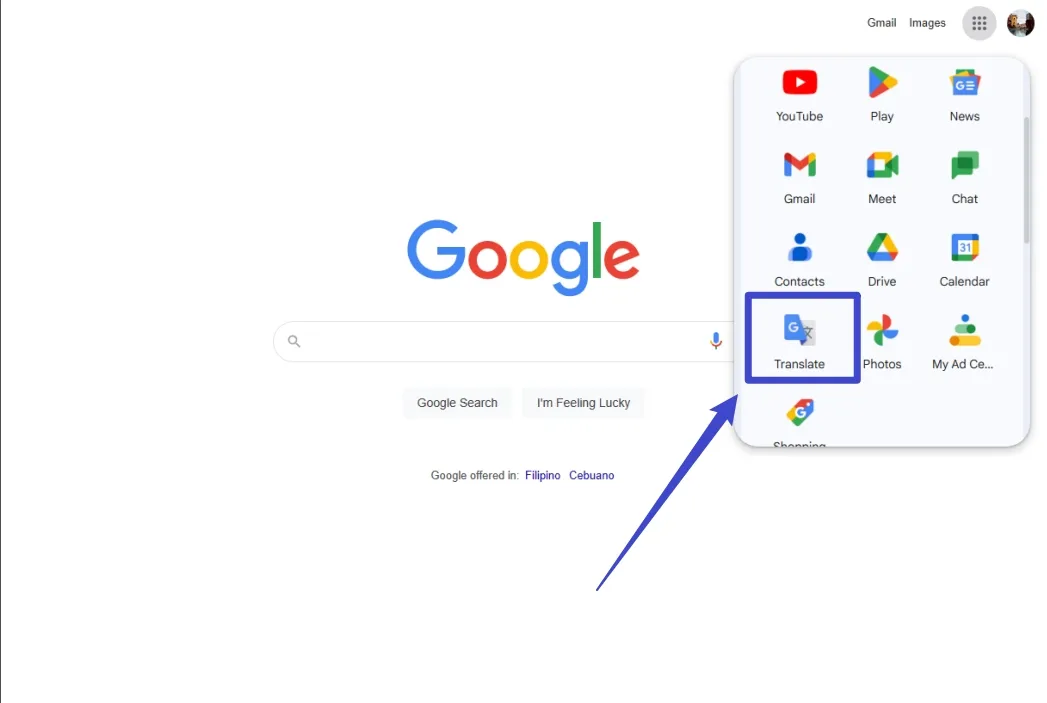
- 맨 위에서 문서를 클릭합니다.
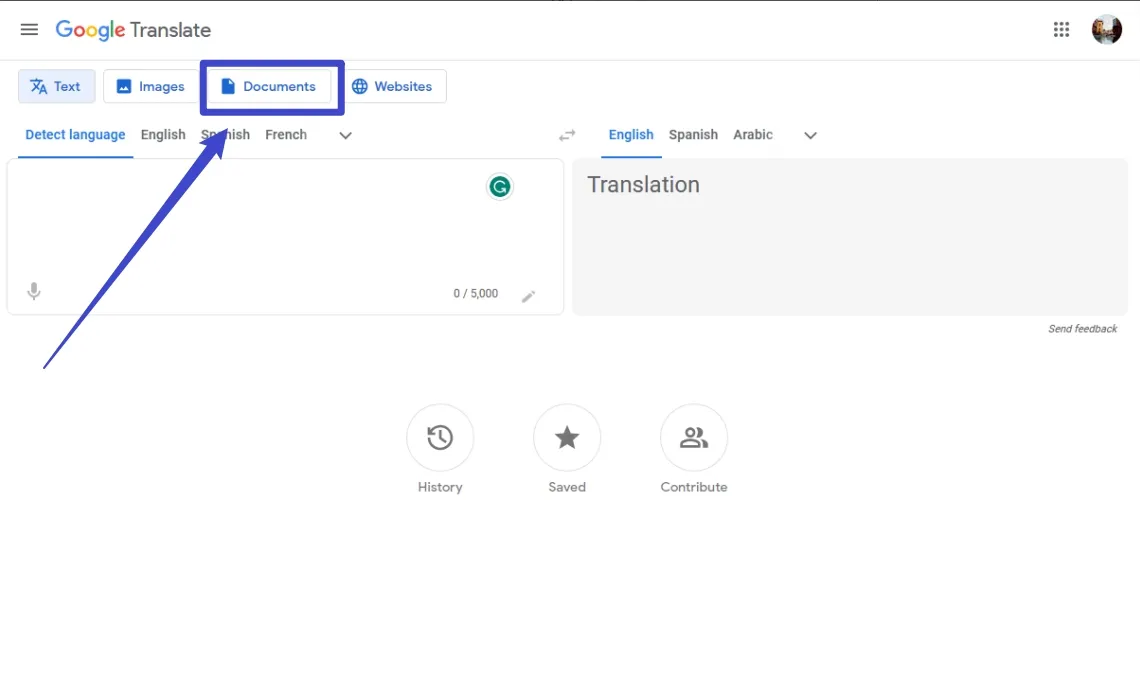
- 번역할 언어를 선택하세요.
- 문서의 원래 언어를 자동으로 설정하려면 언어 감지를 클릭합니다.
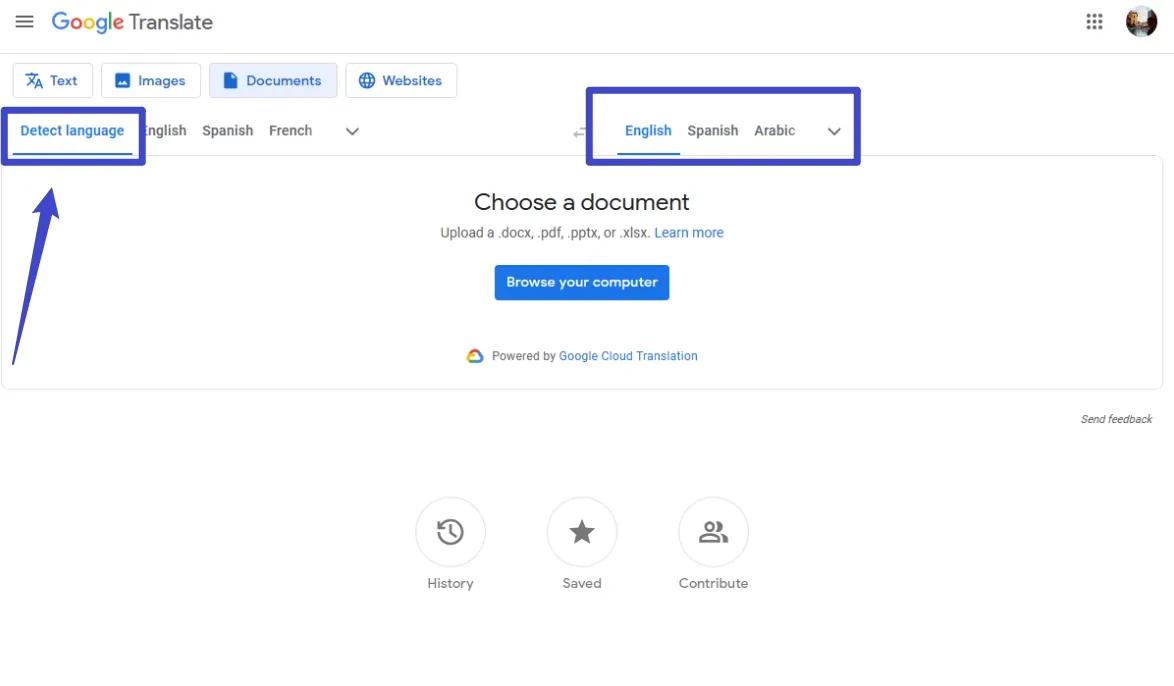
- 컴퓨터 탐색을 클릭하세요.
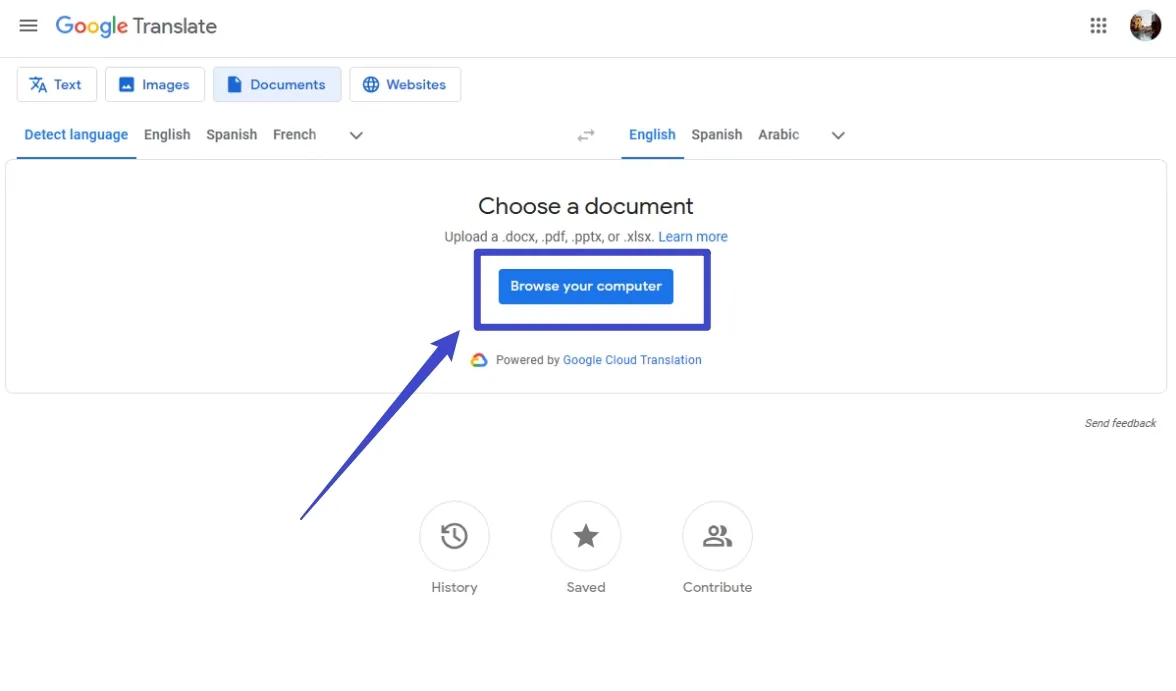
- 번역하려는 파일을 선택하세요.
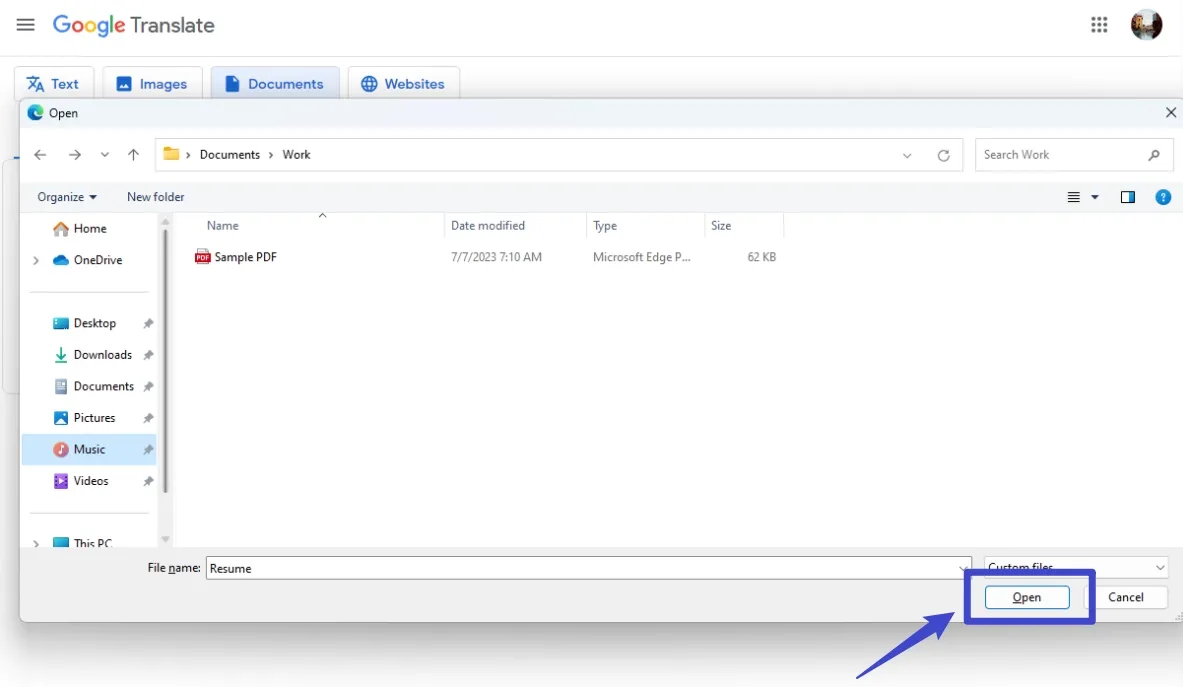
- '번역'을 클릭하고 문서 번역이 완료될 때까지 기다리세요.
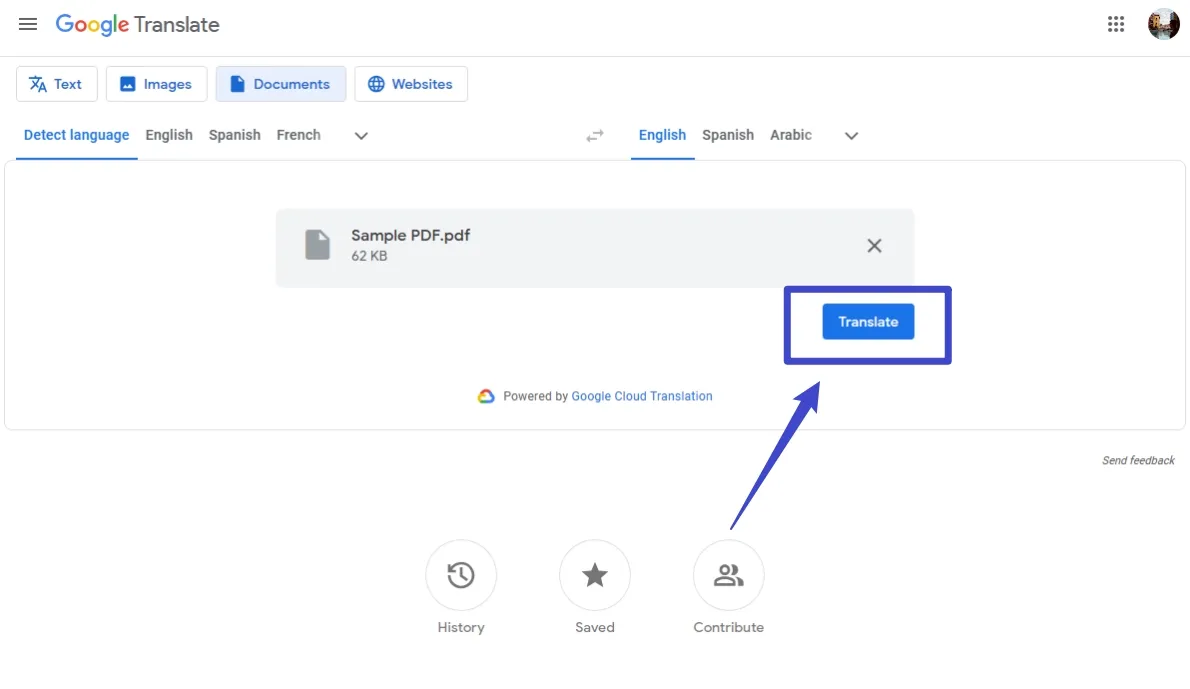
- 번역 다운로드를 클릭하여 번역된 문서를 다운로드하세요.
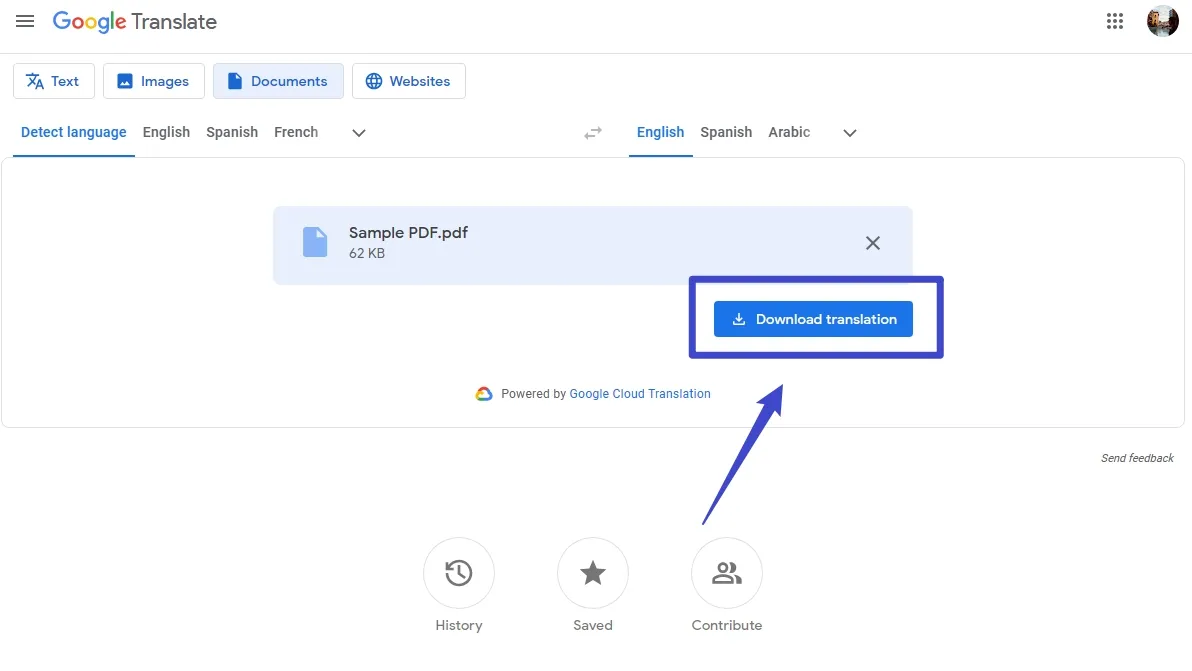
구글 번역 안내에 따르면, .docx, .pdf, .pptx, .xlsx 파일 확장자를 가진 최대 10MB 크기의 파일은 쉽게 번역할 수 있습니다. 다만, 300페이지 이상의 PDF 파일은 무료 버전의 구글 PDF 번역이 처리하지 못할 수 있으므로 추가 고객 지원이 필요할 수 있습니다.
이 기능은 데스크톱이나 큰 화면에서 사용하는 것이 가장 좋습니다. 문서 번역 기능은 작은 화면이나 모바일 기기에서는 제공되지 않기 때문입니다. 결과 문서에는 PDF 페이지나 이미지에서 스캔된 텍스트가 포함되어 자동 번역되지 않을 수 있으니 주의가 필요합니다.
길거나 복잡한 문서를 번역할 때는 출력 결과를 꼼꼼히 확인하는 것이 좋으며, 문제가 발생하면 구글 지원팀에 문의하는 것을 주저하지 마세요.
3부. 구글 PDF 번역과 비슷한 다른 애플리케이션도 있을까?
구글 번역은 의심할 여지 없이 PDF 번역을 위한 인기 있고 신뢰할 수 있는 도구였지만 구글 번역에는 몇 가지 문제가 있습니다. 예를 들어, 스캔한 PDF를 번역하여 문서 번역에 대한 정확한 결과를 얻을 수 없습니다.
걱정하지 마세요. 강력한 대체 도구인 UPDF가 이 모든 문제를 해결할 수 있습니다. 새로운 AI 기능인 UPDF AI를 사용하면 스캔한 PDF를 번역하고, 이미지를 번역하고, 전체 PDF를 번역하고, 페이지별로 번역하는 등의 작업을 할 수 있습니다. ChatGPT와 통합되어 번역된 출력을 정확하게 제공합니다.
이 모든 기능을 시도하고 싶으신가요? 아래 버튼을 클릭하고 가이드를 따라가세요.
Windows • macOS • iOS • Android 100% 안전
방법 1. 일반 PDF 번역
PDF 파일이 스캔되지 않았거나 이미지로만 되어 있는 경우, 이 가이드에 따라 PDF를 번역할 수 있습니다.
PDF 전체를 번역하려면 UPDF로 PDF를 열고 오른쪽 상단 'UDPF AI'버튼을 선택하고 "PDF 번역"을 클릭합니다. 언어를 선택하고 "번역" 아이콘을 클릭합니다.
몇 초 안에 번역된 PDF가 UPDF에서 열립니다.
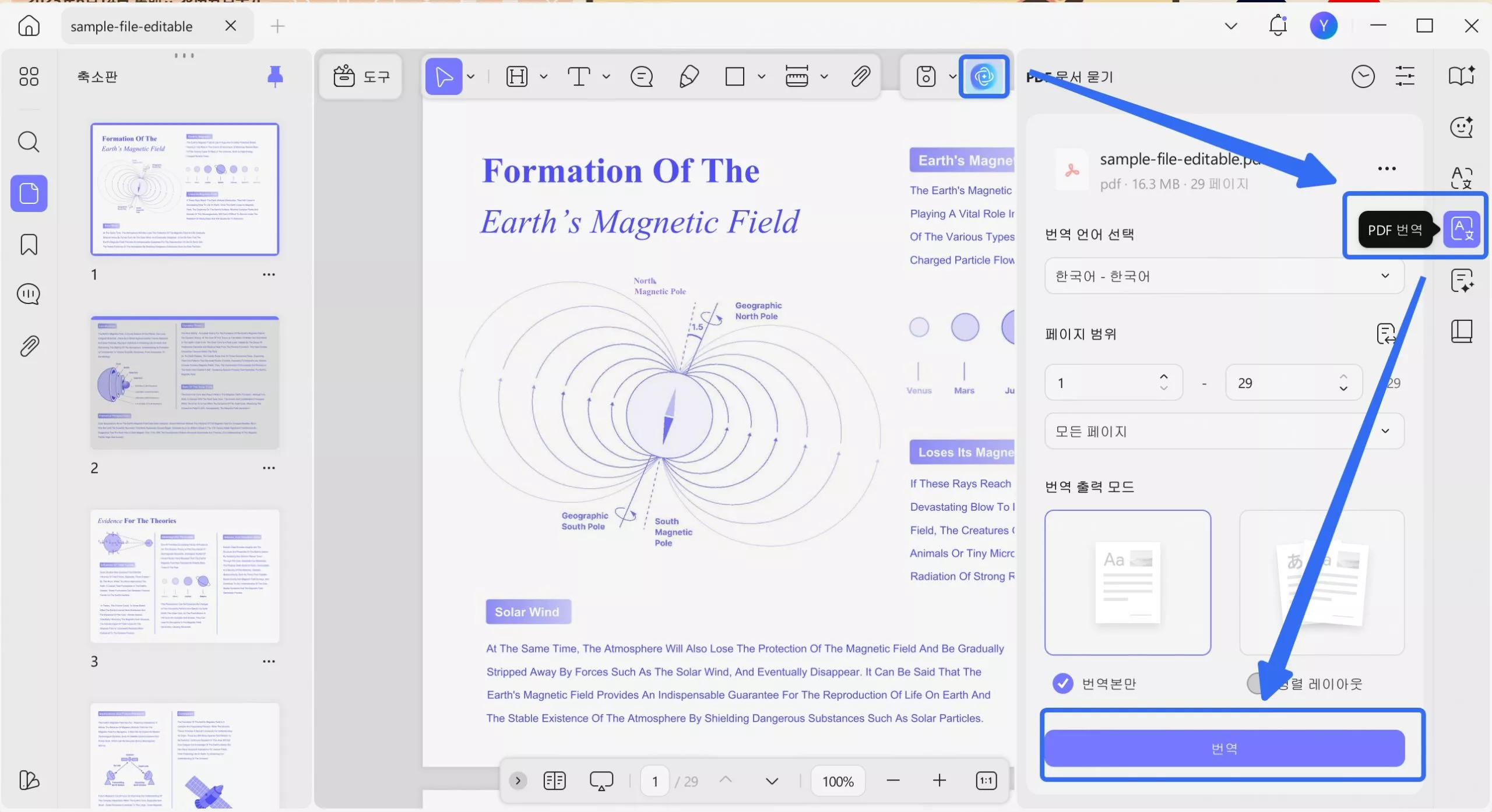
PDF에서 내용을 강조 표시하고 팝업 메뉴에서 "아래쪽 화살표" 아이콘을 클릭한 다음 "번역"을 선택하고 번역이 필요한 언어를 선택할 수도 있습니다.
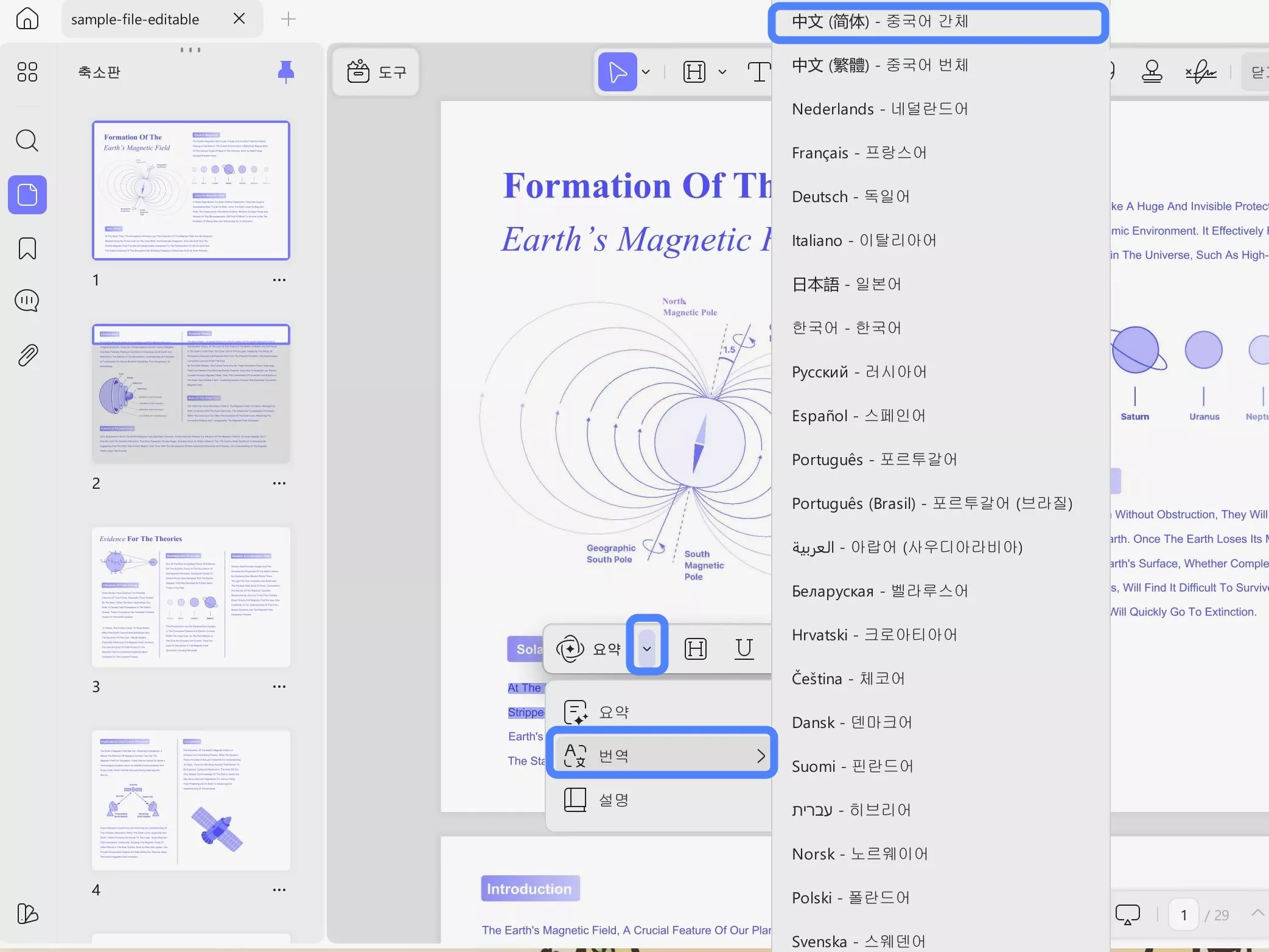
이 방법으로 필요한 대상 언어를 찾을 수 없는 경우 콘텐츠를 복사한 다음 왼쪽 버튼의 "UPDF AI" 아이콘을 클릭하고 "대화"으로 이동하여 체코어로 콘텐츠를 번역하는 것과 같은 프롬프트를 입력하고 복사한 콘텐츠를 붙여넣은 다음 보내기를 누릅니다. 번역된 콘텐츠를 얻을 수 있습니다.

텍스트를 복사하는 것이 불편하다고 생각되면 "자르기" 아이콘을 클릭하고, 콘텐츠를 선택한 다음 "이미지를 체코어로 번역"이라는 프롬프트를 입력하고 보내기를 눌러 번역합니다.
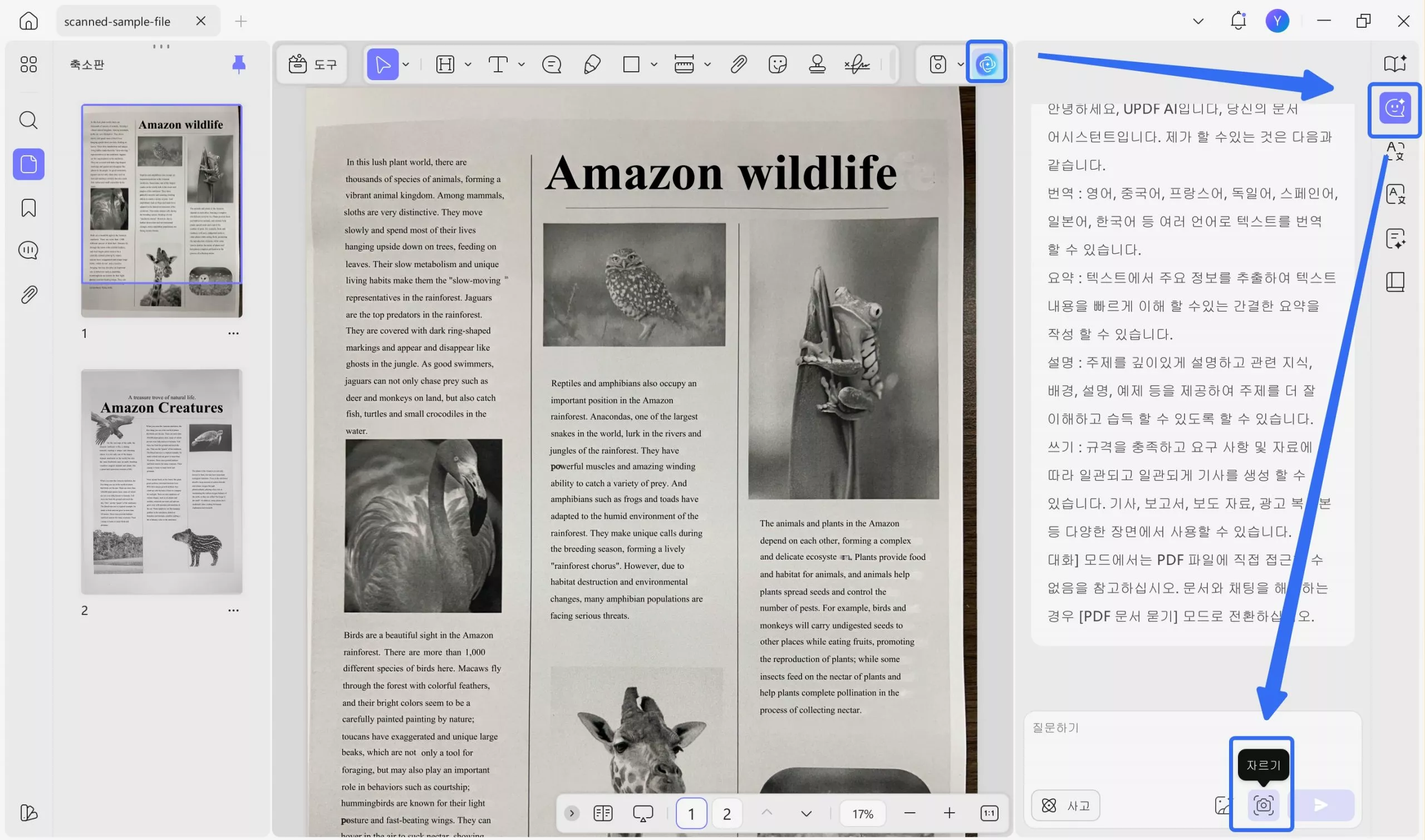
페이지별로 번역하고 싶으신가요? UPDF도 도와드릴 수 있습니다. UPDF AI에서 "PDF 문서 묻기" > "PDF와 채팅"을 클릭하고 "번역"을 클릭한 다음 언어와 페이지 범위를 선택하고 다시 "번역"을 눌러 번역합니다.
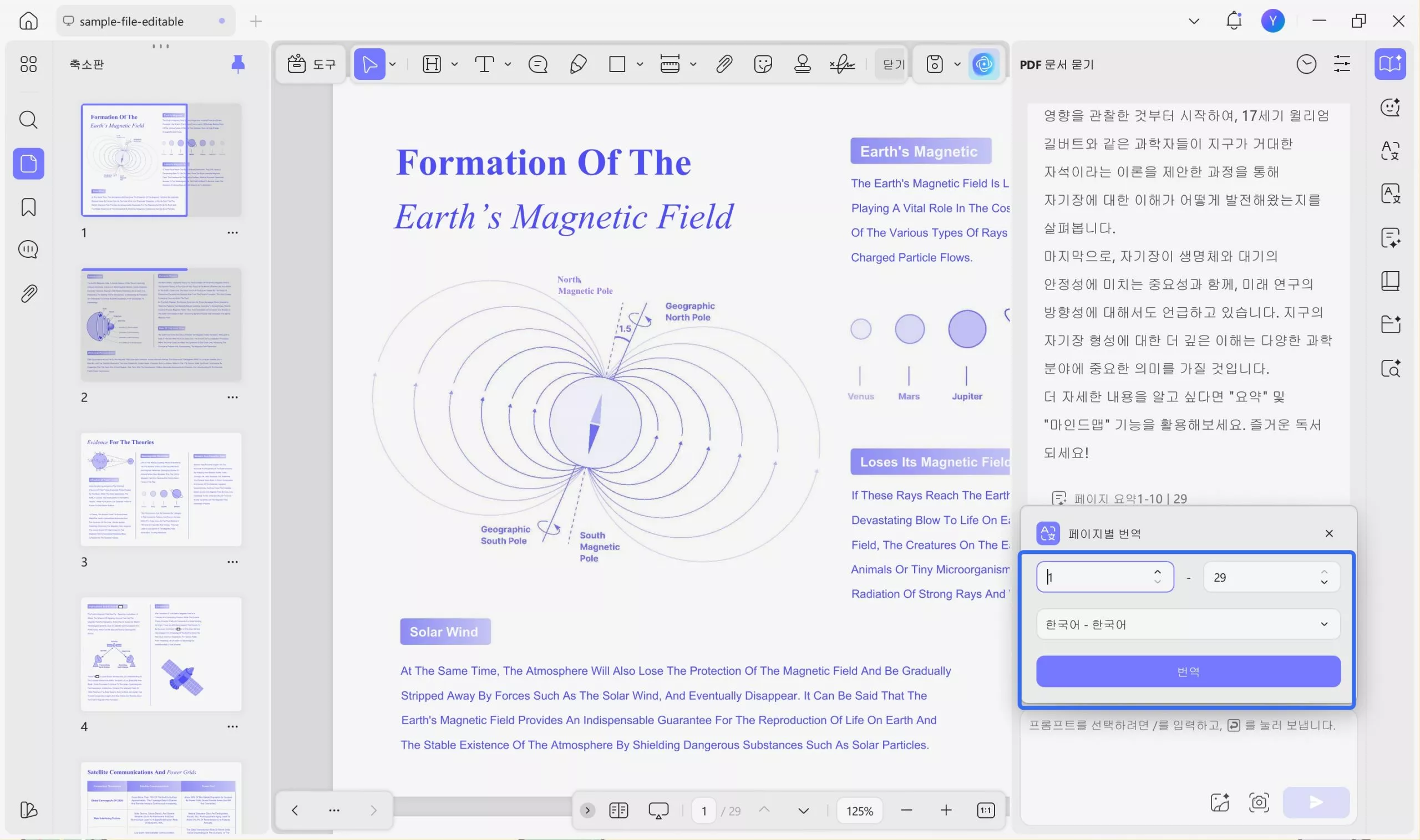
방법 2. 스캔한 PDF 번역
구글 번역은 스캔된 PDF를 번역할 수 없지만 UPDF는 가능합니다. 가이드는 여기 있습니다. 아직 UPDF가 없다면 아래 버튼을 통해 다운로드하기만 하면 됩니다.
Windows • macOS • iOS • Android 100% 안전
1단계 . UPDF로 스캔한 PDF를 열고, "도구"에서 "OCR" 아이콘을 클릭한 다음, 문서 언어를 선택하고, "전환"을 클릭하여 OCR된 PDF를 컴퓨터에 저장합니다.
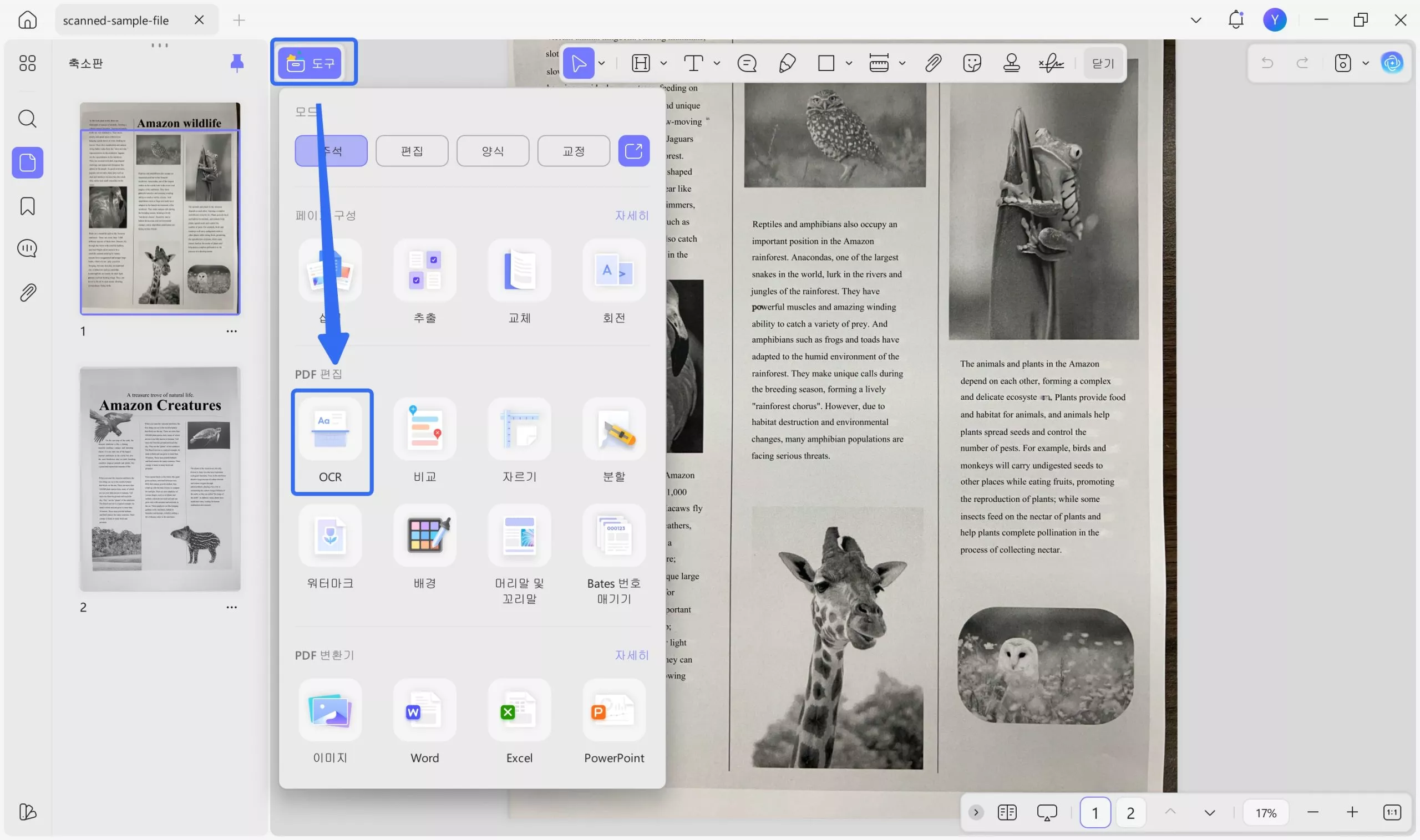
2단계 . OCR 프로세스가 완료되면 PDF가 자동으로 UPDF에서 열립니다. 이제 이전에 소개한 방법을 사용하여 직접 번역할 수 있습니다.
UPDF AI는 구글 번역보다 여러 면에서 뛰어나 문서 번역에 적합한 솔루션입니다.
- 최고의 언어 처리 기술인 GPT와 통합되어 뛰어난 정확성을 자랑합니다.
- 다양한 번역 방법을 통해 사용자의 편의성이 향상되었습니다.
- 스캔한 PDF를 번역할 수 있습니다.
- 사용자가 원본 콘텐츠 대신 번역된 자료를 문서 내에 직접 삽입할 수 있도록 합니다. 사용자는 이 간소화된 편집 기능 덕분에 수동 편집의 스트레스를 덜 받으며, 원활한 번역 프로세스가 보장됩니다.
- Windows, Mac, Android, IOS용 소프트웨어 버전과 모든 기기용 웹 버전이 있어 사용자가 컴퓨터와 모바일에서 모두 PDF를 번역할 수 있습니다. 소프트웨어를 다운로드하고 싶지 않으신가요? 아래 버튼을 클릭하여 UPDF AI 온라인을 방문하세요.
UPDF와 AI 어시스턴트의 모든 기능을 잠금 해제하고 싶으신가요? 할인된 가격으로 플랜을 업그레이드할 수 있는 이 기회를 잡으세요!
PDF를 모든 언어로 번역하는 방법에 대한 비디오 튜토리얼
결론
구글 번역에 PDF 번역을 포함시키면서 문화 간 소통을 강화하고 언어 장벽을 제거하는 데 큰 진전이 이루어지고 있습니다. 언어 장벽에 관계없이 사용자는 이제 전 세계 어디에서나 정보에 액세스하고 사람들과 함께 작업할 수 있습니다. 구글 번역이 여전히 인기 있는 옵션이지만 UPDF AI와 같은 대체 서비스는 스캔된 PDF를 번역하는 것과 같은 특정 번역 요구 사항에 적합한 고급 기능을 제공합니다. 아래 버튼을 통해 UPDF를 다운로드하여 지금 사용해 보세요.
Windows • macOS • iOS • Android 100% 안전
 UPDF
UPDF
 Windows용 UPDF
Windows용 UPDF Mac용 UPDF
Mac용 UPDF iPhone/iPad용 UPDF
iPhone/iPad용 UPDF 안드로이드용 UPDF
안드로이드용 UPDF UPDF AI 온라인
UPDF AI 온라인 UPDF Sign
UPDF Sign PDF 편집
PDF 편집 PDF 주석
PDF 주석 PDF 생성
PDF 생성 PDF 양식
PDF 양식 링크 편집
링크 편집 PDF 변환
PDF 변환 OCR
OCR PDF → Word
PDF → Word PDF → 이미지
PDF → 이미지 PDF → Excel
PDF → Excel PDF 정리
PDF 정리 PDF 병합
PDF 병합 PDF 분할
PDF 분할 PDF 자르기
PDF 자르기 PDF 회전
PDF 회전 PDF 보호
PDF 보호 PDF 서명
PDF 서명 PDF 민감 정보 가리기
PDF 민감 정보 가리기 PDF 민감 정보 제거
PDF 민감 정보 제거 보안 제거
보안 제거 PDF 보기
PDF 보기 UPDF 클라우드
UPDF 클라우드 PDF 압축
PDF 압축 PDF 인쇄
PDF 인쇄 일괄 처리
일괄 처리 UPDF AI 소개
UPDF AI 소개 UPDF AI 솔루션
UPDF AI 솔루션 AI 사용자 가이드
AI 사용자 가이드 UPDF AI에 대한 FAQ
UPDF AI에 대한 FAQ PDF 요약
PDF 요약 PDF 번역
PDF 번역 PDF 설명
PDF 설명 PDF로 채팅
PDF로 채팅 AI 채팅
AI 채팅 이미지로 채팅
이미지로 채팅 PDF를 마인드맵으로 변환
PDF를 마인드맵으로 변환 학술 연구
학술 연구 논문 검색
논문 검색 AI 교정기
AI 교정기 AI 작가
AI 작가 AI 숙제 도우미
AI 숙제 도우미 AI 퀴즈 생성기
AI 퀴즈 생성기 AI 수학 문제 풀이기
AI 수학 문제 풀이기 PDF를 Word로
PDF를 Word로 PDF를 Excel로
PDF를 Excel로 PDF를 PowerPoint로
PDF를 PowerPoint로 사용자 가이드
사용자 가이드 UPDF 팁
UPDF 팁 FAQ
FAQ UPDF 리뷰
UPDF 리뷰 다운로드 센터
다운로드 센터 블로그
블로그 뉴스룸
뉴스룸 기술 사양
기술 사양 업데이트
업데이트 UPDF vs Adobe Acrobat
UPDF vs Adobe Acrobat UPDF vs. EZPDF
UPDF vs. EZPDF UPDF vs. ALPDF
UPDF vs. ALPDF