हालाँकि आज के युग में सोशल मीडिया और डिजिटल संचार का बोलबाला है, फिर भी पत्रिकाओं ने अपना आकर्षण नहीं खोया है। वे आकर्षक ग्राफिक्स के साथ एक अनूठा पढ़ने का अनुभव प्रदान करते हैं, जिसे डिजिटल दुनिया द्वारा बदला नहीं जा सकता है। हालांकि, कई लोगों के लिए महत्वपूर्ण सवाल यह है कि पीडीएफ से पत्रिका लेआउट को वांछित शैली, कागज और बाइंडिंग में कैसे प्रिंट किया जाए। यही हम आज इस गाइड में शामिल करने की योजना बना रहे हैं। यहां, हम आपके वांछित अनुकूलन के साथ पीडीएफ से पत्रिका प्रिंट करने के लिए कुछ सर्वोत्तम विकल्प प्रस्तुत करने जा रहे हैं।
भाग 1. पत्रिका प्रिंट किस प्रारूप में होता है?
आपकी पत्रिका उच्च गुणवत्ता वाली होनी चाहिए और पाठकों पर लंबे समय तक चलने वाला प्रभाव पैदा करने के लिए आकर्षक होनी चाहिए। इसलिए, फ़ाइल स्वरूप और रिज़ॉल्यूशन पर अतिरिक्त जोर देना महत्वपूर्ण है।
पत्रिका प्रिंट के प्रारूप के संबंध में, ऐसे प्रारूप का उपयोग करने का प्रयास करें जो उच्च-गुणवत्ता वाली छवियों का समर्थन करता हो, जैसे पीडीएफ, पीएसडी, जेपीजी, या फ़ोटोशॉप का टीआईएफएफ प्रारूप। ये प्रारूप परतों, स्पॉट रंगों और पारदर्शिता वाली छवियों के लिए सर्वोत्तम हैं। इसके अलावा, GIF, BMP और PNG प्रारूपों से बचने का प्रयास करें।
दूसरे, पत्रिका मुद्रण के लिए मानक रिज़ॉल्यूशन 300 पिक्सेल प्रति इंच (पीपीआई) है। पत्रिका प्रिंट के लिए सबसे आम आकार 8.5 x 11 इंच है, क्योंकि यह पठनीयता और सौंदर्यशास्त्र के बीच एक आदर्श संतुलन प्रदान करता है। इसके अलावा, सबसे आम बाइंडिंग विधि सही बाइंडिंग है, जिसमें रीढ़ की हड्डी के साथ पृष्ठों को चिपकाना और स्टेपल करना शामिल है।

इसके अलावा, यदि आप स्क्रैच से पीडीएफ में एक पत्रिका बनाना चाहते हैं या किसी पत्रिका की पीडीएफ (सामग्री, चित्र या पृष्ठभूमि) को संपादित करना चाहते हैं, तो आप यह सब यूपीडीएफ नामक एक ऑल-इन-वन पीडीएफ टूल के साथ कर सकते हैं। यह पत्रिका पीडीएफ गुणवत्ता बनाने, संपादित करने और बढ़ाने के लिए एक सहज ज्ञान युक्त इंटरफ़ेस और सुविधाओं का एक शक्तिशाली सेट प्रदान करता है। इसलिए, यूपीडीएफ डाउनलोड करें और प्रिंट करने से पहले अपनी पत्रिका पीडीएफ गुणवत्ता को ऊपर उठाएं।
Windows • macOS • iOS • Android 100% सुरक्षित
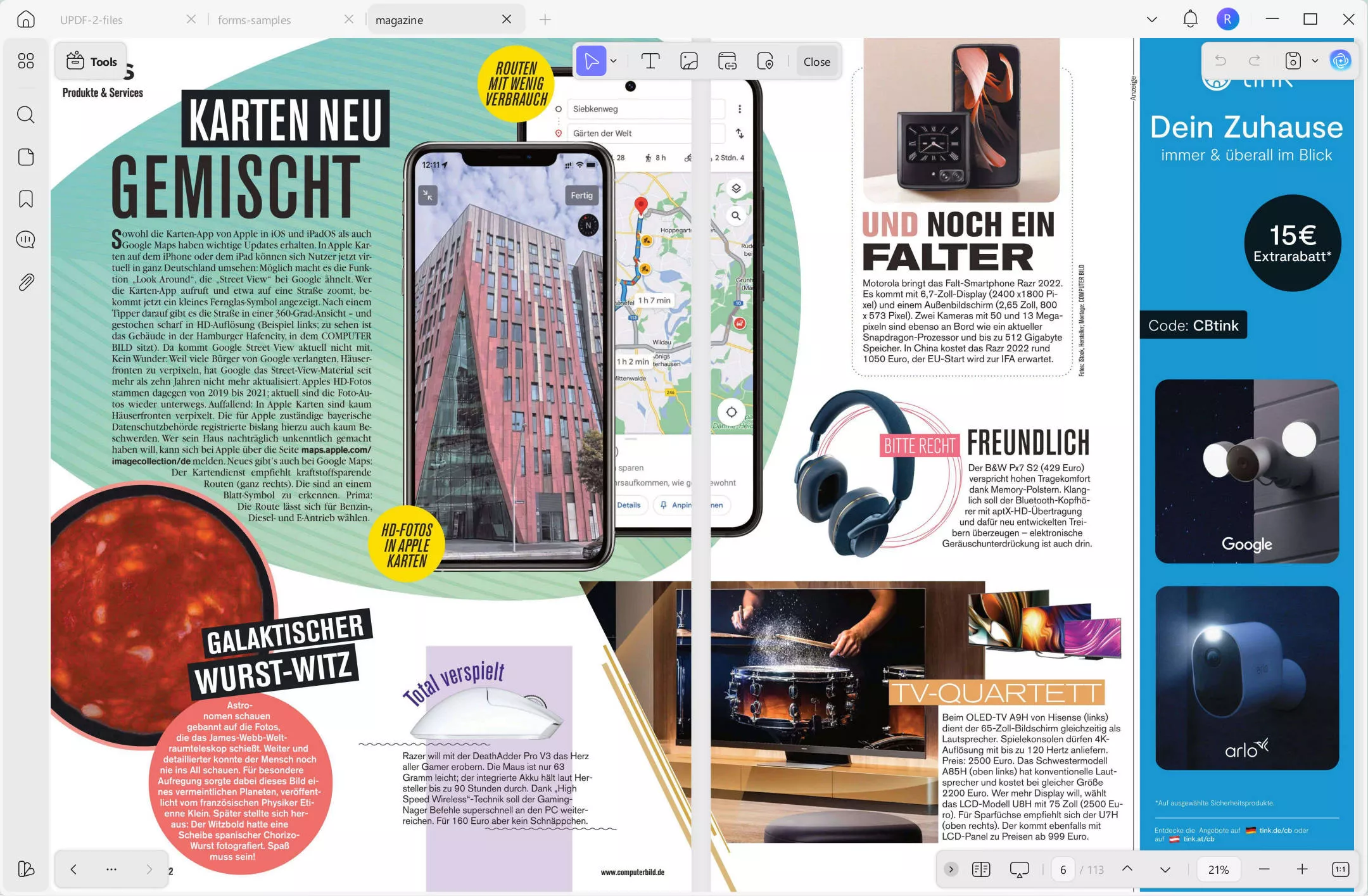
भाग 2. पीडीएफ से पत्रिका प्रिंट करें: 3 सर्वश्रेष्ठ विकल्प
अब ऐसे कई विक्रेता हैं जो आपके वांछित पेपर क्वालिटी और बाइंडिंग में पीडीएफ से पत्रिका प्रिंट करने में मदद कर सकते हैं। इस परिप्रेक्ष्य में, हमने नीचे उन शीर्ष तीन विकल्पों को शॉर्टलिस्ट किया है जिन पर आप पीडीएफ से पत्रिका छापने के लिए विचार कर सकते हैं:
1. मिक्सम
मिक्सम उस पत्रिका प्रिंट को प्राप्त करने का एक सहज तरीका प्रदान करता है जिसकी आप तलाश कर रहे हैं। यह आपको उच्च गुणवत्ता वाली पत्रिकाओं को प्रिंट करने के लिए विभिन्न पेपर स्टॉक, आकार और फिनिश में से चुनने की अनुमति देता है। मिक्सम द्वारा प्रदान की जाने वाली कुछ पत्रिका मुद्रण अनुकूलन में शामिल हैं:
- रंग या ग्रेस्केल प्रिंटिंग
- पोर्ट्रेट या लैंडस्केप ओरिएंटेशन
- विविध मुद्रण आकार
- चयनात्मक कागज प्रकार: साटन, चमक, अनकोटेड, या पुनर्नवीनीकरण अनकोटेड
- कागज का वजन: 60/70/80/100lb पाठ
- विभिन्न बाध्यकारी विकल्प: स्टेपल, परफेक्ट, वायर-ओ, या सर्पिल
- कवर और लेमिनेशन जोड़ें
- बंडलिंग जोड़ें

संक्षेप में, मिक्सम सभी बुनियादी से उन्नत अनुकूलन प्रदान करता है जो आप अपनी पत्रिका प्रिंट के लिए चाहते हैं। आप मिक्सम वेबसाइट पर जा सकते हैं, मुद्रण विवरण निर्दिष्ट कर सकते हैं, फ़ाइल अपलोड कर सकते हैं, शुल्क का भुगतान कर सकते हैं और पत्रिका प्रिंट अपने पते पर प्राप्त कर सकते हैं।
2. ग्रीनरप्रिंटर
पीडीएफ से पत्रिका प्रिंट करने के लिए ग्रीनरप्रिंटर एक और सबसे अच्छा विकल्प है। यह आपके स्वाद के अनुसार अनुकूलित मुद्रित पत्रिकाएं प्राप्त करने के लिए विभिन्न मुद्रण विकल्प भी प्रदान करता है। ग्रीनप्रिंटर के साथ, आपको मिलता है:
- अनुकूलन योग्य मुद्रण आकार
- सही बाउंड, वायर-ओ, या सैडल सिले हुए में बाइंडिंग
- कागज के अंदर 80 # रेशम लेपित पाठ, 100 # रेशम लेपित पाठ, 80 # अनकोटेड पाठ, या 100 # अनकोटेड पाठ के रूप में
- रंग या केवल काले रंग की छपाई
- अंदर के समान ही कवर करें, 80 # रेशम लेपित कवर, 100 # रेशम लेपित कवर, 80 # अनकोटेड कवर, या 100 # अनकोटेड कवर

Greenerprinter उत्पादन से पहले आपकी स्वीकृति प्राप्त करने के लिए एक सॉफ्ट प्रूफ या हार्ड प्रूफ भेज सकता है। इसके अलावा, आप तदनुसार लागत बचाने के लिए टर्नअराउंड अवधि को भी अनुकूलित कर सकते हैं।
ग्रीनरप्रिंटर के साथ एक पत्रिका प्रिंट करने के लिए, इसकी वेबसाइट पर जाएं, अपने अनुकूलन विवरण के साथ ऑर्डर दें, और अपने पते पर मुद्रित पत्रिका प्राप्त करें।
3. प्रिंटिंगसेंटरयूएसए
पीडीएफ से पत्रिका लेआउट प्रिंट करने के तरीके पर अंतिम अनुशंसित विकल्प प्रिंटिंगसेंटरयूएसए है। यह मुद्रण पत्रिकाओं के लिए एक प्रतिष्ठित नाम है, जिसे 4.9 से अधिक समीक्षाओं में से ट्रस्टपायलट पर 5000-स्टार रेटिंग मिली है।
प्रिंटिंगसेंटरयूएसए आपको 100 #, 80 #, और 70 # प्रीमियम मैट, ग्लॉस, या अनकोटेड पेपर पर जीवंत पूर्ण रंग में जीवन शैली, स्वास्थ्य देखभाल, फैशन या किसी अन्य प्रकार की पत्रिका प्रिंट करने की अनुमति देता है। यह आपकी पत्रिका को पीडीएफ प्रारूप में स्वीकार कर सकता है और यहां तक कि आपको खरोंच से एक नया बनाने के लिए एक फोटो पत्रिका निर्माता और मुफ्त टेम्पलेट का उपयोग करने की अनुमति देता है।
प्रिंटिंगसेंटरयूएसए के साथ, आपको मिलता है:
- सही बाउंड, सर्पिल, वायर-ओ, या सैडल स्टिच में बाइंडिंग
- अनुकूलन योग्य आकार
- पत्रिका मात्रा 10 से 50,000 तक
- अनुकूलन योग्य स्याही विकल्प
- चमक, मैट, या अनकोटेड (60 #, 70 #, 80 #, 100 #) में कागज का चयन
- इलेक्ट्रॉनिक पीडीएफ या हार्ड कॉपी के रूप में प्रमाण
- बाएँ या ऊपरी किनारे को बांधना
- होल ड्रिलिंग (तीन 5/16" या 1/4")

संक्षेप में, PrintingCenterUSA हर कोण से अनुकूलित शैलियों के साथ पीडीएफ से पत्रिका प्रिंट करने के लिए एक ऑल-इन-वन सेवा भी प्रदान करता है। सेवा का उपयोग करने के लिए, बस इसकी वेबसाइट पर जाएं, विवरण निर्दिष्ट करें, लागत का भुगतान करें और अगले कुछ दिनों के भीतर मुद्रित पत्रिकाएँ प्राप्त करें।
भाग 3. बोनस: पीडीएफ प्रिंटिंग से लेकर पुस्तिकाओं/पोस्टरों और बहुत कुछ के लिए एक आदर्श विकल्प
क्या आप जानते हैं कि आप पीडीएफ को बुकलेट, पोस्टर, मल्टी-पेज और इसी तरह के अन्य के रूप में भी प्रिंट कर सकते हैं? हां, यूपीडीएफ नामक वन-स्टॉप टूल के साथ यह सब संभव है।
यूपीडीएफ एक शक्तिशाली पीडीएफ संपादक और प्रिंटर टूल है जो पीडीएफ प्रिंट करने के लिए विकल्पों का एक व्यापक सेट प्रदान करता है, जैसे पत्रिका, और बहुत कुछ। आप इसकी सभी विशेषताओं का परीक्षण करने के लिए नीचे दिए गए बटन के माध्यम से यूपीडीएफ डाउनलोड कर सकते हैं।
Windows • macOS • iOS • Android 100% सुरक्षित
यूपीडीएफ के साथ, आपको मुद्रण सुविधाओं की एक विस्तृत श्रृंखला मिलती है, जिनमें शामिल हैं:
- पीडीएफ को बुकलेट के रूप में दोनों तरफ या केवल आगे/पीछे की तरफ प्रिंट करें।
- अनुकूलन योग्य टाइल स्केल (%) और ओवरलैप (इंच) के साथ पोस्टर के रूप में पीडीएफ प्रिंट करें।
- पीडीएफ को प्रति शीट कई पृष्ठों के रूप में प्रिंट करें।
- पीडीएफ को अनुकूलित आकार में प्रिंट करें।
- टिप्पणियों और फॉर्म फ़ील्ड के साथ पीडीएफ प्रिंट करें।
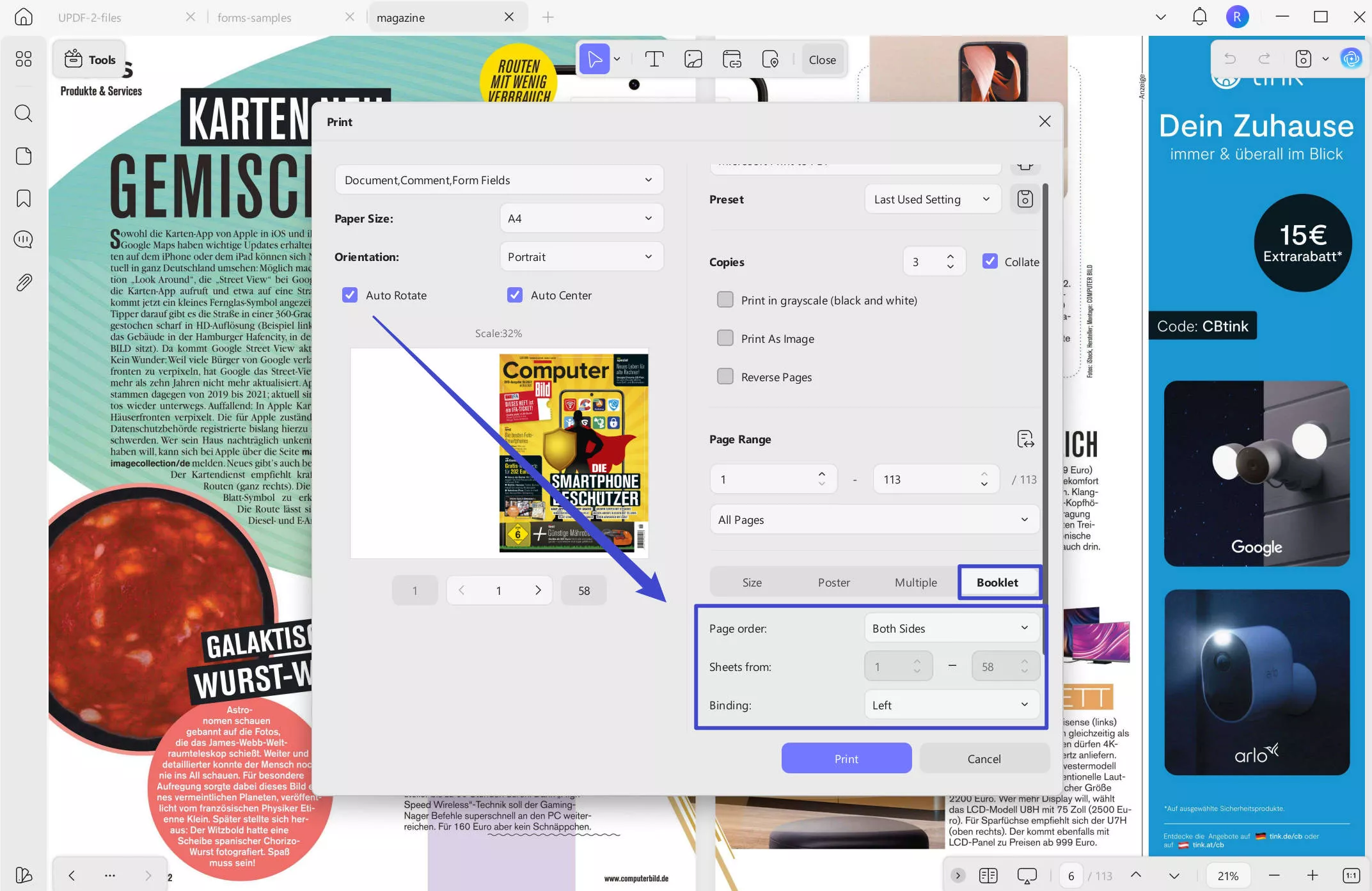
मुद्रण सुविधाओं के अलावा, यूपीडीएफ में बहुत अधिक पीडीएफ-संबंधित विशेषताएं हैं। यह एक पूर्ण पीडीएफ संपादक उपकरण है, जिसका अर्थ है कि आप यह भी कर सकते हैं:
- पीडीएफ टेक्स्ट, चित्र, पृष्ठभूमि, लिंक और बहुत कुछ संपादित करें।
- हाइलाइट करके, टिकटों/स्टिकर जोड़कर, रेखांकित करके, ड्राइंग करके, स्टिकी नोट्स डालकर और बहुत कुछ करके पीडीएफ एनोटेट करें।
- अंतर्निहित AI सहायक चैटबॉट (UPDF AI) का उपयोग करके PDF के साथ चैट करें और सारांश, अनुवाद और स्पष्टीकरण प्राप्त करें।
- पीडीएफ को वर्ड, छवि, टेक्स्ट, पीपीटी, एक्सेल, आरटीएफ और अन्य प्रारूपों में बदलें।
- एकाधिक PDF को एक ही PDF में मर्ज करें.
- अपनी पसंद की गुणवत्ता के आधार पर पीडीएफ आकार को छोटा करें।
- पीडीएफ फॉर्म भरें और हस्ताक्षर करें।
- पीडीएफ को पासवर्ड या संशोधन से सुरक्षित रखें।
- पीडीएफ फाइलों को समर्पित क्लाउड स्टोरेज में स्टोर करें।
- स्कैन किए गए पीडीएफ को ओसीआर स्कैन के साथ संपादन योग्य पीडीएफ में बदलें।

कुल मिलाकर, यूपीडीएफ अंतिम पीडीएफ टूल है जिसे आपको पत्रिका की तरह पीडीएफ को संपादित, एनोटेट करने, परिवर्तित करने और प्रिंट करने की आवश्यकता है। सबसे अच्छी बात यह है कि यह विंडोज, मैक, आईओएस और एंड्रॉइड के लिए समर्पित ऐप प्रदान करता है।
यूपीडीएफ से चूकना नहीं चाहते हैं? अभी बड़ी छूट पर यूपीडीएफ डाउनलोड करें और खरीदें और अपने निपटान में सबसे अच्छा पीडीएफ टूल रखें।
Windows • macOS • iOS • Android 100% सुरक्षित
भाग 4. पीडीएफ से मुद्रण पत्रिका के बारे में अक्सर पूछे जाने वाले प्रश्न
प्रश्न 1. क्या पीडीएफ को सीधे प्रिंट किया जा सकता है?
हां, आप सीधे पीडीएफ प्रिंट कर सकते हैं। यदि आप किसी वेब ब्राउज़र पर पीडीएफ देख रहे हैं, तो आप इसे प्रिंट करने के लिए "Ctrl + P" दबा सकते हैं। इसी तरह, यदि पीडीएफ किसी भी पीडीएफ टूल पर खुला है, तो आप इसे उसी शॉर्टकट कुंजी, यानी "Ctrl + P" के साथ तुरंत प्रिंट कर सकते हैं।
प्रश्न 2. पत्रिका छापने के लिए मुझे किस आकार के कागज की आवश्यकता होगी?
आप एक पत्रिका को विभिन्न कागज आकारों में प्रिंट कर सकते हैं। एक पत्रिका को प्रिंट करने के लिए मानक आकार 8.5 गुणा 11 और 5.5 गुणा 8.5 इंच है। हालाँकि, आप इसे टैब्लॉइड आकार (11 x 17 इंच), A4 आकार (8.3 x 11.7 इंच), या अपनी पसंद के किसी भी अनुकूलित आकार में भी प्रिंट कर सकते हैं।
प्रश्न 3. डिजिटल पत्रिकाओं का प्रारूप क्या है?
डिजिटल पत्रिकाओं में उच्च-रिज़ॉल्यूशन वाली छवियां, लिंक, वीडियो, ऑडियो या एनिमेशन शामिल हो सकते हैं। तो, डिजिटल पत्रिकाओं के लिए लोकप्रिय प्रारूप पीडीएफ, एचपीयूबी और .फोलियो हैं।
निष्कर्ष
डिजिटल प्रारूपों की ओर वैश्विक बदलाव के बावजूद मुद्रित पत्रिकाएं जीवित हैं। हालांकि, संभावित पाठकों को उन्हें खरीदने और पढ़ने के लिए मनाने के लिए उच्च गुणवत्ता वाले पत्रिका प्रिंट प्राप्त करना महत्वपूर्ण है। ऊपर, हमने विस्तार से चर्चा की है कि तीन विकल्पों का उपयोग करके पीडीएफ से पत्रिका लेआउट कैसे प्रिंट किया जाए। इसलिए, आप वह चुन सकते हैं जो आपकी आवश्यकताओं के साथ सबसे अच्छी तरह से मेल खाता हो और पीडीएफ से पत्रिका को आसानी से प्रिंट कर सकते हैं।
इसके अलावा, हम यूपीडीएफ का उपयोग करने की सलाह देते हैं, खासकर यदि आप पत्रिका पीडीएफ को संपादित/एनोटेट/परिवर्तित करना चाहते हैं या पीडीएफ प्रिंट को पुस्तिका, पोस्टर या अन्य प्रारूप के रूप में प्राप्त करना चाहते हैं। इसलिए, मुद्रण सेवा के साथ अपने निर्णय लें और सर्वश्रेष्ठ पीडीएफ पत्रिकाओं और प्रिंटों के लिए यूपीडीएफ डाउनलोड करें।
 UPDF
UPDF
 Windows के लिए UPDF
Windows के लिए UPDF Mac के लिए UPDF
Mac के लिए UPDF iPhone/iPad के लिए UPDF
iPhone/iPad के लिए UPDF Android के लिए UPDF
Android के लिए UPDF UPDF AI Online
UPDF AI Online UPDF साइन
UPDF साइन PDF संपादित करें
PDF संपादित करें PDF पर टिप्पणी करें
PDF पर टिप्पणी करें PDF बनाएं
PDF बनाएं PDF फ़ॉर्म
PDF फ़ॉर्म लिंक संपादित करें
लिंक संपादित करें PDF रूपांतरित करें
PDF रूपांतरित करें OCR
OCR PDF से Word
PDF से Word PDF से छवि
PDF से छवि PDF से Excel
PDF से Excel PDF व्यवस्थित करें
PDF व्यवस्थित करें PDF मर्ज करें
PDF मर्ज करें PDF विभाजित करें
PDF विभाजित करें PDF क्रॉप करें
PDF क्रॉप करें PDF घुमाएँ
PDF घुमाएँ PDF सुरक्षित करें
PDF सुरक्षित करें PDF पर हस्ताक्षर करें
PDF पर हस्ताक्षर करें PDF संशोधित करें
PDF संशोधित करें PDF स्वच्छ करें
PDF स्वच्छ करें सुरक्षा हटाएँ
सुरक्षा हटाएँ PDF पढ़ें
PDF पढ़ें UPDF क्लाउड
UPDF क्लाउड PDF संपीड़ित करें
PDF संपीड़ित करें PDF प्रिंट करें
PDF प्रिंट करें बैच प्रोसेस
बैच प्रोसेस UPDF AI के बारे में
UPDF AI के बारे में UPDF AI समाधान
UPDF AI समाधान एआई उपयोगकर्ता मार्गदर्शिका
एआई उपयोगकर्ता मार्गदर्शिका UPDF से जुड़े प्रश्न
UPDF से जुड़े प्रश्न PDF का संक्षेपण करें
PDF का संक्षेपण करें PDF का अनुवाद करें
PDF का अनुवाद करें PDF के साथ चैट करें
PDF के साथ चैट करें AI के साथ चैट करें
AI के साथ चैट करें छवि के साथ चैट करें
छवि के साथ चैट करें PDF को माइंड मैप में बदलें
PDF को माइंड मैप में बदलें PDF की व्याख्या करें
PDF की व्याख्या करें विद्वान अनुसंधान
विद्वान अनुसंधान पेपर सर्च
पेपर सर्च AI प्रूफरीडर
AI प्रूफरीडर AI राइटर
AI राइटर AI होमवर्क हेल्पर
AI होमवर्क हेल्पर AI क्विज़ जेनरेटर
AI क्विज़ जेनरेटर AI मैथ सॉल्वर
AI मैथ सॉल्वर PDF से Word
PDF से Word PDF से Excel
PDF से Excel PDF से PowerPoint
PDF से PowerPoint उपयोगकर्ता गाइड
उपयोगकर्ता गाइड UPDF ट्रिक्स
UPDF ट्रिक्स अक्सर पूछे जाने वाले प्रश्न
अक्सर पूछे जाने वाले प्रश्न UPDF समीक्षाएं
UPDF समीक्षाएं डाउनलोड केंद्र
डाउनलोड केंद्र ब्लॉग
ब्लॉग न्यूजरूम
न्यूजरूम तकनीकी विनिर्देश
तकनीकी विनिर्देश अपडेट्स
अपडेट्स UPDF बनाम Adobe Acrobat
UPDF बनाम Adobe Acrobat UPDF बनाम Foxit
UPDF बनाम Foxit UPDF बनाम PDF Expert
UPDF बनाम PDF Expert




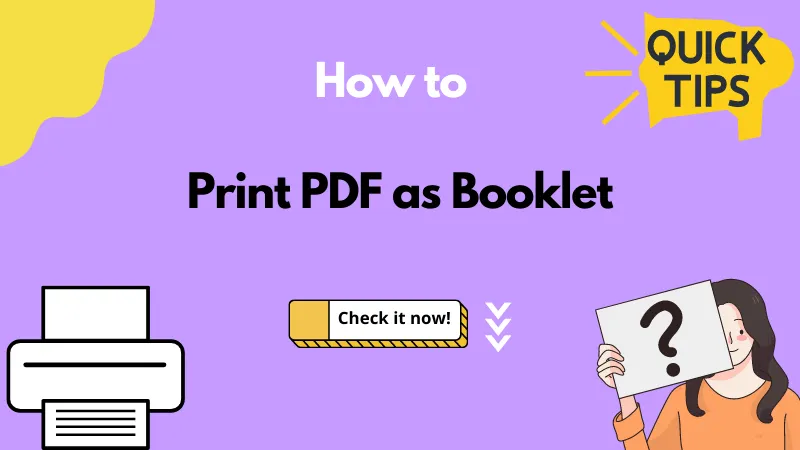






 Lizzy Lozano
Lizzy Lozano