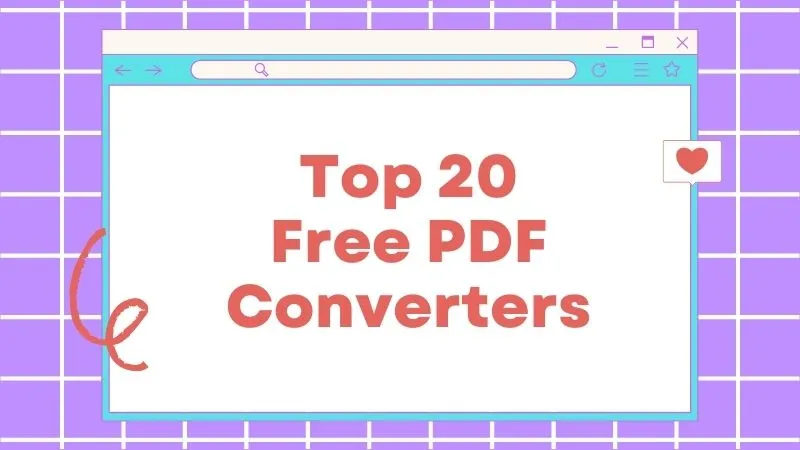Files usually put up on your website may fall under the necessary web content category. Thus, your content needs to follow the accessibility criteria in such situations. One of the best ways to follow the criteria is to convert your PDF to webpage. Before you insert the content, consider converting your PDF file to HTML format. Thus, you can then ensure fewer formatting inconsistencies.
The Best PDF to Webpage Converter
If you search for an engine that can convert a PDF document to a webpage, you can consider opting for a UPDF. Undoubtedly, this product provides powerful features and benefits that may assist people in carrying out their everyday tasks.
Windows • macOS • iOS • Android 100% secure

- You may convert PDF to Webpage, Word, CSV, Excel, PPT, Text, XML, RTF, PDF/A, and images.
- You can convert scanned PDFs to editable formats with the OCR feature.
- It will keep the original layouts of the document after conversion.
How to Convert PDF to Web Page on Windows
The UPDF converter is quite simple and easy to use. All you need do is follow these few simple guidelines to turn PDF into Webpage.
Step 1. Import Your PDF File
Import the desired PDF document to the UPDF. Click the "Export PDF" icon and then select the "HTML" option.
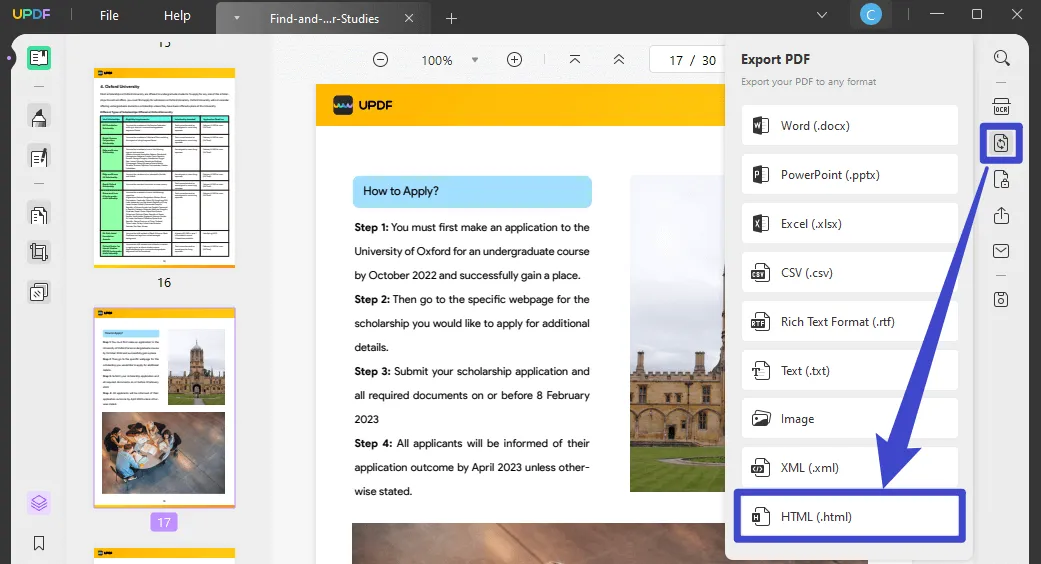
Step 2. Select Your Output Format as HTML
Depending on your needs, you may transform odd, even, or personalized pages. However, you don't need to select the page boundary, particularly if you want to transform all the documents to the needed HTML format. Click the "Export" button to convert PDF to HTML.

Undoubtedly, there are many advantages when utilizing a UPDF to convert PDF to web. You may now, for example, establish the data reliability and confirm that the information displayed is the same as what was in the original document. You will also be able to make fewer manual adjustments. Indeed, this functionality makes the UPDF an excellent choice for a wide range of purposes.
The UPDF is developed based on three key elements: accuracy, reliability, and security. With only a few clicks on this PDF to webpage converter, you can convert PDFs with certainty. Furthermore, your papers will be safeguarded by graded security. As a result, your confidentiality and data will be protected. Likewise, without your permission, third parties will not have access.
Conclusion
This article explains how to use UPDF to convert PDFs to webpage. Converting PDFs on Windows and Mac is a piece of cake for UPDF. If you are a scanned PDF, UPDF also has an OCR function to help you scan PDFs and convert them to editable PDFs. If you encounter any problems with PDFs, you can use UPDF to solve them. What are you waiting for, how do you know how great it is if you don't try it?
Windows • macOS • iOS • Android 100% secure
 UPDF
UPDF UPDF for Windows
UPDF for Windows UPDF for Mac
UPDF for Mac UPDF for iPhone/iPad
UPDF for iPhone/iPad UPDF for Android
UPDF for Android UPDF AI Web
UPDF AI Web UPDF AI
UPDF AI Convert PDF
Convert PDF OCR PDF
OCR PDF Batch PDF
Batch PDF Edit PDF
Edit PDF Organize PDF
Organize PDF Compress PDF
Compress PDF View PDF
View PDF Annotate PDF
Annotate PDF Fill and Sign
Fill and Sign UPDF Cloud
UPDF Cloud Protect PDF
Protect PDF User Guide
User Guide Tech Spec
Tech Spec FAQs
FAQs Contact Us
Contact Us Newsroom
Newsroom UPDF Reviews
UPDF Reviews About Us
About Us Education Discount
Education Discount What's New
What's New Affiliate Program
Affiliate Program Reseller Program
Reseller Program Template Library
Template Library

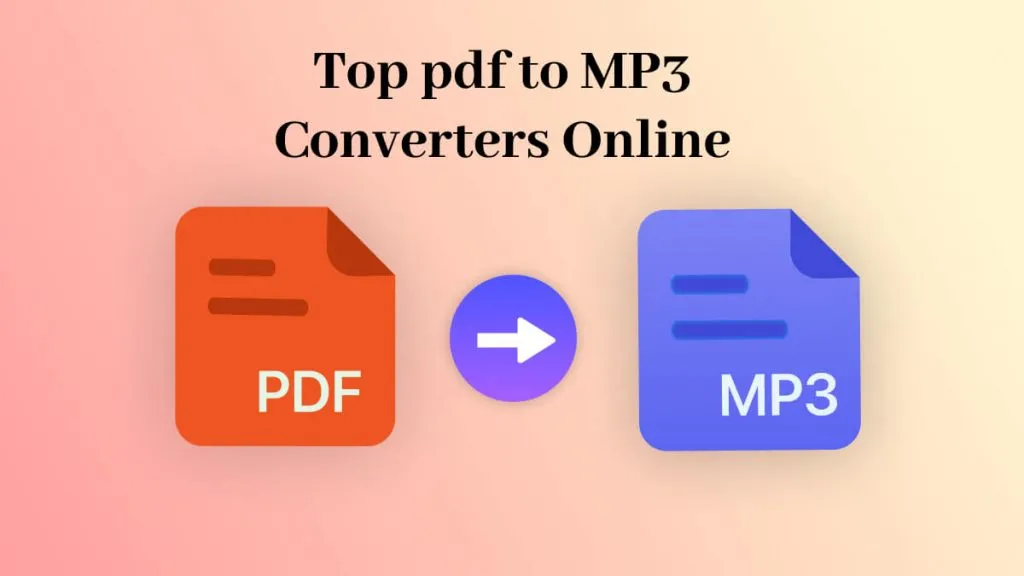
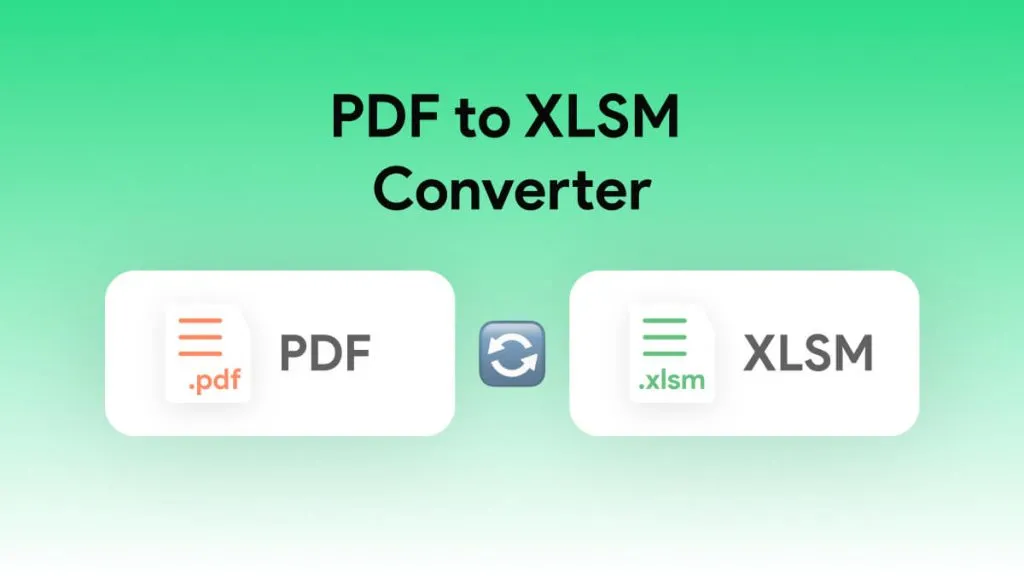

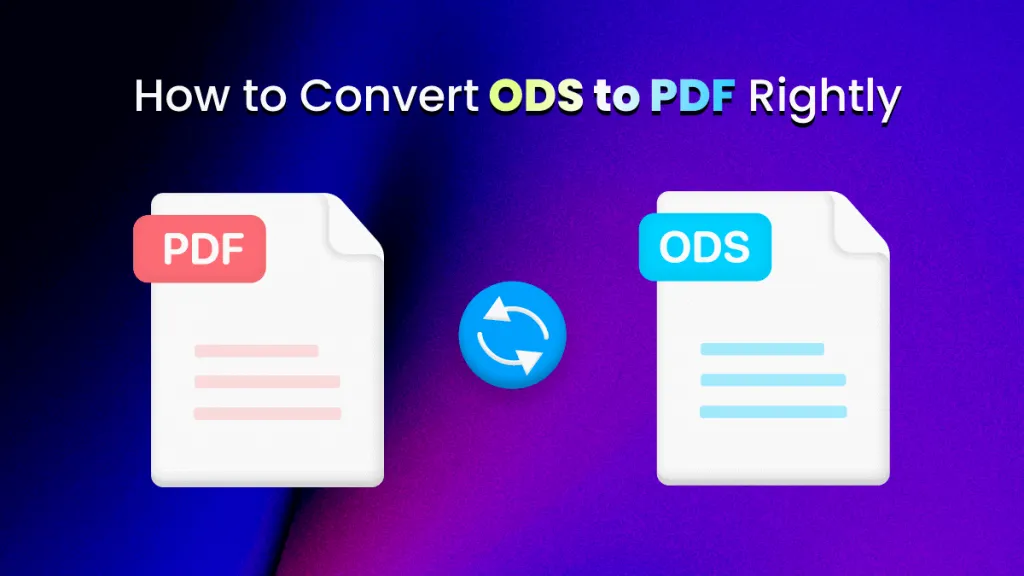
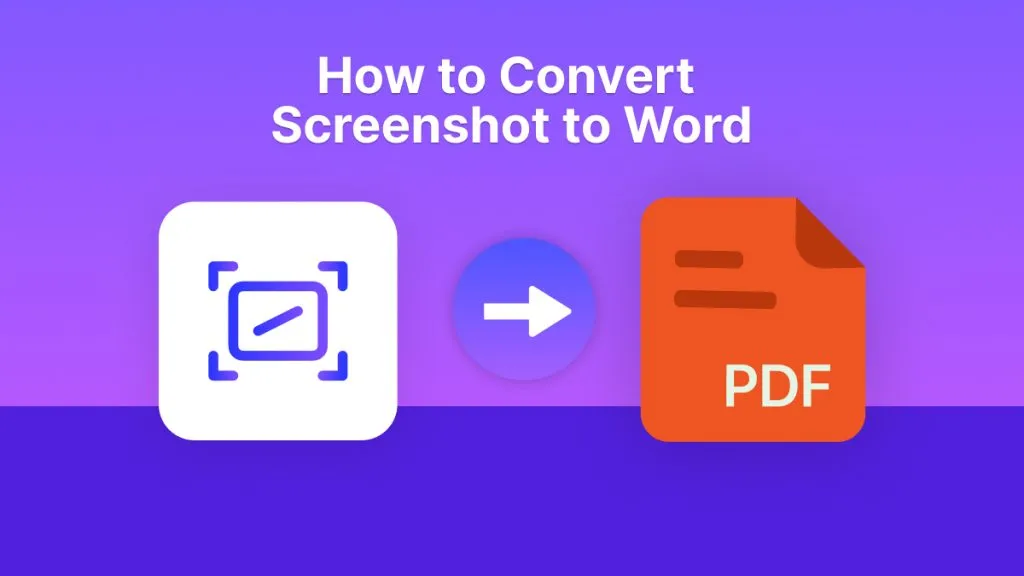
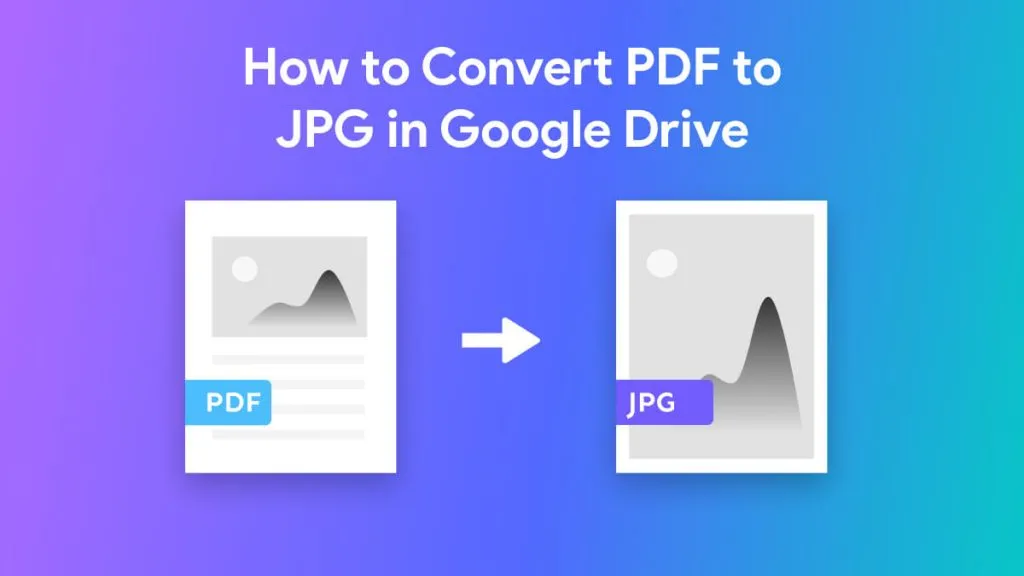
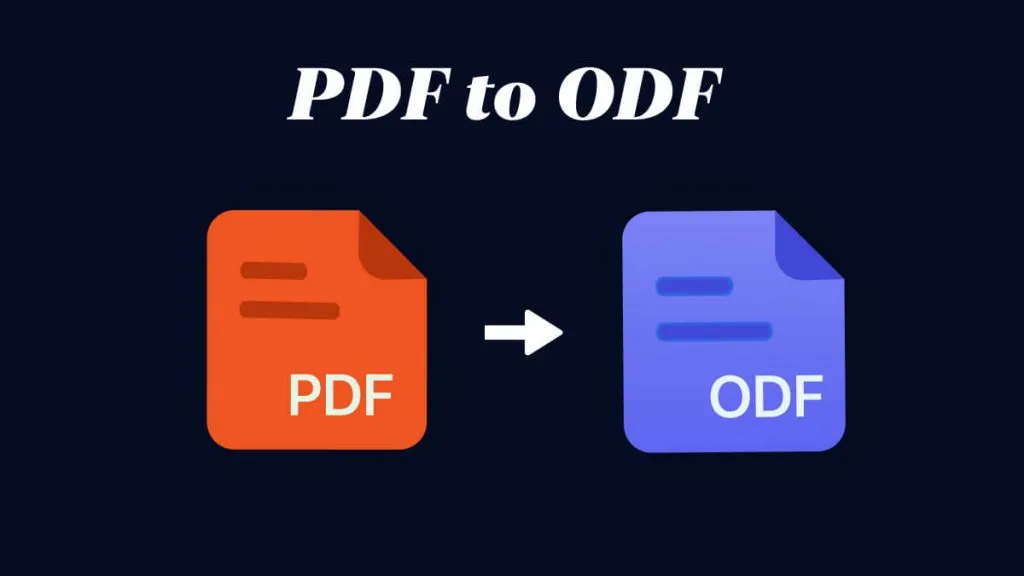

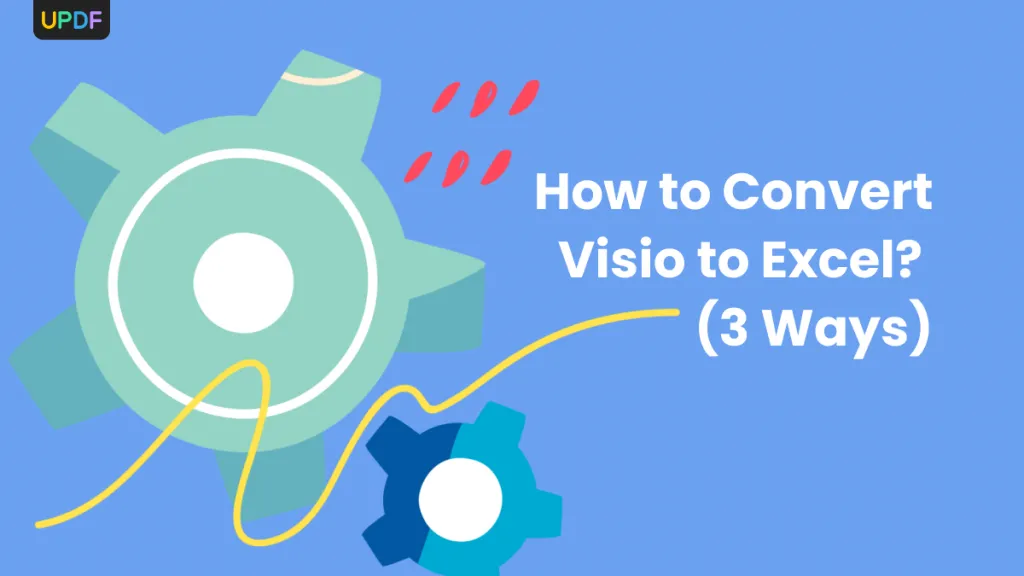
 Rachel Bontu
Rachel Bontu 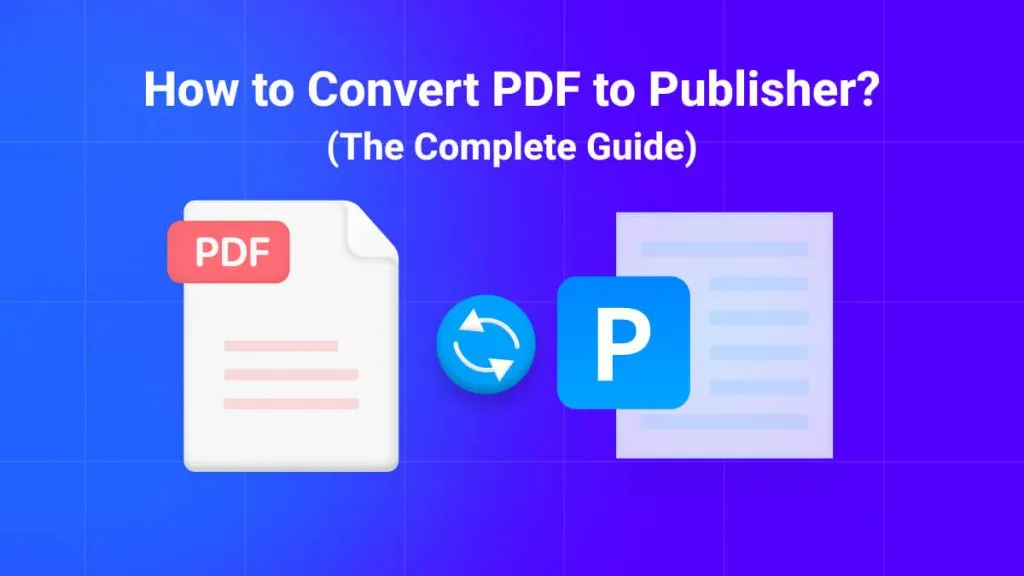
 Lizzy Lozano
Lizzy Lozano 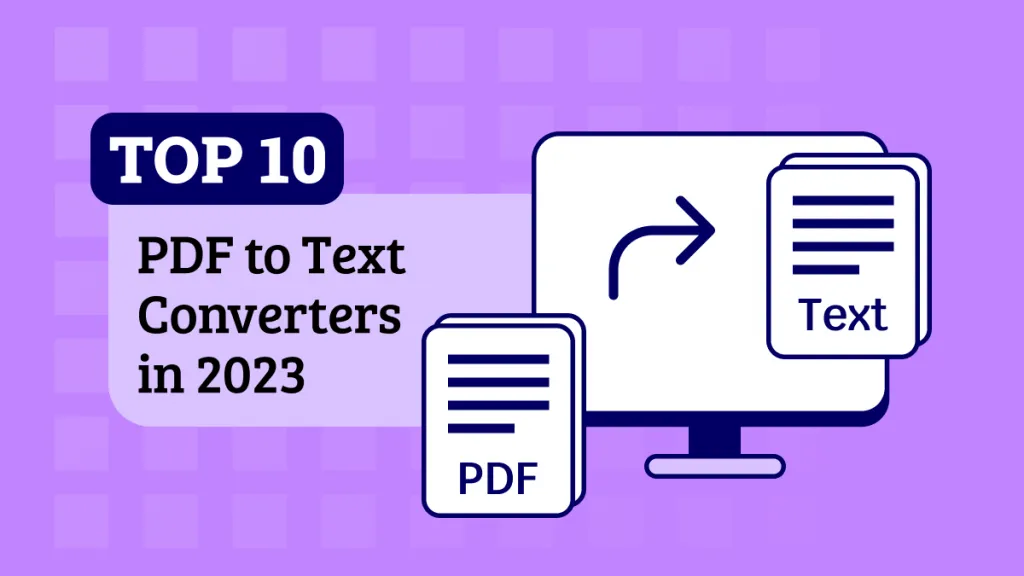
 Katherine Brown
Katherine Brown