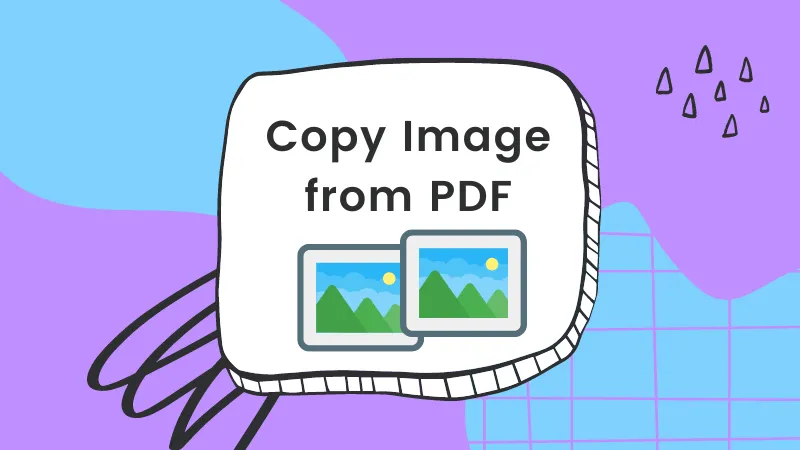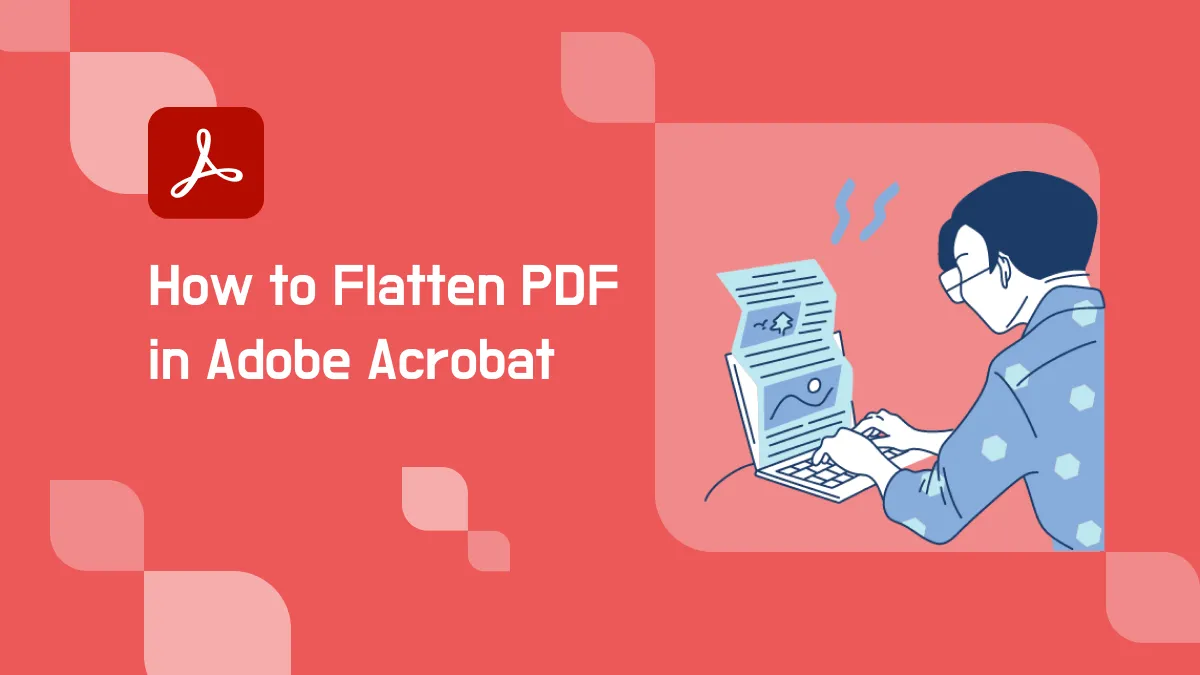The "how to edit PDF using Adobe Acrobat" process is fairly simple, but many users find the Acrobat interface itself to be daunting. Loaded with features and complex settings, Acrobat DC and Pro DC are true professional PDF editors. But instead of learning how to edit PDFs in Adobe Acrobat, how about trying to achieve the same results for free with another advanced PDF editor? Sounds intriguing, doesn't it? Let's learn more.
Understanding How to Edit PDF in Adobe Acrobat
There's no doubt that the Acrobat family of PDF editors from Adobe are powerful utility for business, academia, and personal use. The list of features that have been added since the product was launched nearly 30 years ago in 1993 is certainly impressive. As such, it's important to know how to edit PDF in Adobe Acrobat as a very basic feature but equally crucial to know what else it can do. Here's a selection of basic and advanced PDF actions that can be performed with Adobe Acrobat Pro DC:
- Multi-platform Access: This feature wasn't introduced until Document Cloud was launched in 2013. It allows users to access cloud-saved documents on the desktop, mobile, and web for commenting and collaboration.
- Track signing status and activity: Track the status of documents that you've sent to others for electronic or digital signing.
- Touchbar support for MacBook Pro devices.
- Create and export PDF documents in the mobile version.
- Microsoft 365 integration to create PDFs and use other features.
- Text and image editing on mobile.
- Page organization on Android and iOS devices.
Steps for Editing PDFs with Adobe Acrobat
- To edit the PDF using Adobe Acrobat, add it using the "Open File" option and access the "Edit a PDF" tool from the left panel.
- Next, everything from your document will become editable, and you can also use the editing tools from the "Edit" panel on the left side.
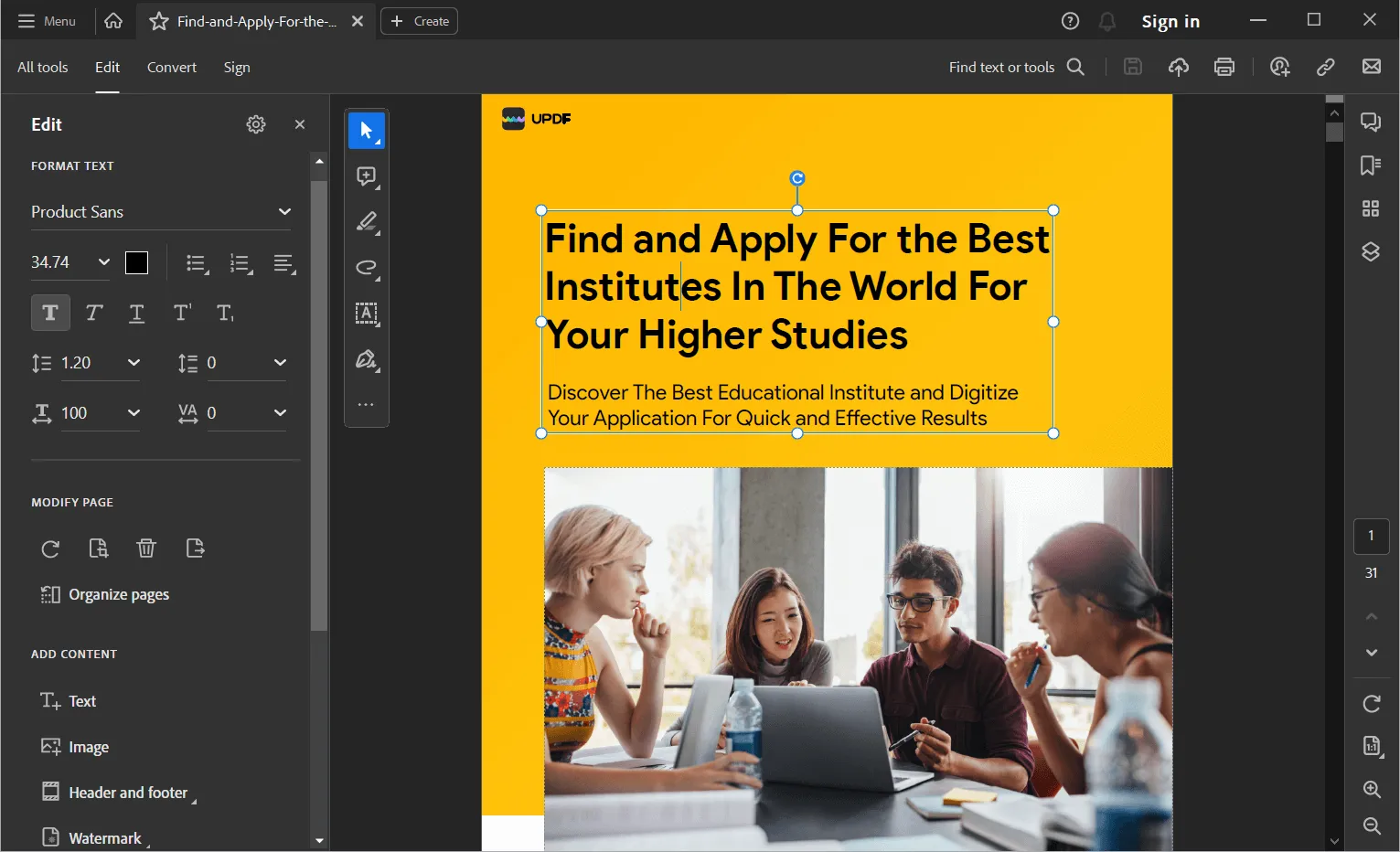
The Best Alternative to Adobe Acrobat
You may already know how to edit PDF in Adobe Acrobat Pro DC or the standard DC version. Regardless, nearly everything you can do in Acrobat can be done on UPDF a premium PDF editor - undoubtedly a rival to major PDF editors on the market.
Windows • macOS • iOS • Android 100% secure

Boasting a full suite of PDF tools for PDF editing, PDF annotation, PDF reading, etc. UPDF provides the complete palette of PDF tools required to optimize business document workflows, enhance teacher-student communication, and serve as a personal document assistant to you.
Key Features of UPDF
- Full-fledged PDF editing - Add, modify, and delete text, images, etc.
- PDF Annotations - Review, comment, highlight, add shapes, stickers, stamps, etc.
- Read and View PDFs - Use UPDF as a PDF reader with its superior reading experience, easy page navigation, bookmarking tools, and more.
- Organize PDF - Delete, rotate, replace, insert, and extract PDF pages.
- Protect and Sign PDF Documents - Lock PDF files with passwords and security restrictions, sign with electronic or handwritten signatures, etc.
- OCR - Advanced text recognition to convert scanned or image-based PDFs to editable PDF files.
- File Conversion - Convert PDF to numerous other formats such as Word, HTML, JPG, etc.
- Print and Share - Send documents for custom printing or share securely online with collaborators.
Why is UPDF a Solid Alternative to Managing Editable PDFs in Adobe Acrobat
- UPDF is cheap, which means it is infinitely more attractive than Acrobat, for which you need an expensive subscription or even more extravagant perpetual license.
- UPDF matches Adobe Acrobat feature for feature in large measure - all the important tools such as editing, annotating, organizing, etc. are available in UPDF.
- UPDF is fast and intuitive, while Acrobat is often clunky and unwieldy, especially when working with large PDF files or doing complex edits.
Windows • macOS • iOS • Android 100% secure
How to Edit Text in the Adobe Acrobat Pro DC Alternative: UPDF in Focus
Step 1: Enter Edit Mode
The first step after opening a document in UPDF is to enter edit mode. Do this by clicking the "Edit PDF" tab in the left menu bar.

Step 2: How Can I Edit the PDF
While in editing mode, you can select any text block, after which you'll see a blue border surrounding it.
Edit any text inside the box and control its parameters in the new editing toolbar that you see.
Select an image and double-click it to see the editing options. Choose an option - Replace, rotate, extract, copy, delete, and crop the PDF image.

Step 3: How to Add Text to PDF
After clicking the "Edit PDF" menu, click the "Text" button.
Click the document to add text and then insert/type the text into the text box.
You can now resize or reposition the text using the text box border handles. You can also add image or link to PDF like adding text to PDF.
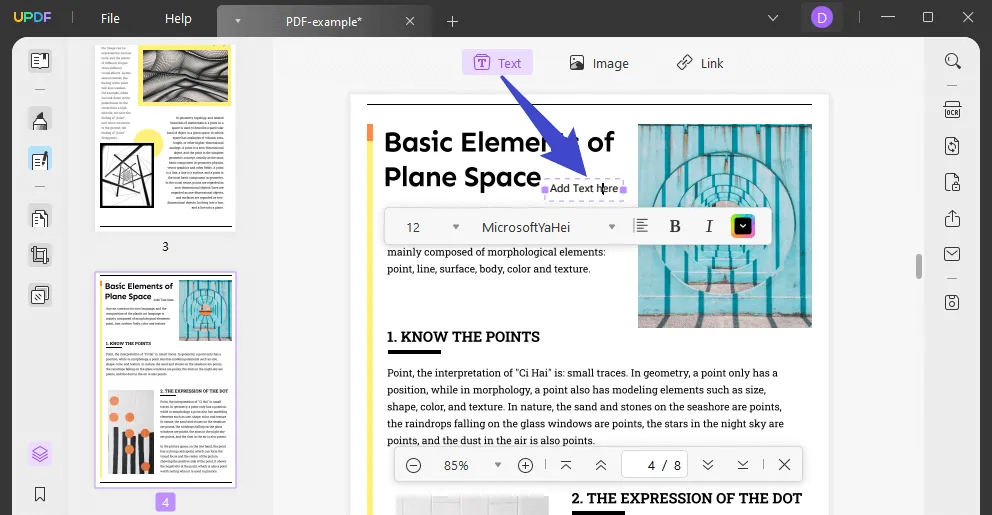
Windows • macOS • iOS • Android 100% secure
Video Tutorial on How to Edit a PDF File on Windows
FAQs about Edit PDF in Adobe Acrobat
1. Is Adobe Acrobat Free to Edit PDFs?
The online Adobe Acrobat is free to edit PDFs. But using online tools may have some problems with your document. Uploading your document to the website may let others steal your information.
2. How Do I Make Text Editable with Adobe Acrobat?
You can use Adobe Acrobat's OCR function to make text editable. But Adobe Acrobat is too expensive. If you want to find a PDF editor which has an OCR feature, UPDF is the best choice. It only takes US$39.99 for one year. Think about Adobe Acrobat, it takes US$239.88 for one year with the Pro version.
3. Why I Can't Edit PDFs in Adobe?
If you are using Adobe Reader, that is the application problem. Adobe Reader can't edit PDFs. It's a simple PDF reader. You can change to another PDF editor like UPDF. A beautiful and simple interface will catch your eye.
Also Read: Can Adobe Acrobat Reader Edit PDF?
4. Why is it so Hard to Edit PDFs?
Some PDFs will be flattened. This means you can't select the text or any other things. Some PDFs will restrict the editing permission. This will restrict you to edit PDFs. You can use the OCR feature to convert these PDFs to editable PDFs.
5. Is Adobe Acrobat Free Forever?
Adobe Acrobat only has 7 days for a free trial. When the 7 days are gone, you have to upload to the pro version.
Conclusion
While Adobe Acrobat still remains the leader of PDF editors, there is an emerging crop of premium PDF editors to perform many of the same functions but are available at lower price points. However, UPDF is the premium PDF editor, capably matching up to Adobe's richest of features on a clean and intuitive interface that's easy to navigate and a pleasure to use. Try UPDF to see why it's breaking the rules of the traditional software product sales model by offering premium features. You can download and install it to see why it is a groundbreaking application in the PDF editor space.
Windows • macOS • iOS • Android 100% secure
 UPDF
UPDF UPDF for Windows
UPDF for Windows UPDF for Mac
UPDF for Mac UPDF for iPhone/iPad
UPDF for iPhone/iPad UPDF for Android
UPDF for Android UPDF AI
UPDF AI Convert PDF
Convert PDF OCR PDF
OCR PDF Batch PDF
Batch PDF Edit PDF
Edit PDF Organize PDF
Organize PDF Compress PDF
Compress PDF View PDF
View PDF Annotate PDF
Annotate PDF Fill and Sign
Fill and Sign UPDF Cloud
UPDF Cloud Protect PDF
Protect PDF User Guide
User Guide Tech Spec
Tech Spec FAQs
FAQs Contact Us
Contact Us Newsroom
Newsroom UPDF Reviews
UPDF Reviews About Us
About Us Education Discount
Education Discount What's New
What's New Affiliate Program
Affiliate Program Reseller Program
Reseller Program Template Library
Template Library






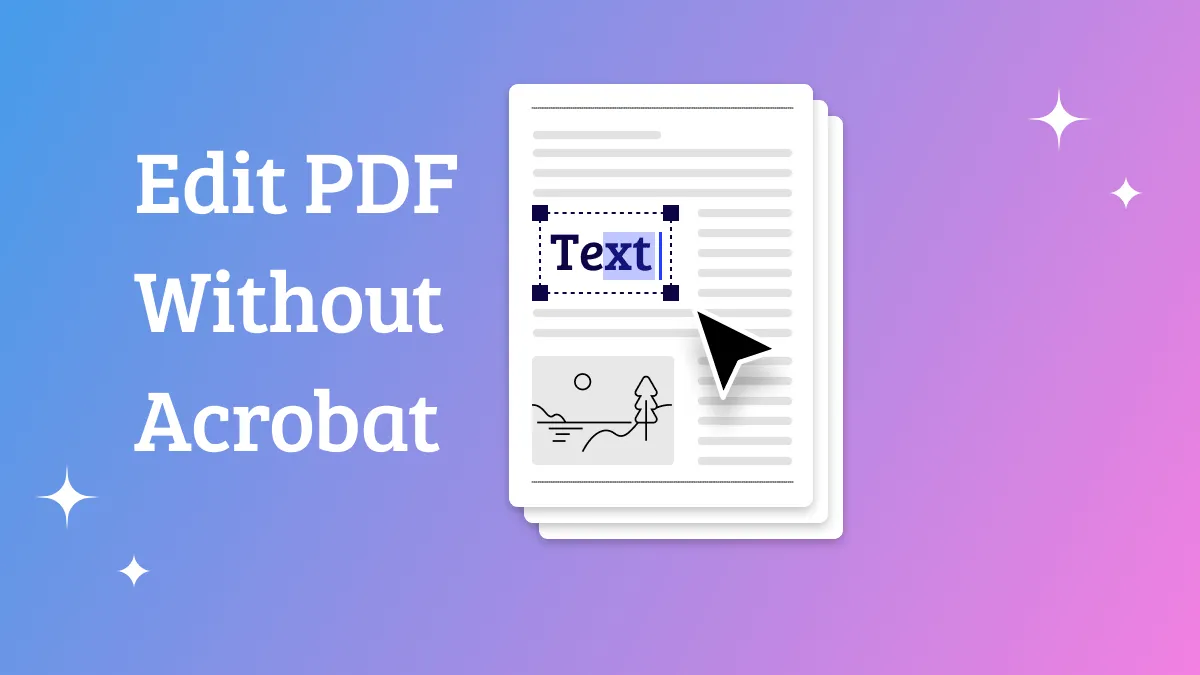


 Rachel Bontu
Rachel Bontu 

 Lizzy Lozano
Lizzy Lozano